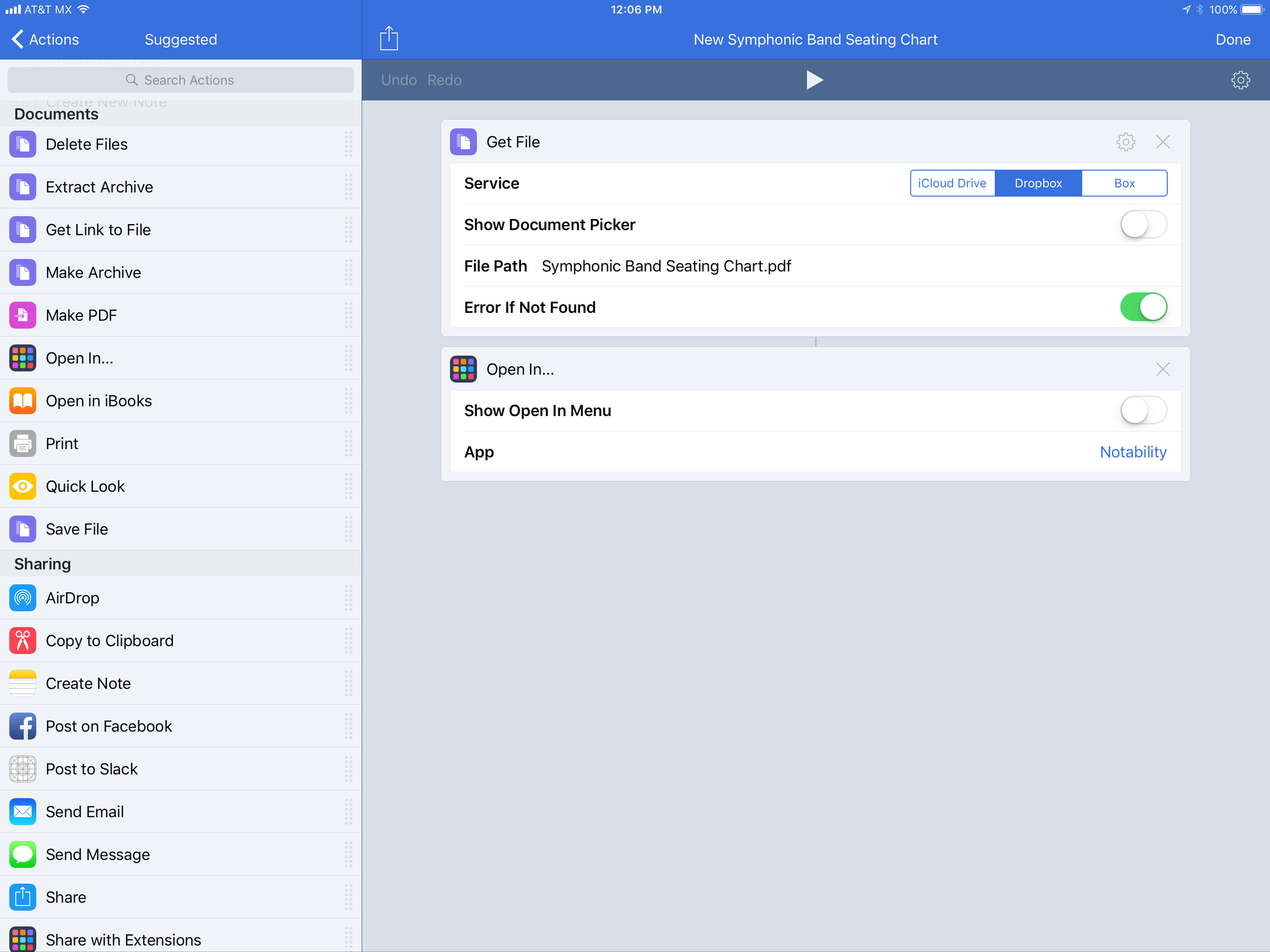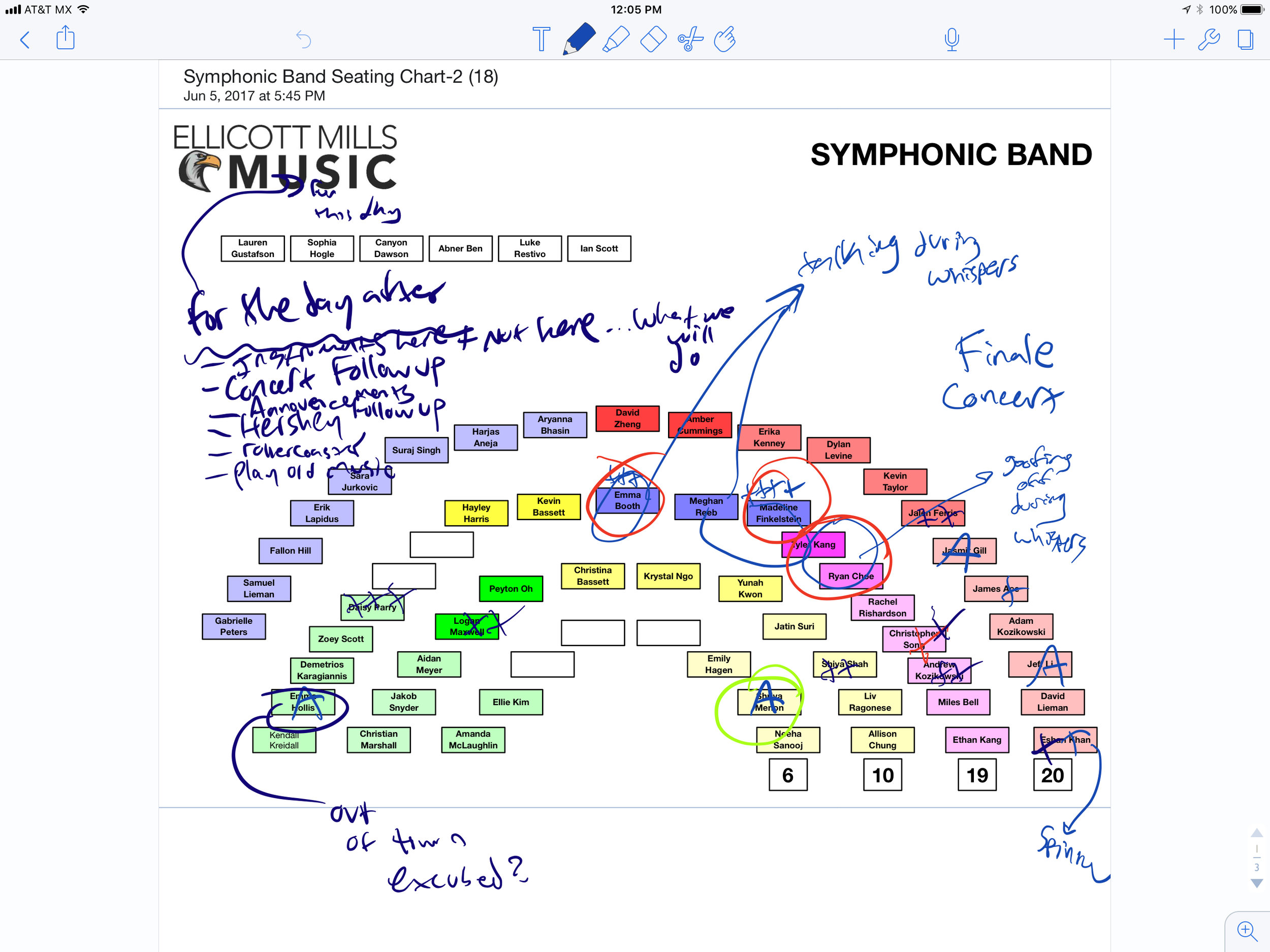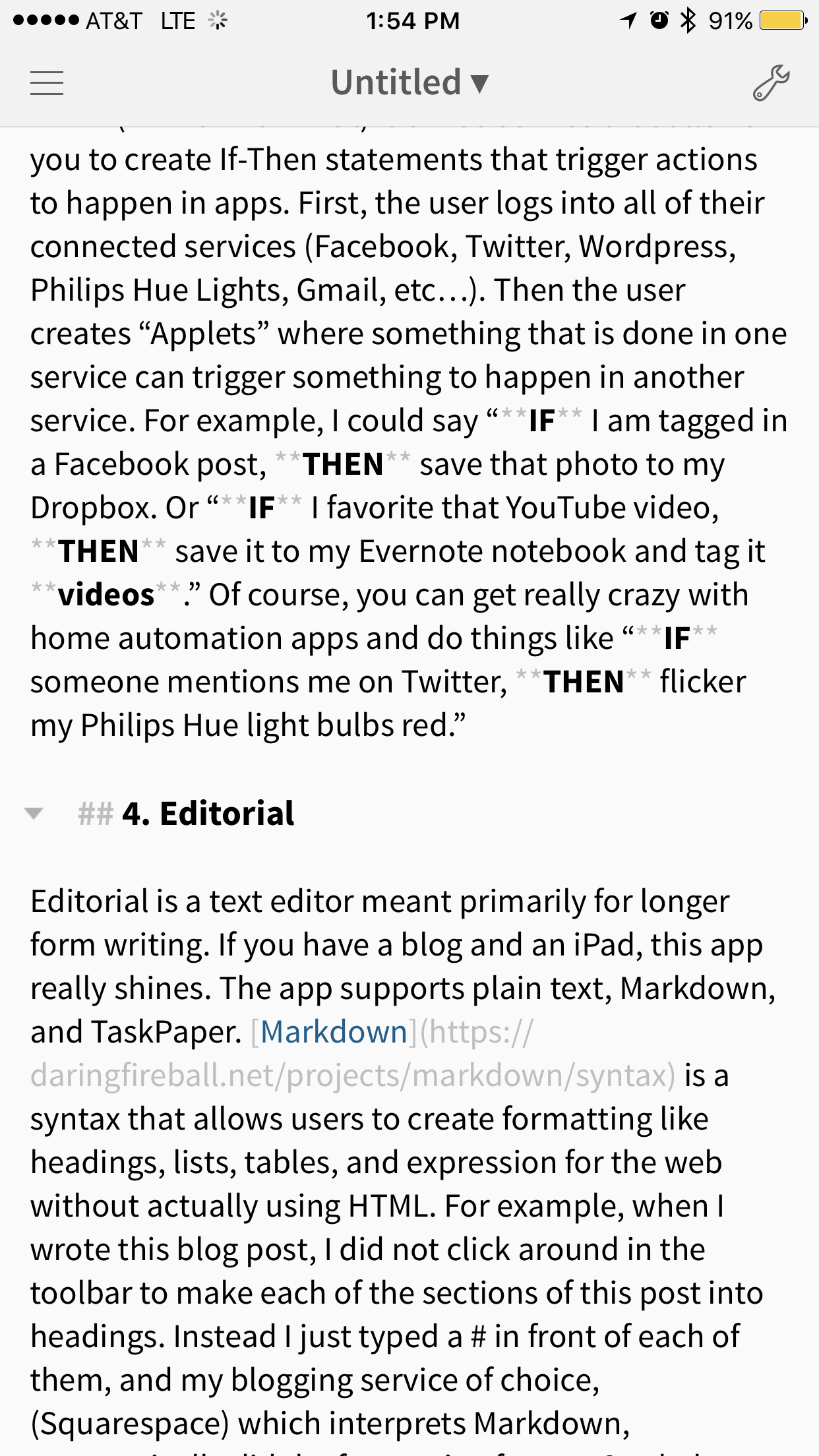Well I’m a few weeks in with the iPhone X and so far I’m loving it.
Some quick thoughts in praise of the phone...
Touch gestures make the home button feel like something that never needed to exist (though the swipe down for control center is garbage).
It is arguably one of the best looking iPhones of all time (I got the silver model).
The entire phone is lightning fast (though some of the transition animations have frame rate issues, likely due to the buggy behavior of iOS 11).
Did I mention touch gestures? Swiping the bottom of the screen left and right to multitask is a dream.
Animoji are fun.
Have not spent a ton of time with the camera yet, unfortunately. But the new portrait mode lighting is really special.
Some quick concerns...
Reviews spoke highly of Face ID. I think it’s great. But it’s very much where Touch ID was upon first release. Kind of slow and unnatural. Face ID is not as flexible about how my face is positioned to it as I would like it to be. And it is not very fast.
I thought I would hate the Notch on the top of the screen. I do. But it is not even one percent as intrusive as I thought it would be. I rarely notice it. It is worse in landscape mode, but I just don’t ever find myself my phone that way.