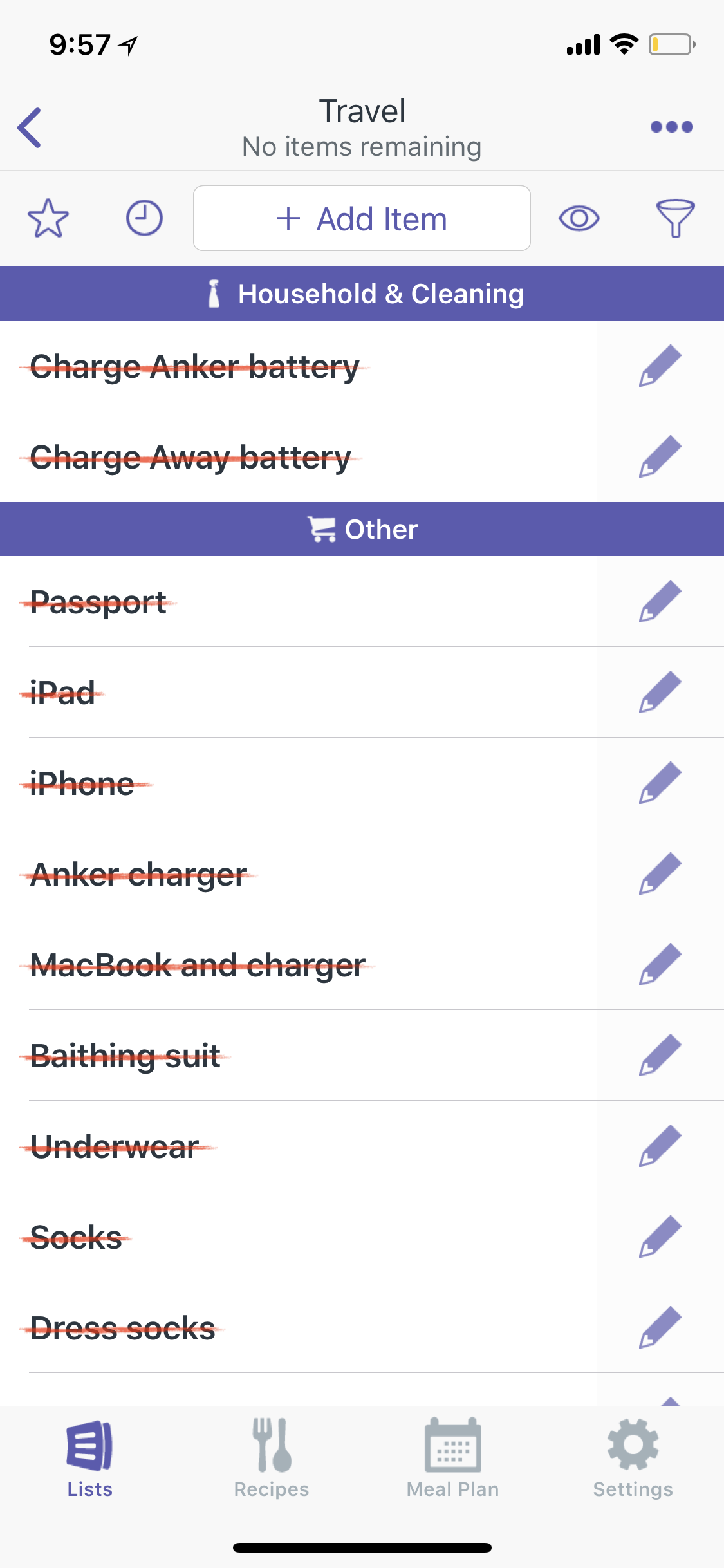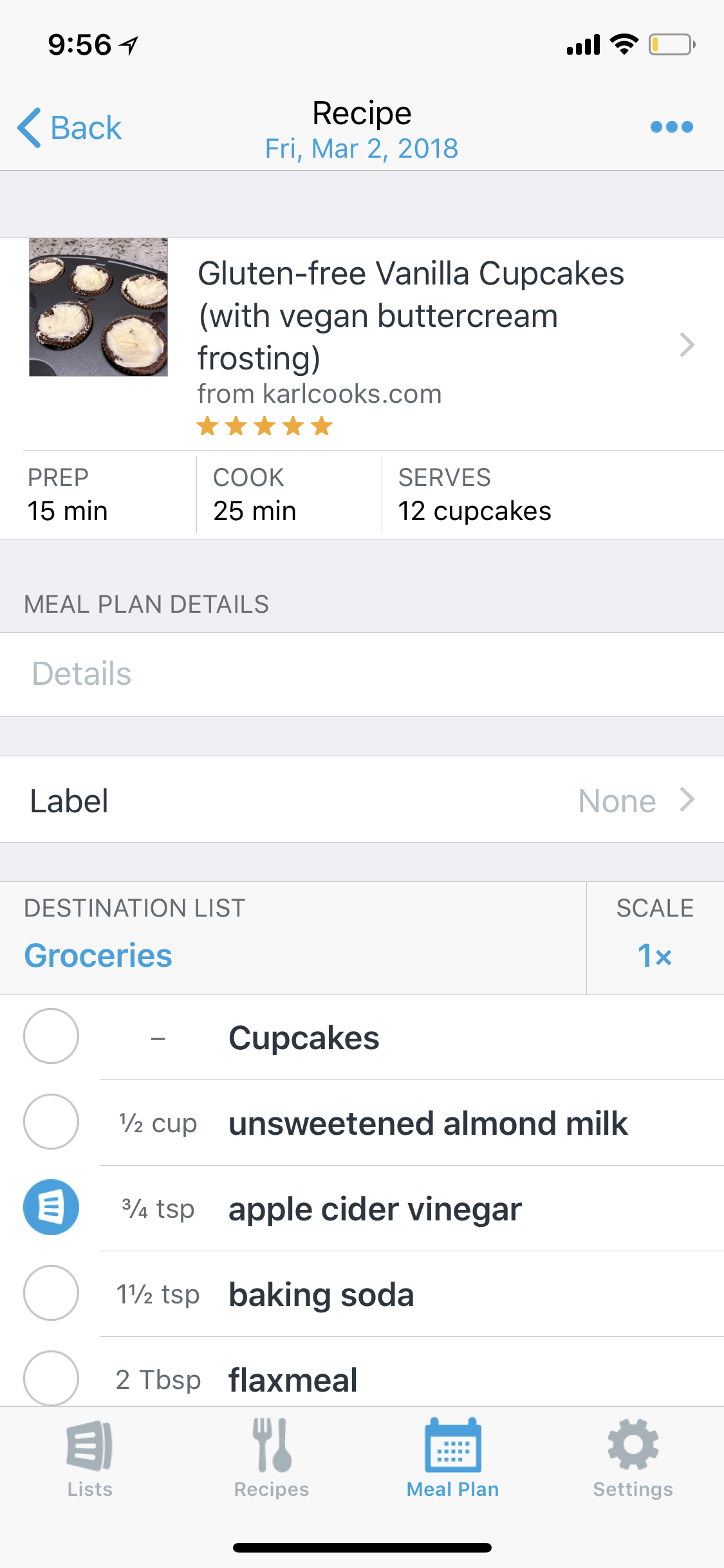From Macworld...
iOS apps that need to be on the Mac | Macworld:
Bloomberg’s Mark Gurman, who has a great track record of reporting Apple scoops, wrote a few months ago that Apple was working on a new approach to app development that would let developers “design a single application that works with a touchscreen or mouse and trackpad depending on whether it’s running on the iPhone and iPad operating system or on Mac hardware.”
Accepting that Apple could change direction at any time and that this project—code-named Marzipan—might not even be announced this year, it’s an intriguing possibility. Obviously iOS has a much more thriving app store than the one on the Mac, so if Apple could make it easier for iOS developers to deploy their apps on the Mac, it might help the platform thrive. Merging the approach to developing apps on Apple’s two platforms also may make sense in light of the report that Apple may be replacing Intel processors with Apple-designed ARM processors in future Macs.
A lot of rumors and speculation, to be sure. But let’s go back to the root premise of this entire story: The Mac could be improved if it was much easier for iOS developers to bring their apps over. Which got me thinking, what iOS apps do I use today that I wish were on my Mac?
I have been giving this a lot of thought since reading Bloomberg's report. I think this is a big deal. In music education, a lot of useful apps are iOS only. I would die to have the utility of some of them on my Mac. Here are a few examples.
Tonal Energy Tuner: This may be my most used rehearsal tool in the band room. I constantly have a drone and or a metronome running in the background while my students play. The problem is that my Mac is my device that is usually plugged into the mixer at the front of the band room. I would be able to much more efficiently manage TE alongside my Keynote slides and iTunes library if it were piping audio through the same speakers and had support for tactile keyboard shortcuts.
forScore: forScore is one of the only apps I use exclusively on iPad. The form factor of the tablet is perfectly suited to it. That being said, there would be times where it would be easier to manage files in bulk if there was a version for Mac that I could open up and drag stuff into. This, of course, would assume that a forScore library would sync across devices. This is something it currently cannot do (which is good because it is one of the only things keeping me from buying a second, smaller iPad).
Tempo and Tempo Advance: There is a shortage of good metronomes on macOS. There are a lot of good ones on iOS. For the same reason that Tonal Energy would rock on a Mac, so would Tempo. And nothing like Tempo Advance exists on Mac.
I would imagine that Marzipan could work the other way around, making Mac apps easier to develop for iOS. If this were the case, I could do an entire second blog post on Mac apps I would love to see on iOS. Logic Pro, are you out there?