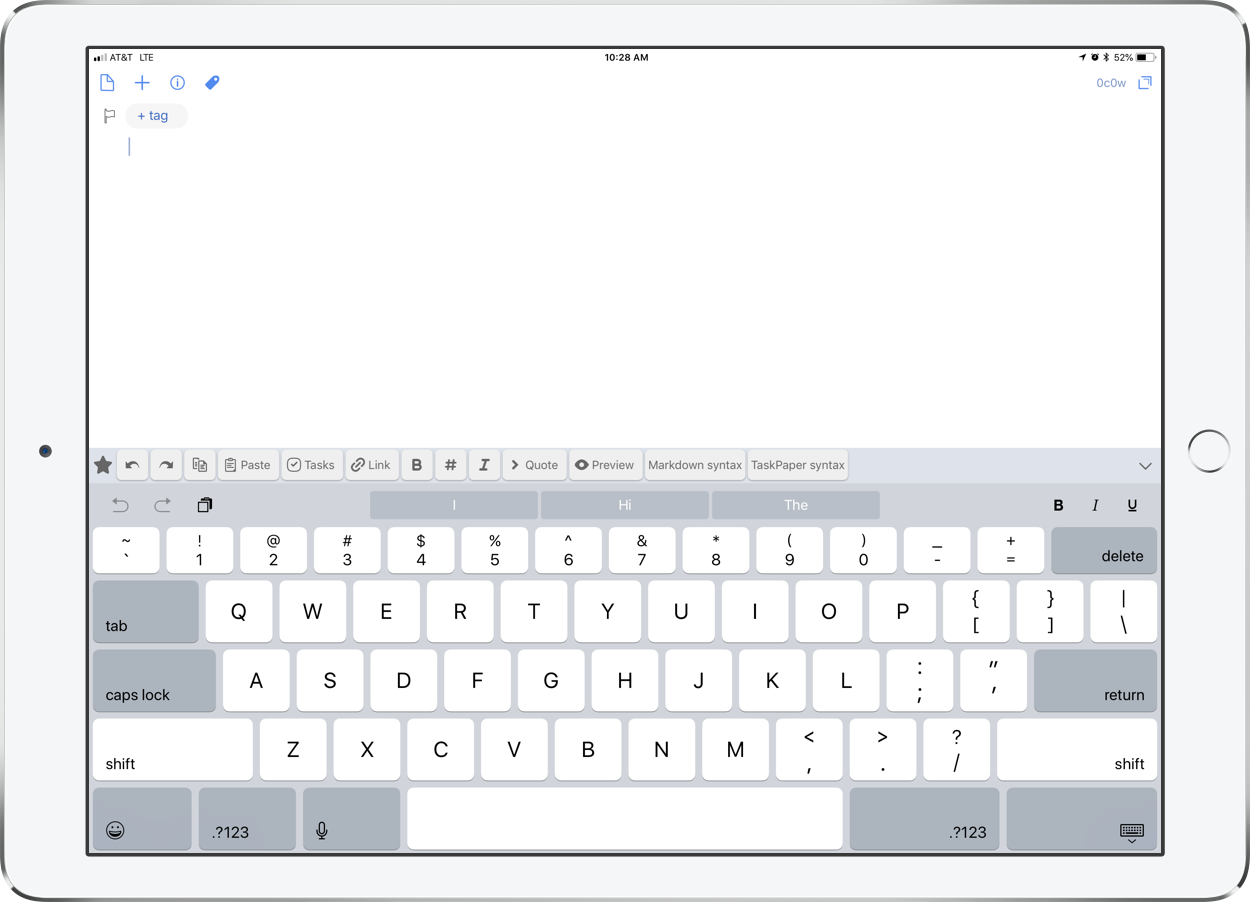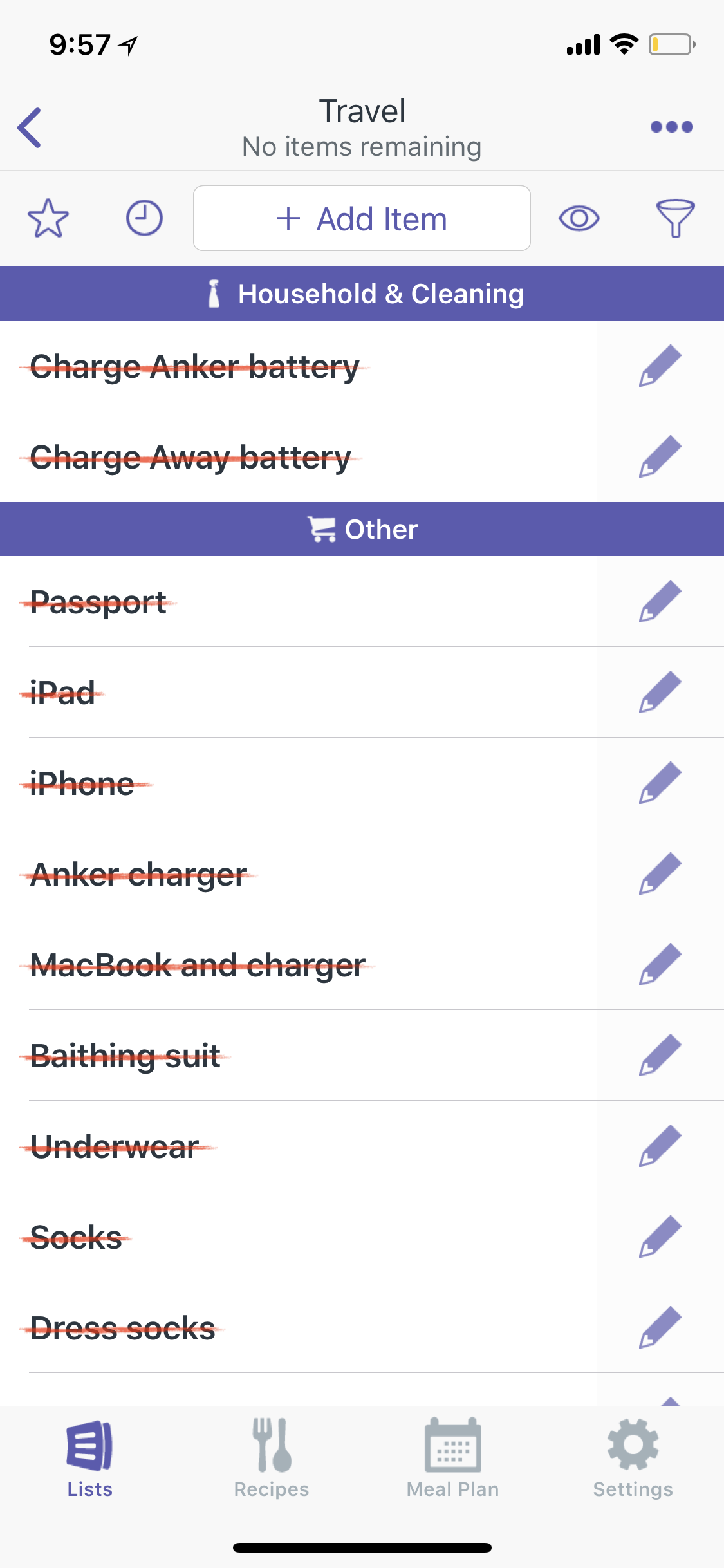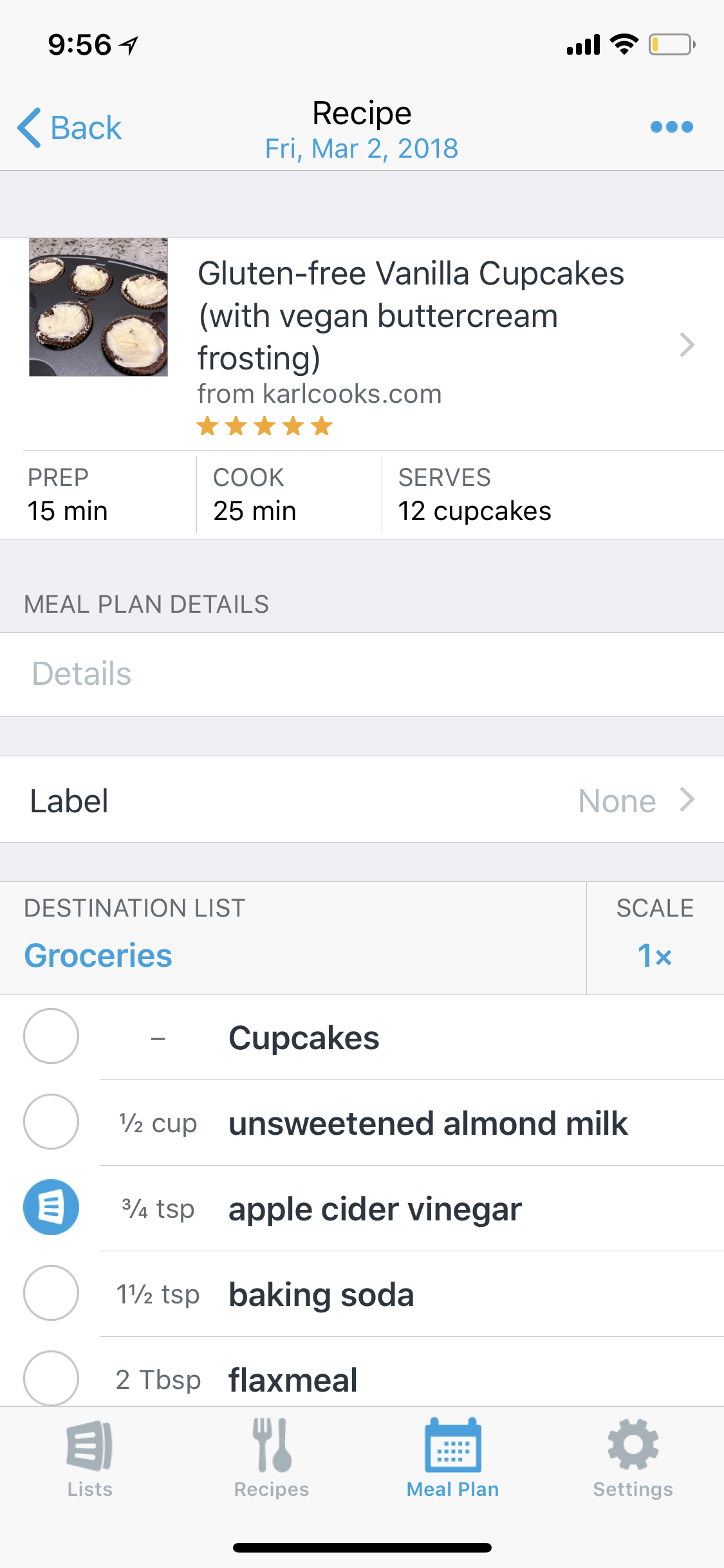Looking for some last minute holiday gift ideas? Here are some things I have had positive experiences with in 2017.
Echo Dot:
These are so cheap and useful that we have one in almost every room of the house. In the kitchen it sets timers and does measurements. In the living room it turns lights on and off, plays music, turns on the tv, and changes the HDMI input for us (in combination with other home automated tools). In my music studio, it sets timers for student practice. They are just all around useful.
Apple Music, Spotify, YouTube Red Subscription:
These days I am using Apple Music because of its rich integration with Siri and my iTunes library. But I sure do yearn for some of the features of Spotify that I lost in the switch. Things like the weekly music discovery playlists, native integration with my Sonos speakers, and all of the social features. YouTube Red ain’t bad either. It takes away YouTube ads, allows you to play YouTube while the app isn’t in the foreground on mobile devices (which it should do for free IMO), and comes with access to Google Play Music (which is an offering similar to Spotify and Apple Music).
Spire Stone: Stress Management and Activity Tracker for iOS and Android:
You likely own or have heard of a smart watch. These devices are great for tracking workouts, steps, and heart rates. But I have found that more often than not my breathing is more immediately relatable to my health. Spire is a wearable device that tracks your respiratory rate. It comes with a companion app that shows you your breathing trends. Calm is for streaks of slow consistent breathing, Focus is for consistent but elevated breathing, Sedate for moments of inactivity, Active for movement, and Stress for moments of inconsistent breathing. The app displays when during the day you are encountering these streaks and even tells you which events in your calendar are happening during those times. A lot of interesting insight can be gained by this. For example, my stress often occurs during moments of transition, like getting into the car. Spire has helped me to be more more mindful of that. The companion app even comes with guided breathing and meditation exercises. Your active minutes meditating, and respiratory rate, can sync to the Apple Health app so you can see it alongside your steps, heart rate, etc...
Dominion:
If you like games, and a little bit of strategy, this is one of my all time favorites. Dominion is easily a party favorite for us, even amongst our friends who do not care for strategy-rich games. Dominion is a deck building game. Over the course of a game, you try to balance a hand of victory point cards (that win you the game but do nothing when you have them in your hand), money (which can buy you things but is otherwise useless in your hand) and action cards (which can be strategically purchased to allow advantageous chain reactions.) The game is fast paced once you learn it. And by omitting offensive cards it is almost a game you feel like you are playing against yourself, but with others at the table also doing the same.
Anker Quick Charge 3.0 63W 5-Port Wall Charger:
When I pause to think about it, this might be my most used device on the list. This thing provides charge to my watch, phone, and tablet each night. When I travel, gone are the days of packing every charging brick in my surge protector. Just one brick, and I am ready to charge all of my devices in one outlet.
Aeropress:
Looking to up your coffee game? The Aeropress is my favorite method of brewing. It consistently makes the most flavorful, balanced, cup of coffee I am capable of making. Of course, your coffee is only as good as your beans and the rest of your process, but as for the brewing, I have not found a better way. The Aeropress is also fast and easy to clean. The only downside is that it produces a small amount. If you are looking to solve that problem, you could try the Chemex, my second favorite coffee brewing method (and also a great gift.)
Philips Hue Light Bulbs:
I love controlling my house with these. I can operate them in the Home app on my phone, command them with Alexa and Siri, and create powerful automations. My favorite one includes waking me up in the morning by raising a subtle red toned light on my night stand lightbulb. It is a natural color to wake up to, and doesn’t bother my wife.
Intelliroll Terxtured High Density Foam Roller for Muscler Trigger Point Massage, Physical Therapy and Exercise:
The past few years have marked a more health conscious version of myself. Rolling out troubling muscles every day has gone a long way to help me battle some problems I am having with inflammation. Everyone has their favorite roller. This one is becoming mine. The shape conforms to the spine for easy back rolling. The shape also allows for infinite options for getting to all of the difficult spots. The one I linked here is not for the faint of heart. It is VERY hard. But the blue version is much more accessible.
Tile Mate Key Finder:
This thing has saved me so many times. Tile goes in your wallet, bag, keys, whatever, and connects to your phone over Bluetooth. While on a WiFi network, Tile remembers its geolocation. When you misplace something of yours, you can open the app, and Tile will tell you where it was last connected to the internet on a map.