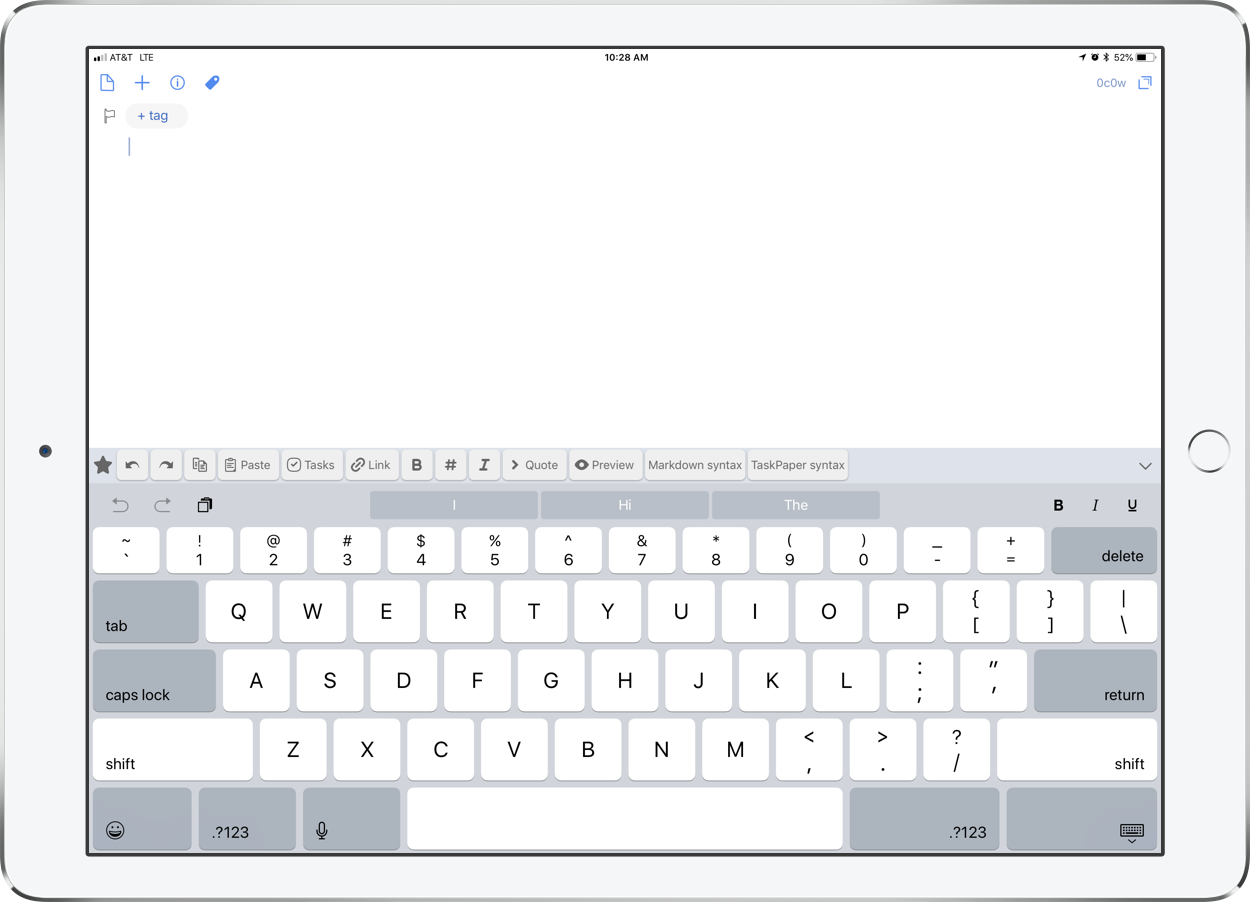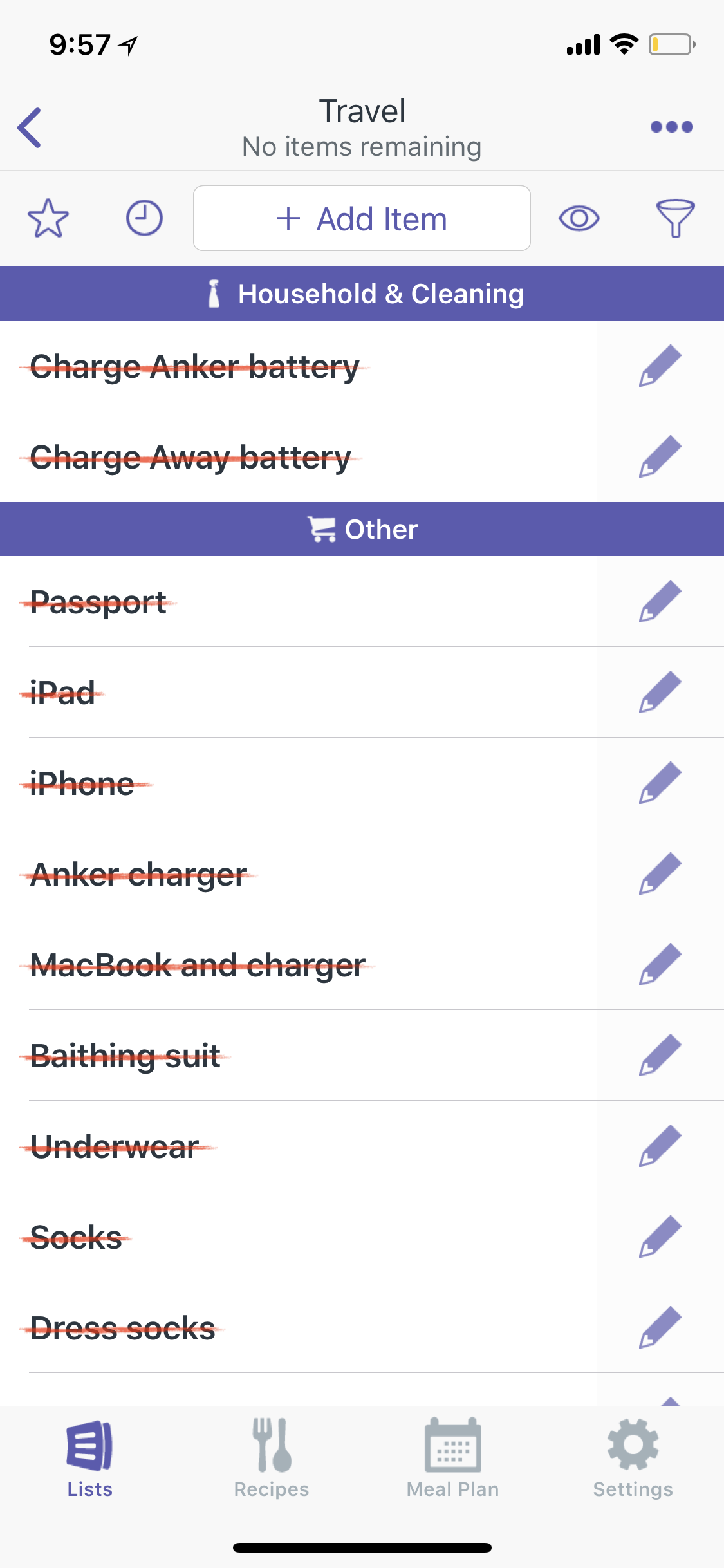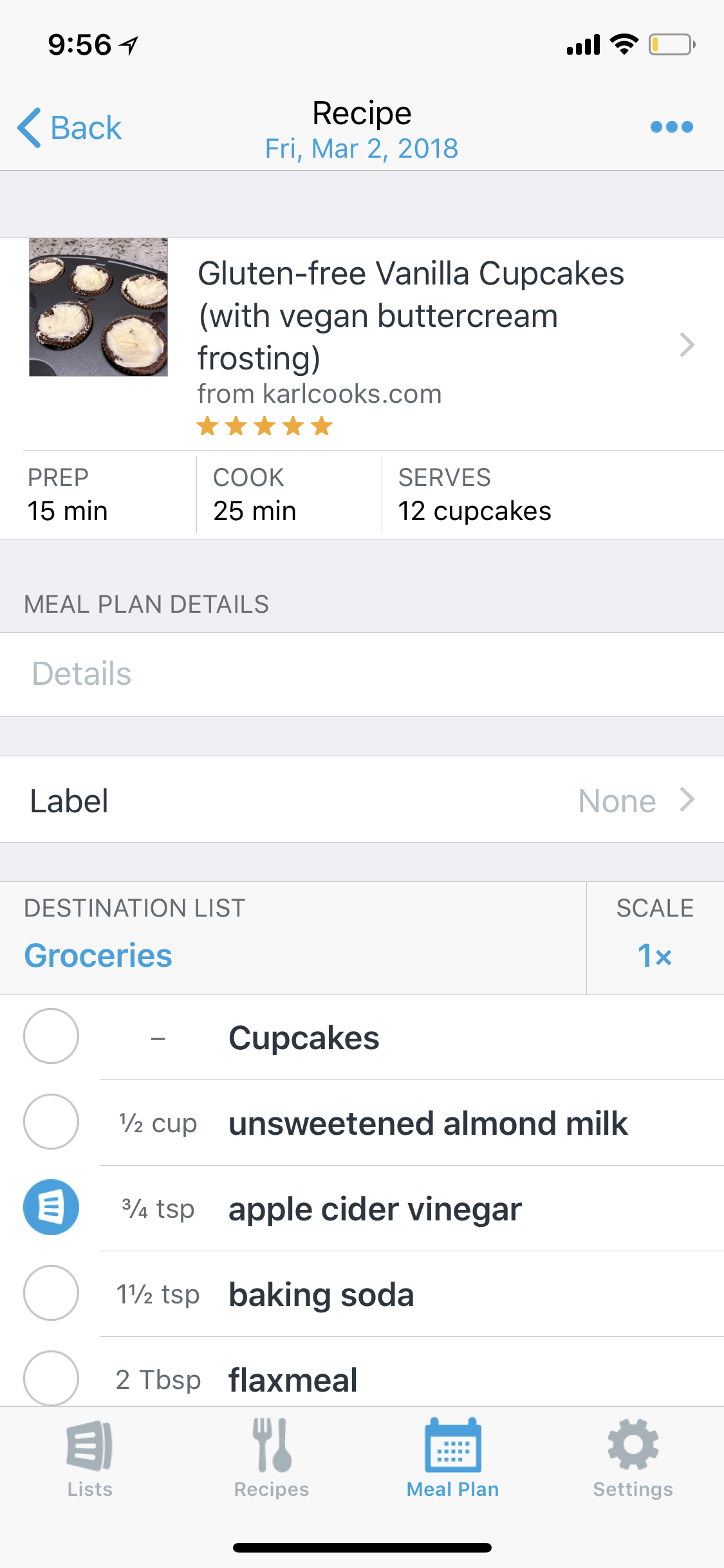As you probably know, I have been a huge advocate for Evernote in my book, clinics, and numerous podcasts. If you know that, you might also know that I have been looking for a replacement for it for years now.
Evernote’s future has been unclear to me for a number of years now. While they have managed to keep their apps up to date with the latest iOS features, no major new features have been added to the platform in recent memory. Yet the company has raised prices, removed features from the free tier, and had some other small missteps.
Yesterday, Evernote unveiled this post on their site. Its a followup to this post from earlier in the year. I thought the post from earlier in the year was a load of meaningless corporate and marketing speak, but today’s really takes the cake. And don’t even get me started on the post within today’s post that goes on and on for paragraphs about redesigning the app’s Elephant mascot, amongst other things. Dropbox tried this exact kind of thing earlier in the year where they make a huge rebrand announcement that is all graphic design and marketing fluff without any meat about how it will impact the user experience. And it hasn’t changed anything about how Dropbox is actually used other than making the user interface more difficult to understand in some places.
Like, really, Dropbox. In this limited space, could you seriously not think of any more information I might want to see while playing back an audio file other than this dude dancing next to a disco ball? This particular page is even worse on the small screen of an iPhone.
To me, yesterday’s blog posts are further proof that Evernote does not have a clear vision for how to make their products better for users. The community has been very clear about what they want from the company. A better redesigned Mac app, markdown support, and code blocks, to name a few. But rather than disclose a roadmap of user facing product improvements, Evernote seems only committed to blowing steam through the use of fancy graphic design, photography, and web design. If only they put all of that time and money into actual features that would make users lives better.
So I think this is the final straw. I am going to let my Evernote subscription lapse this fall when it comes to a close. The real challenge about this situation for me, and other Evernote users, is that it is the most fully featured note app on the market. Of all the things one might want from a note app, Evernote covers more of them than any of the competition. But unfortunately for Evernote, stock software like Apple Notes is good enough to do most of the things people need. And for those who want more, there is an emerging bunch of independent developers making note apps who show way more hustle, adding major features to their apps, annually (Bear, for example).
Apple Notes does such a nice job with simple text scraps, web clippings, and check lists, that the only primary use of Evernote I need to replace once my subscription lapses is the “everything bucket” use case. “Everything bucket” is the phrase I use to describe the dumping of PDFs, images, emails, and websites into a digital “drawer” so to speak, where I can later search these documents by the text within them.
This summer I have been giving DEVONthink a try. It is a Mac and iOS app that is a one time paid purchase on each device. It is a document management app that has all of the “everything bucket" features of Evernote and more. I hope to write more on it soon. For now, I am pretty happy that I have an easy way to clip receipts, websites for later review, and emails, and have them made automatically text searchable. The DEVONthink app on Mac is hideous, and setting up iCloud sync took me a minute, but the utility of the app is worth it so far. I prefer something like this rather than to continue to support companies who string their customers along while they spend time and money on making their elephant mascot look more 2018.
I may be wrong. Evernote could come out with a killer set of new features in the next 12 months, convincing me and the rest of the world to return to it. I’ll believe it when I see it.