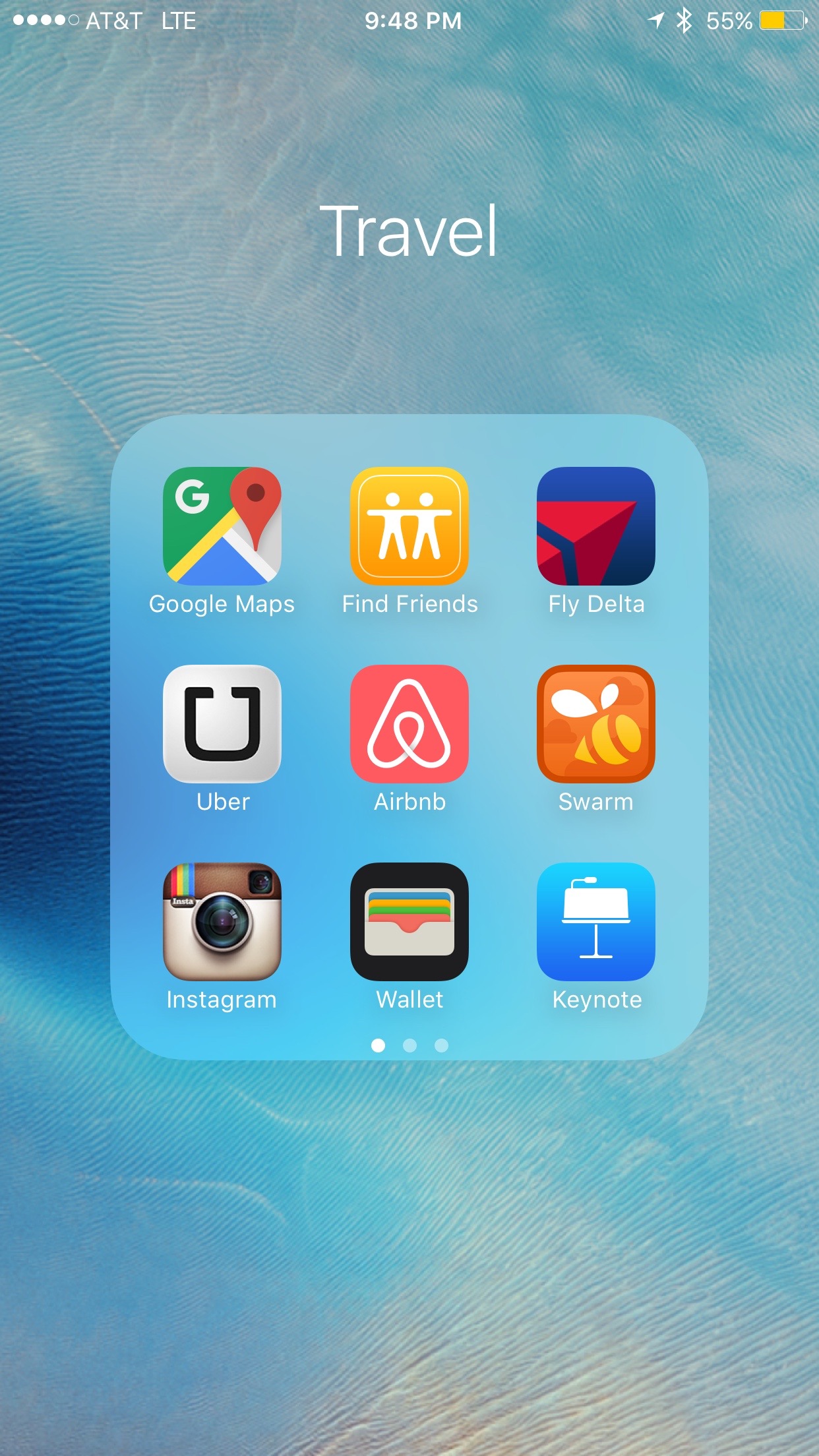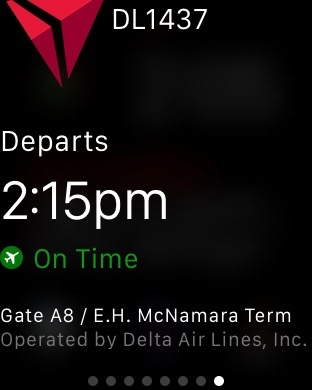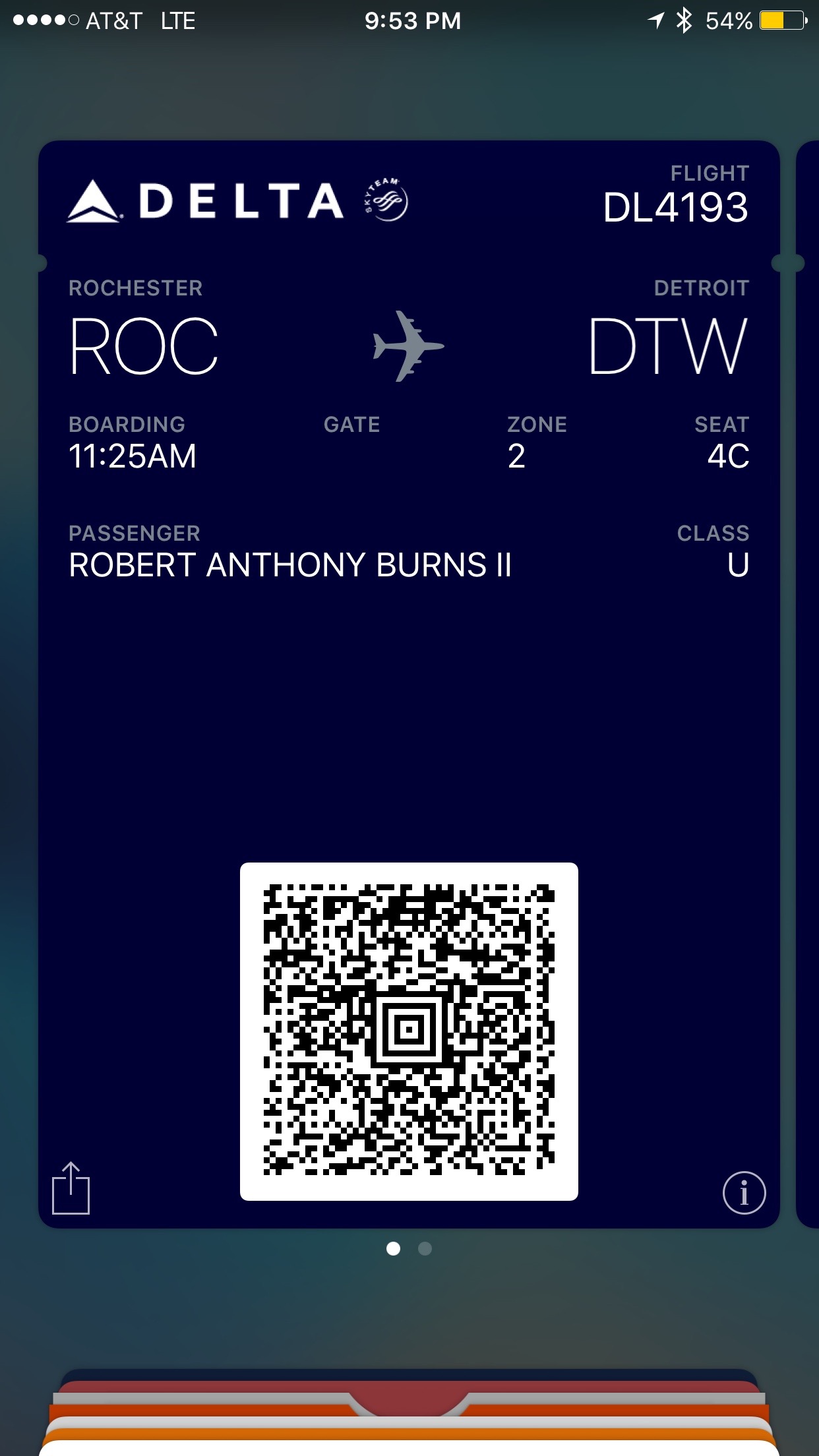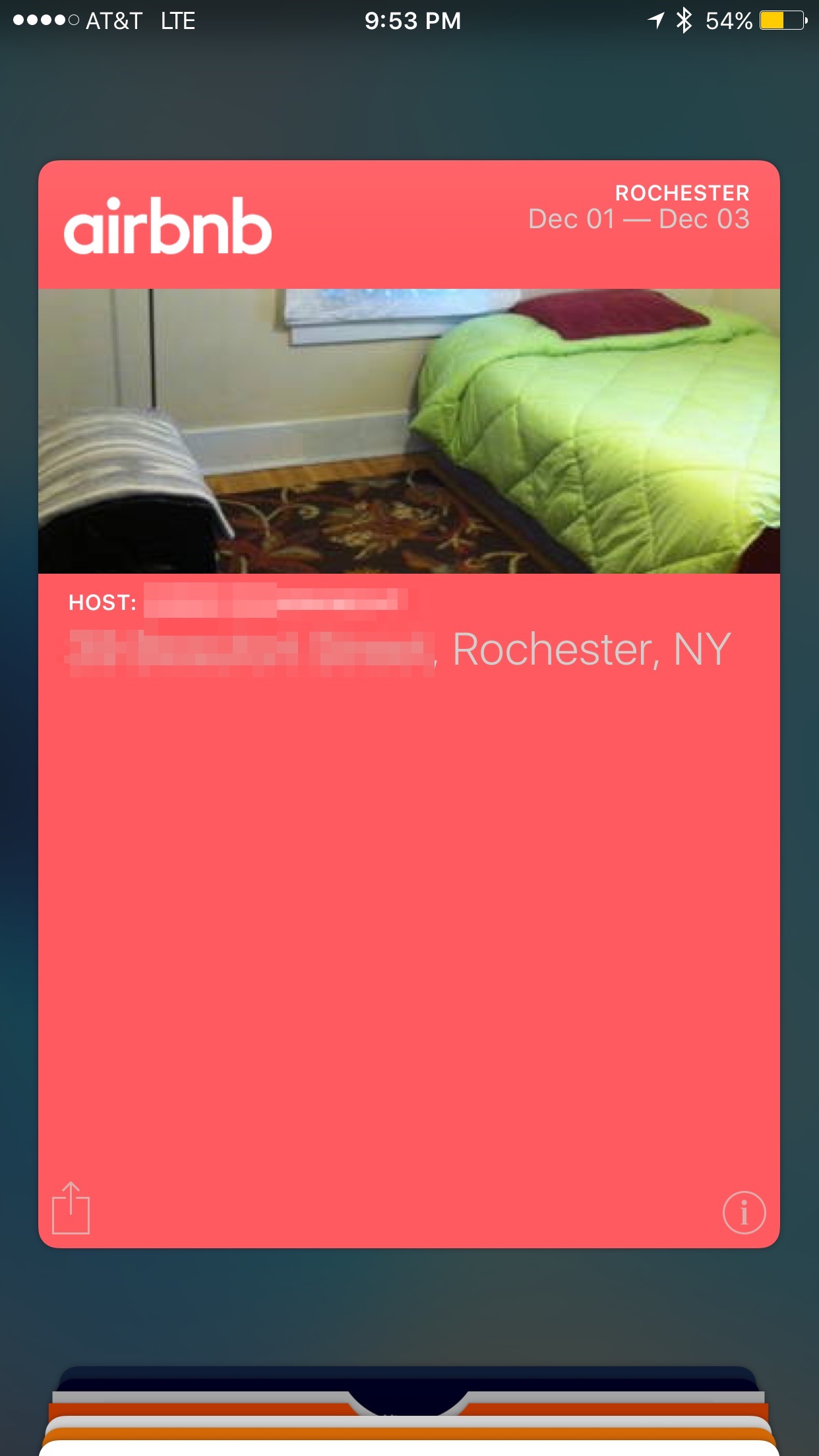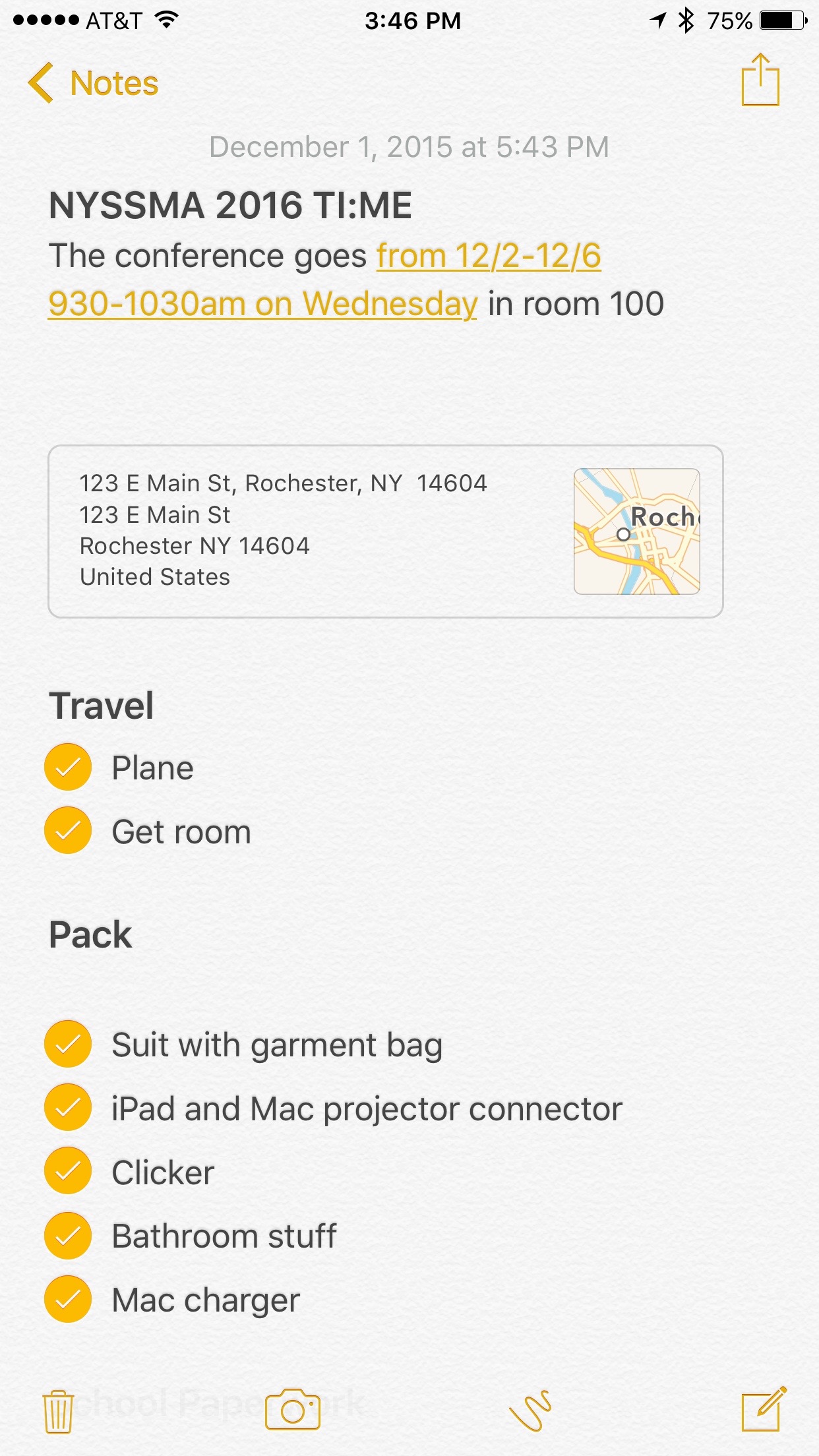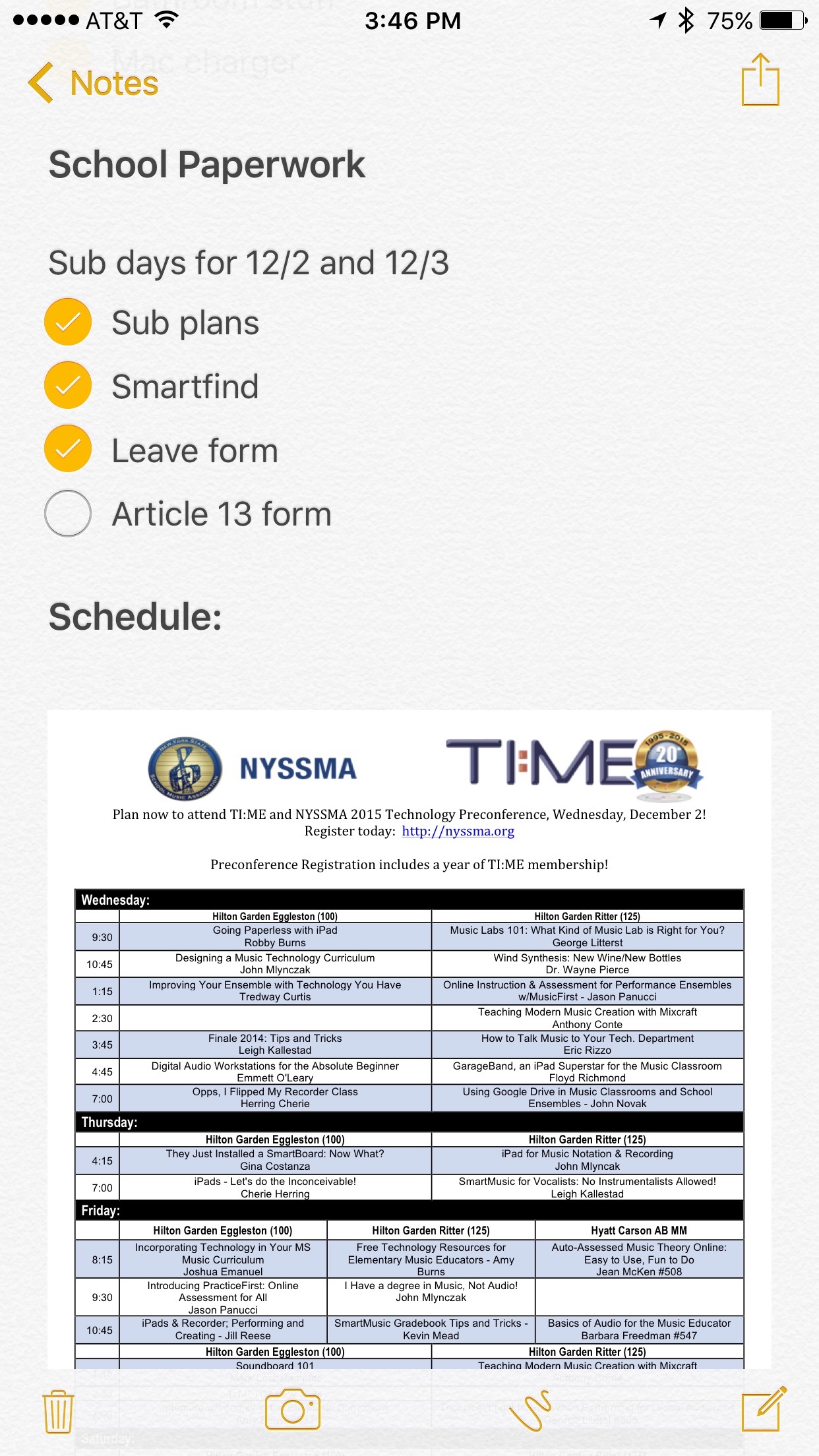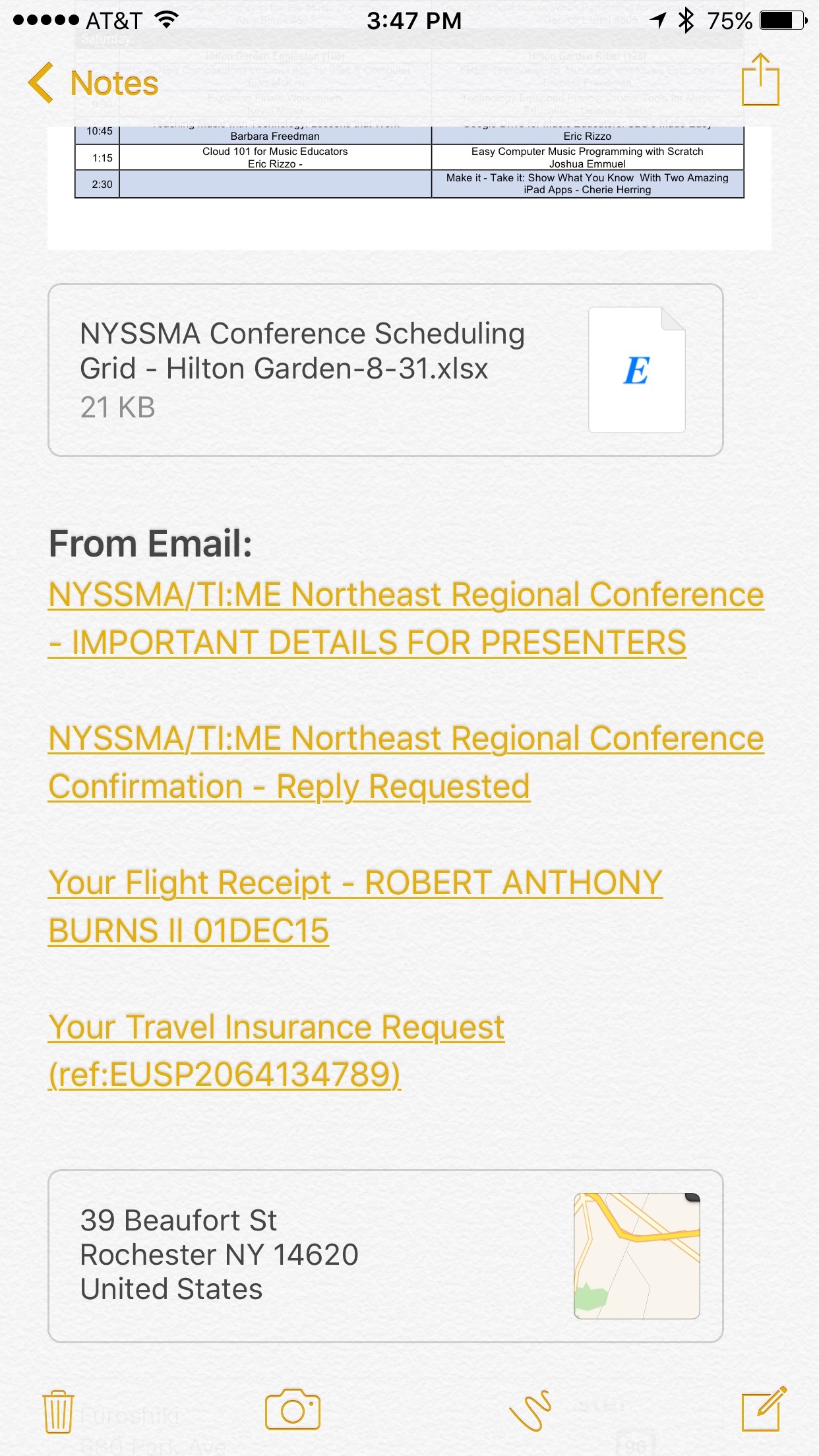Apple has released a preview of iOS 9.3. This update is in beta and will contain many new decent features. Nothing big, but stuff that Apple typically does not add to their operating systems mid-year. This a much welcome change and allows Apple to stay current in ways that they could not on an annual software release cycle. I am really happy to see Apple Music features in the car, thumbprint protected notes, and suggested apps that can feed the data in the Health app. Also interesting is the Night Shift feature which will warm the colors of your screen when it gets dark at night to make it easier on your eyes. This is just a month or so after the developers of f.lux (popular screen temperature app for the desktop) figured out how to release it for iOS through process of sideloading only for Apple to ask them to remove it soon afterwards.
Most surprising to me is the last section on the iPad in education. It looks like Apple is adding multiple user accounts to the iPad for classrooms and is adding a classroom management app. This is interesting especially because of CEO Tim Cook's recent comments to Buzzfeed when asked about the growing ubiquity of Chromebooks in the classroom.
Google’s Chromebooks have overtaken Apple products as the most popular devices in American classrooms, but Apple CEO Tim Cook says the company will not be following the search giant’s approach to the education market, which has been a stronghold for Apple since the early days of the Mac.
“Assessments don’t create learning,” Cook said in an interview with BuzzFeed News Wednesday, calling the cheap laptops that have proliferated through American classrooms mere “test machines.”
“We are interested in helping students learn and teachers teach, but tests, no,” Cook said. “We create products that are whole solutions for people — that allow kids to learn how to create and engage on a different level.”
Apple has been deeply connected to schools since it first rolled out mass market personal computers in the 1980s, and has long offered big discounts to students and teachers. But its education market share has been snatched away by the Google-branded Chromebooks, which are outselling not just Apple but everyone else in the tech business.
I am very excited about these new features, what it means for Apple to break the annual software release cycle, and how they might fight for their place in the classroom.