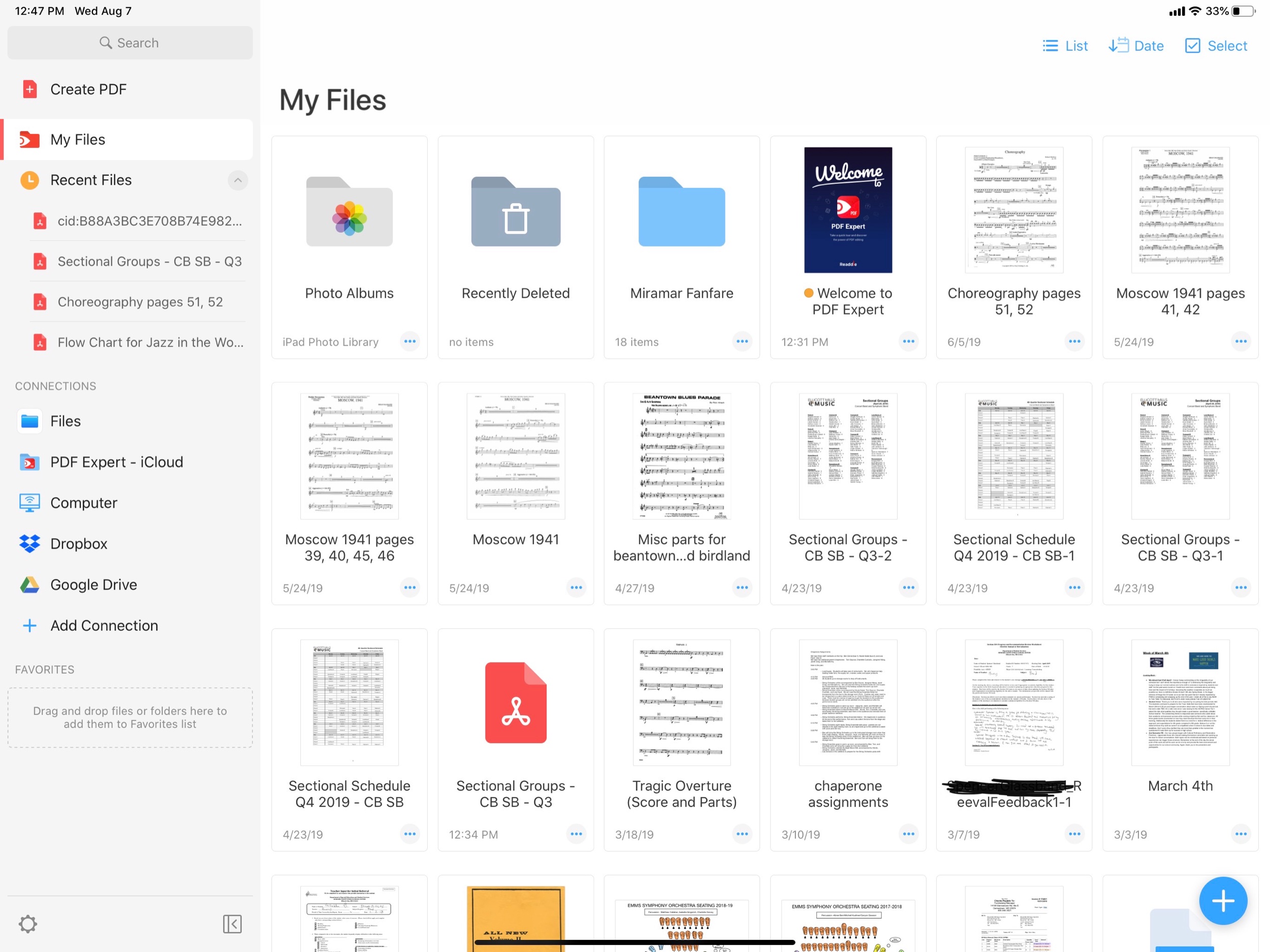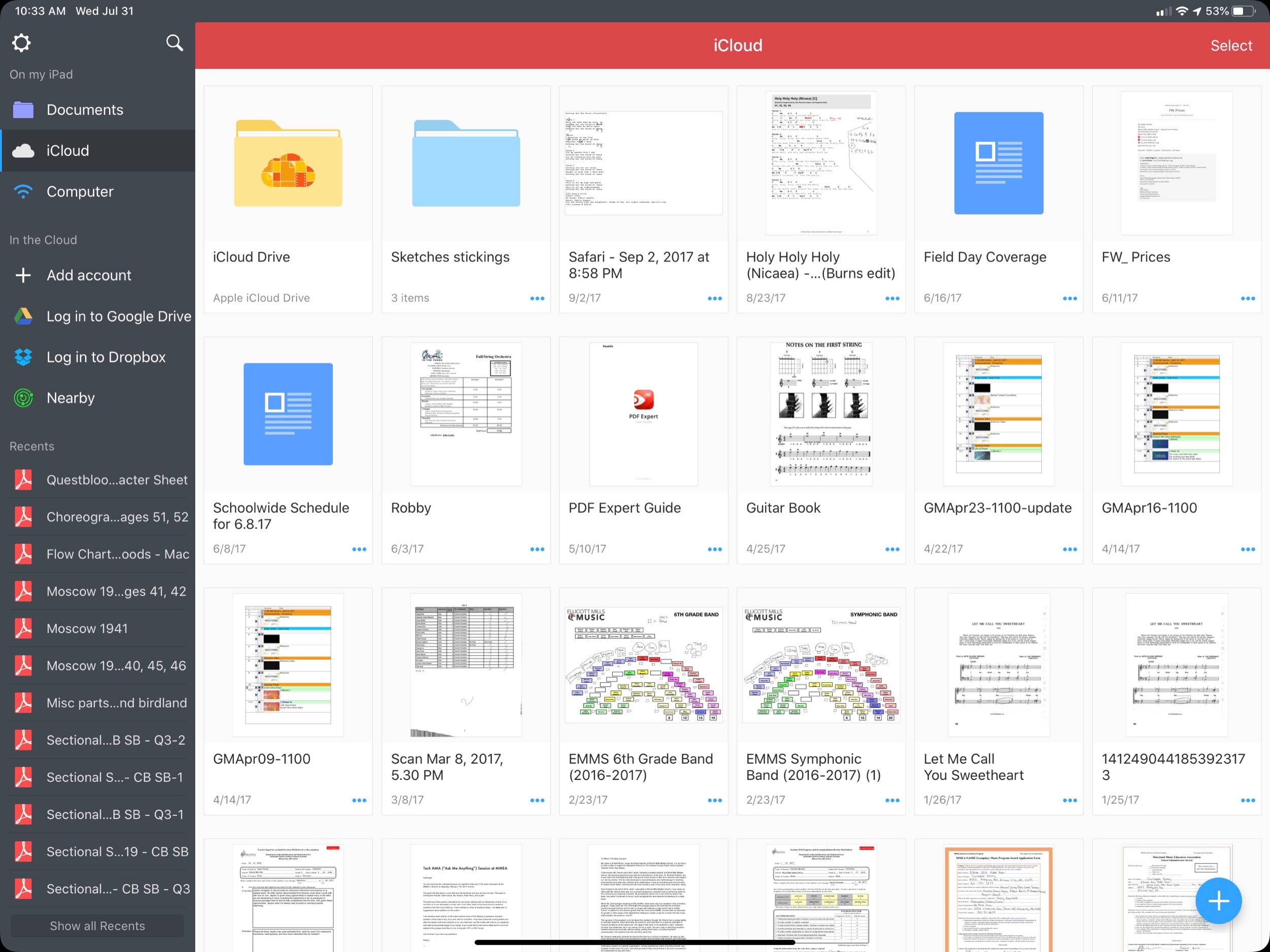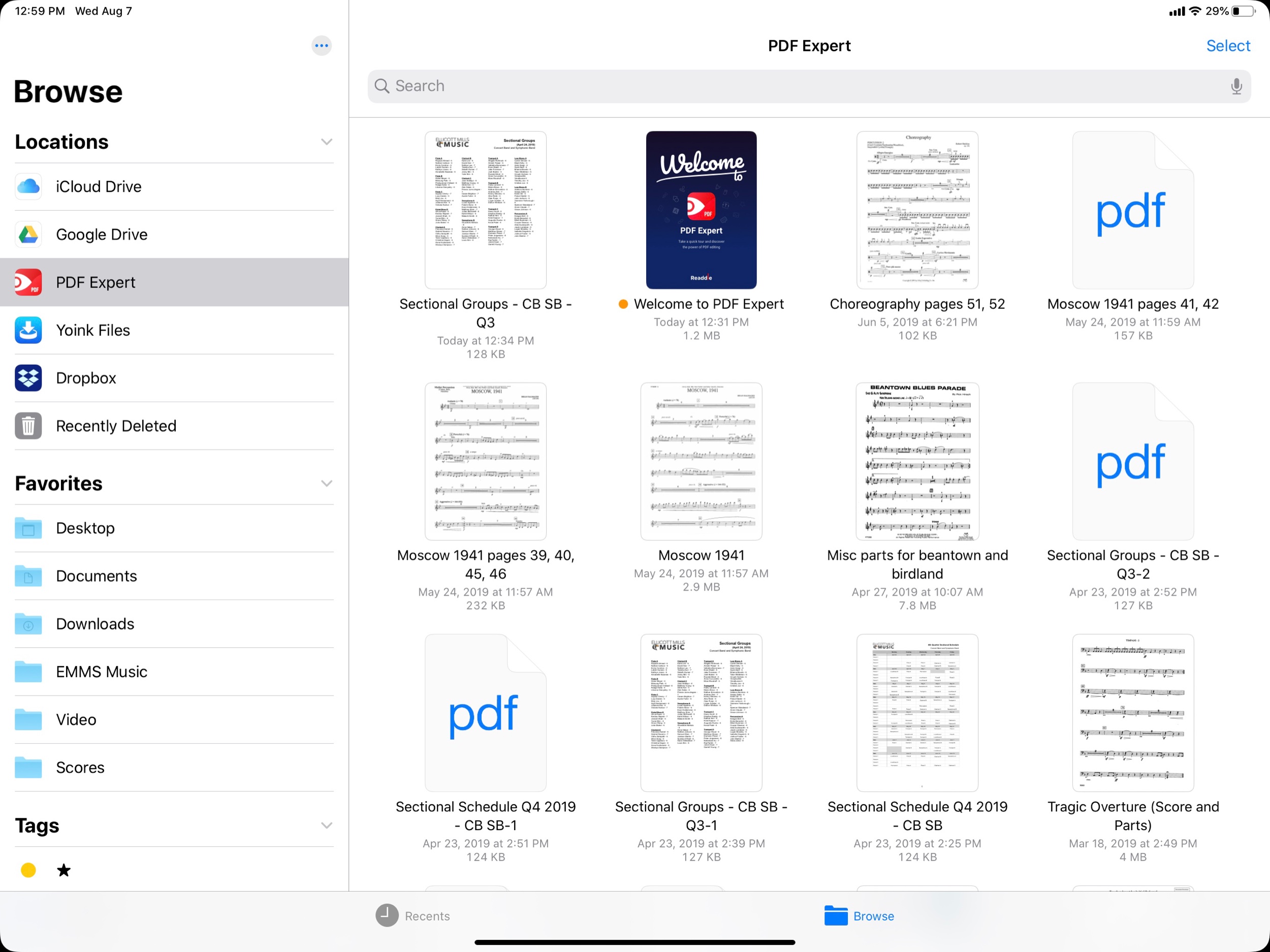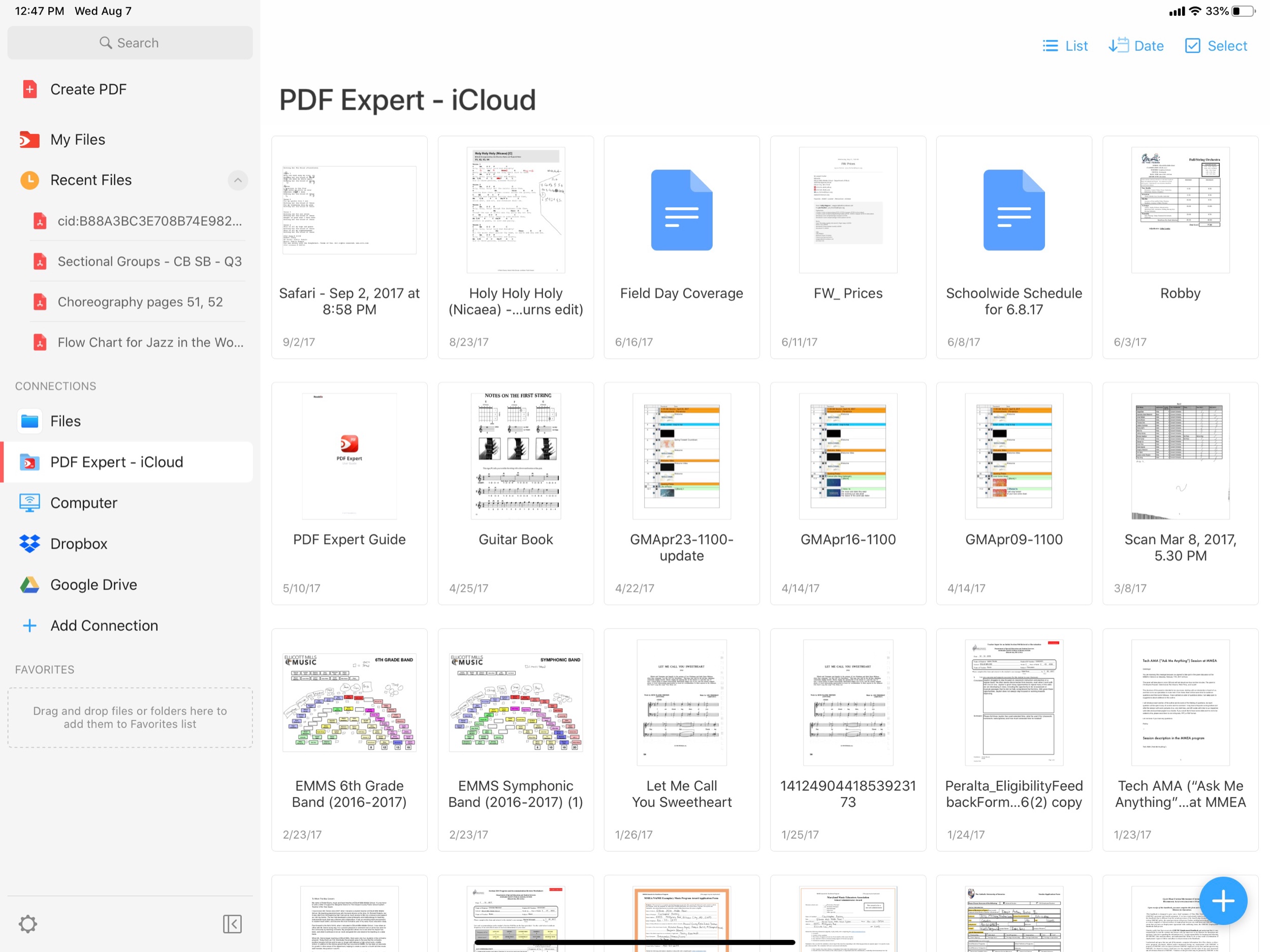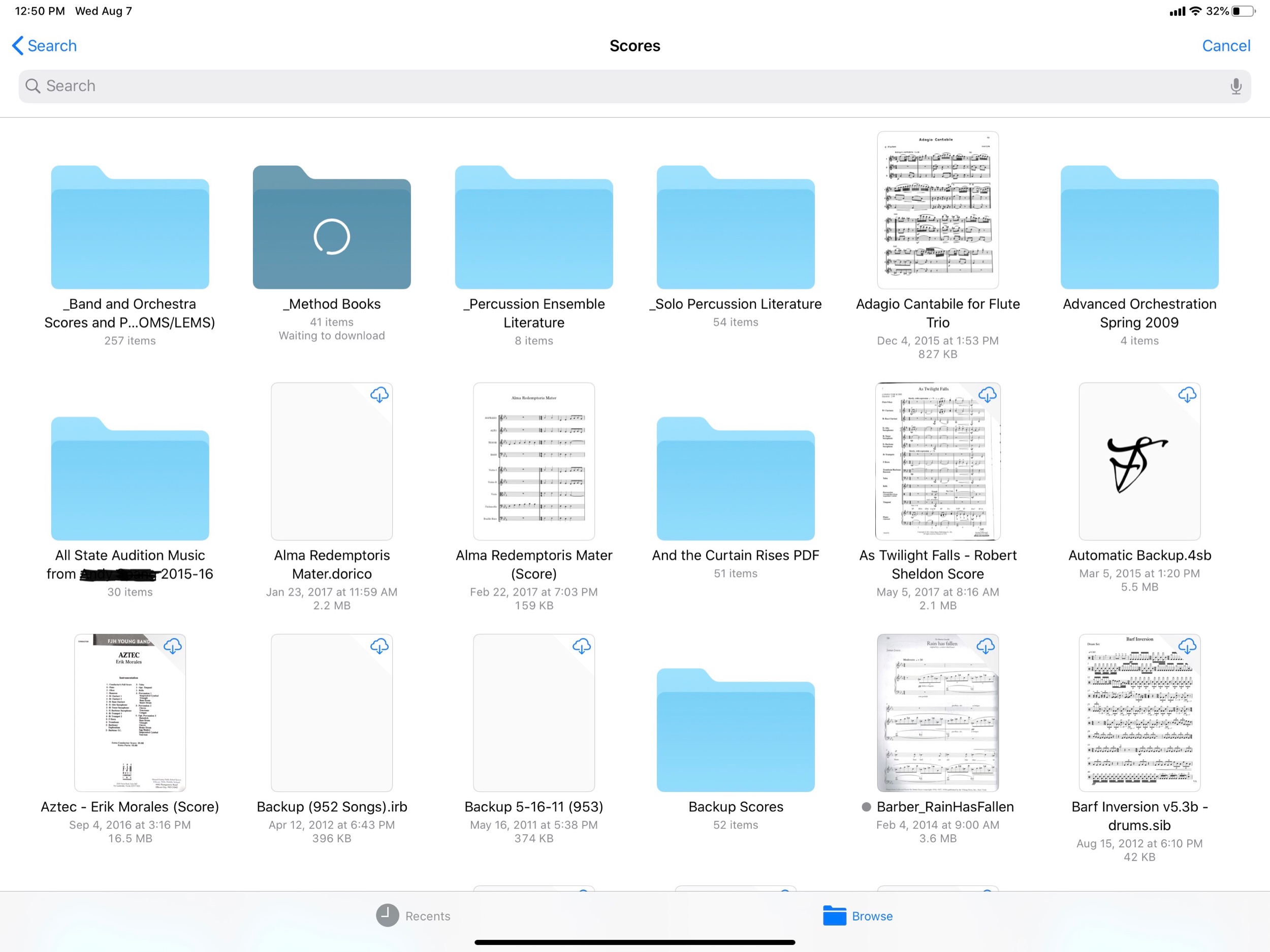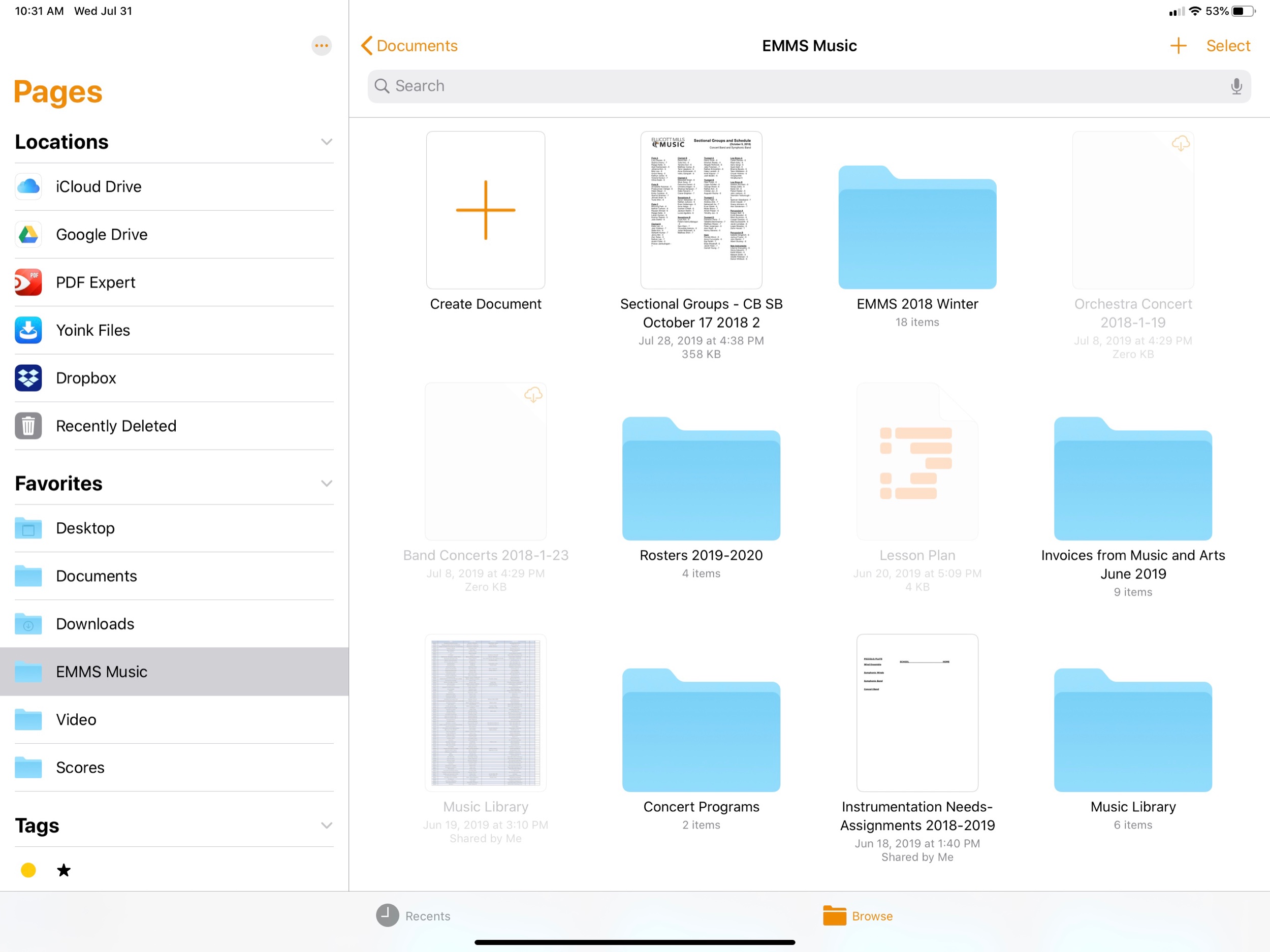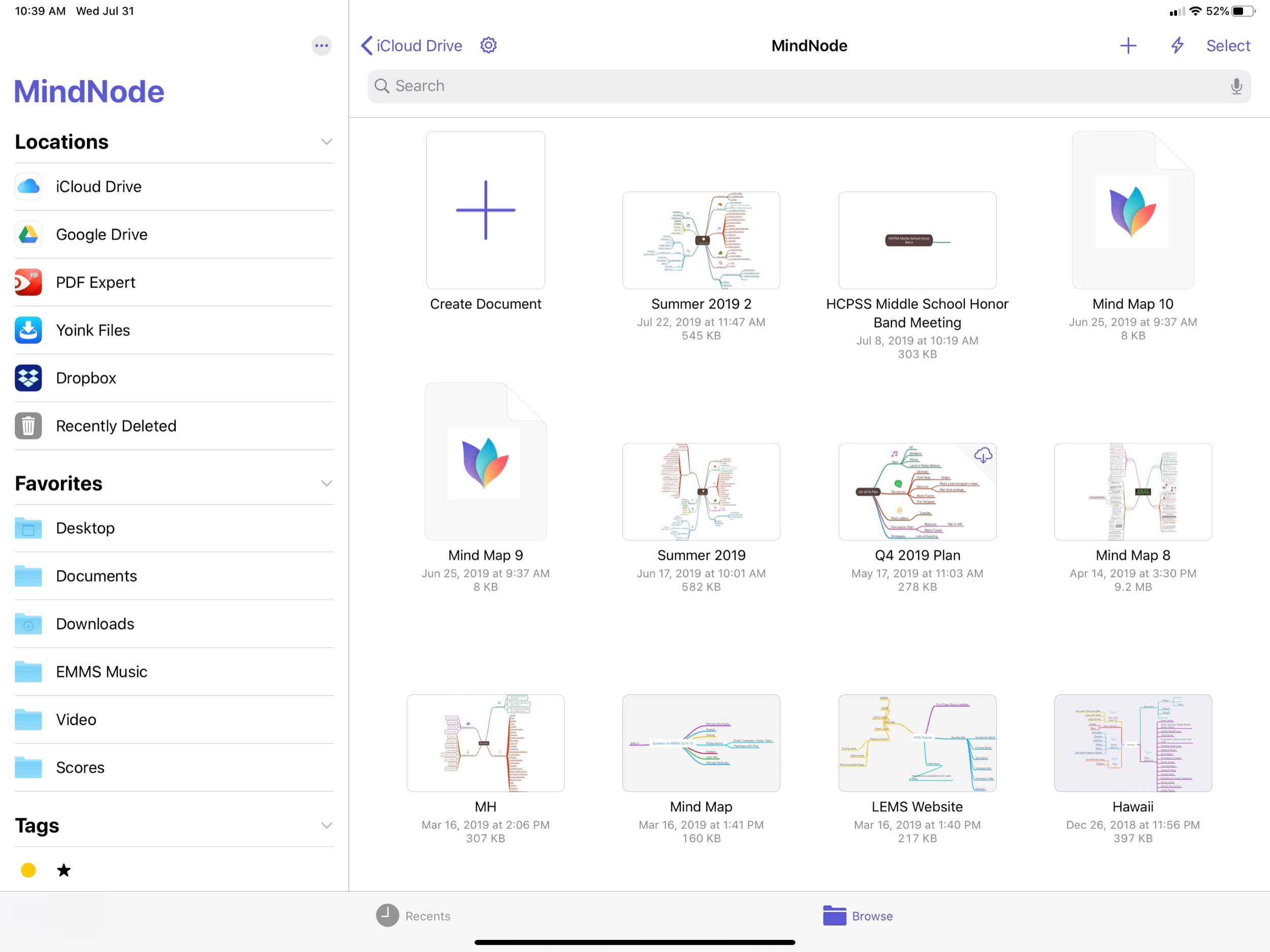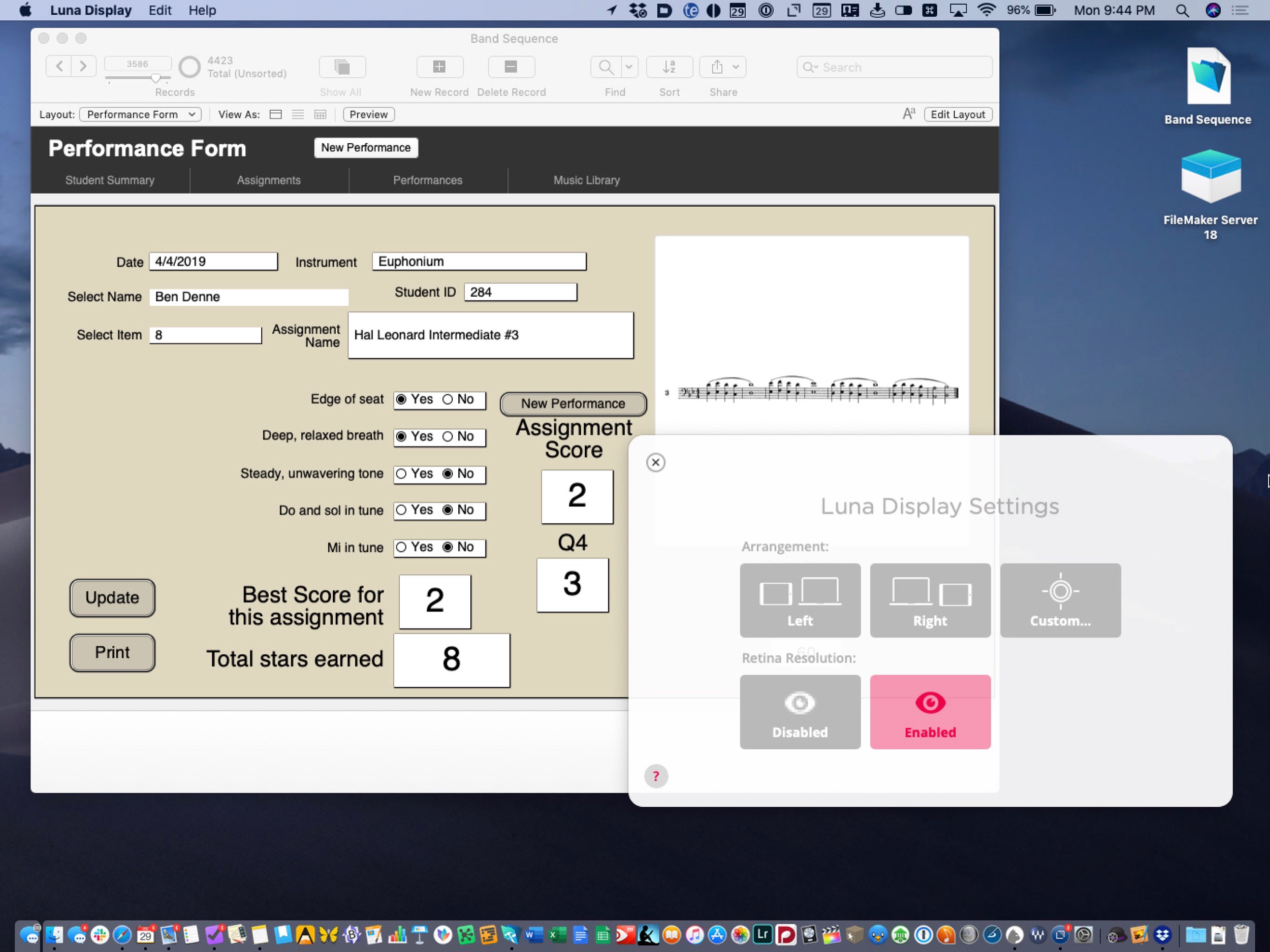Today I am excited to announce that my podcast, Robby Burns + Friends, is getting a long overdue re-brand. I am renaming the show Music Ed Tech Talk. It will continue to follow the candid guest/host conversation style and will focus on music, education, technology, and other mutual interests.
Given my investment in the fields of music and education, and my intense interest in technology, most episodes of Robby Burns + Friends were already centered on these topics. I felt it was time to rebrand the show to better indicate to new listeners what they should expect when they press play.
That being said, I see this show, in combination with my blog, to be my digital megaphone, so don’t be surprised to hear me venture into the unknown. This is not a show about music technology education. It is a show about music, education, and technology. Three separate interests, sometimes discussed in isolation, sometimes in combination, and sometimes not at all. What I am saying is — don't be surprised to hear occasional digressions on Star Wars and pickling.
I am hosting this show in the same place so you should expect to keep getting episodes in your feed if you were subscribed to Robby Burns + Friends. If not, please let me know. I am keeping the first three seasons of RB+F in the Apple Podcasts Directory under the new title because I feel that they are, spiritually speaking, the same show. I will be tightening up the format a little bit, and am planning to speak with new and exciting guests.
That about sums it up. Ushering in this new season of Music Ed Tech Talk is my very first guest ever, Jon Tippens. You can listen to the new episode and read the show notes here or click play right below.