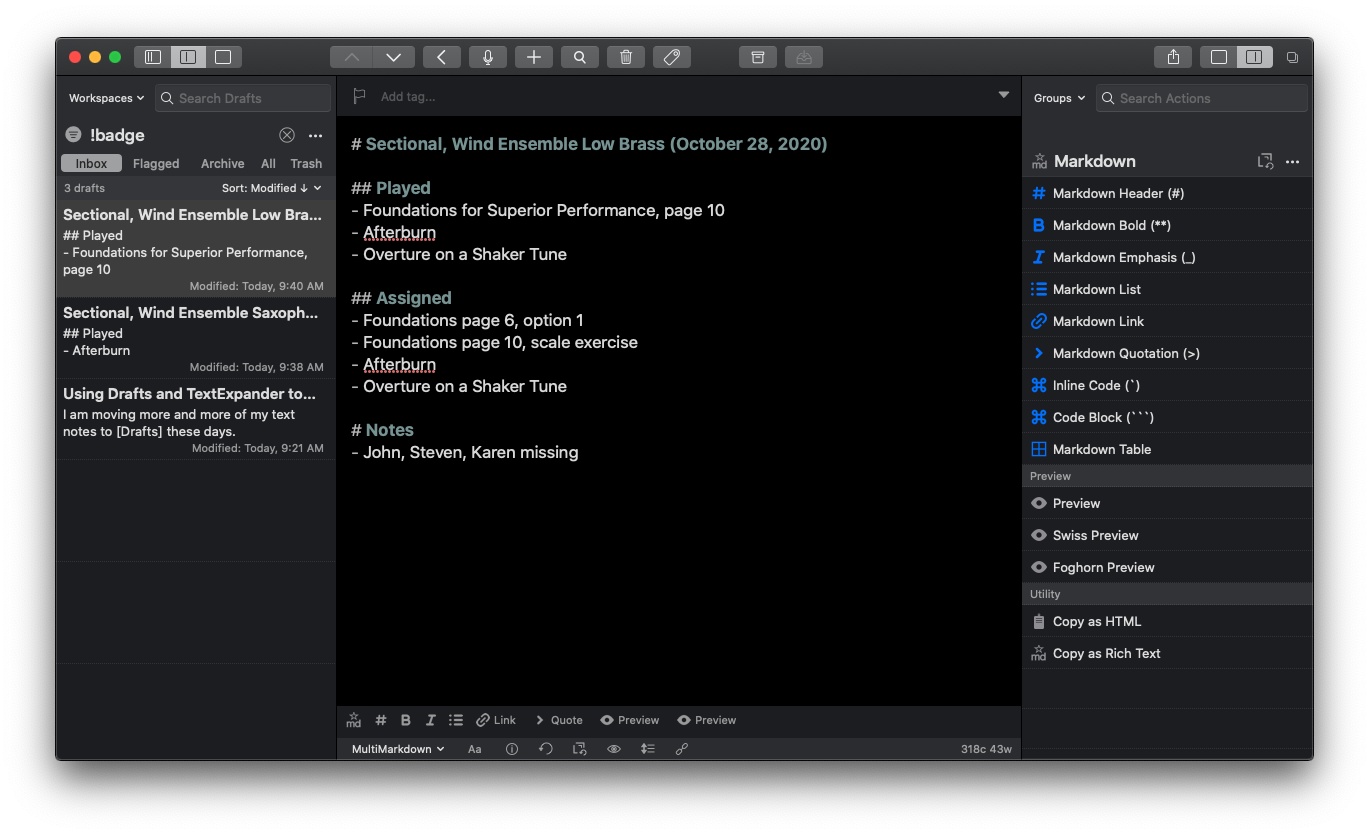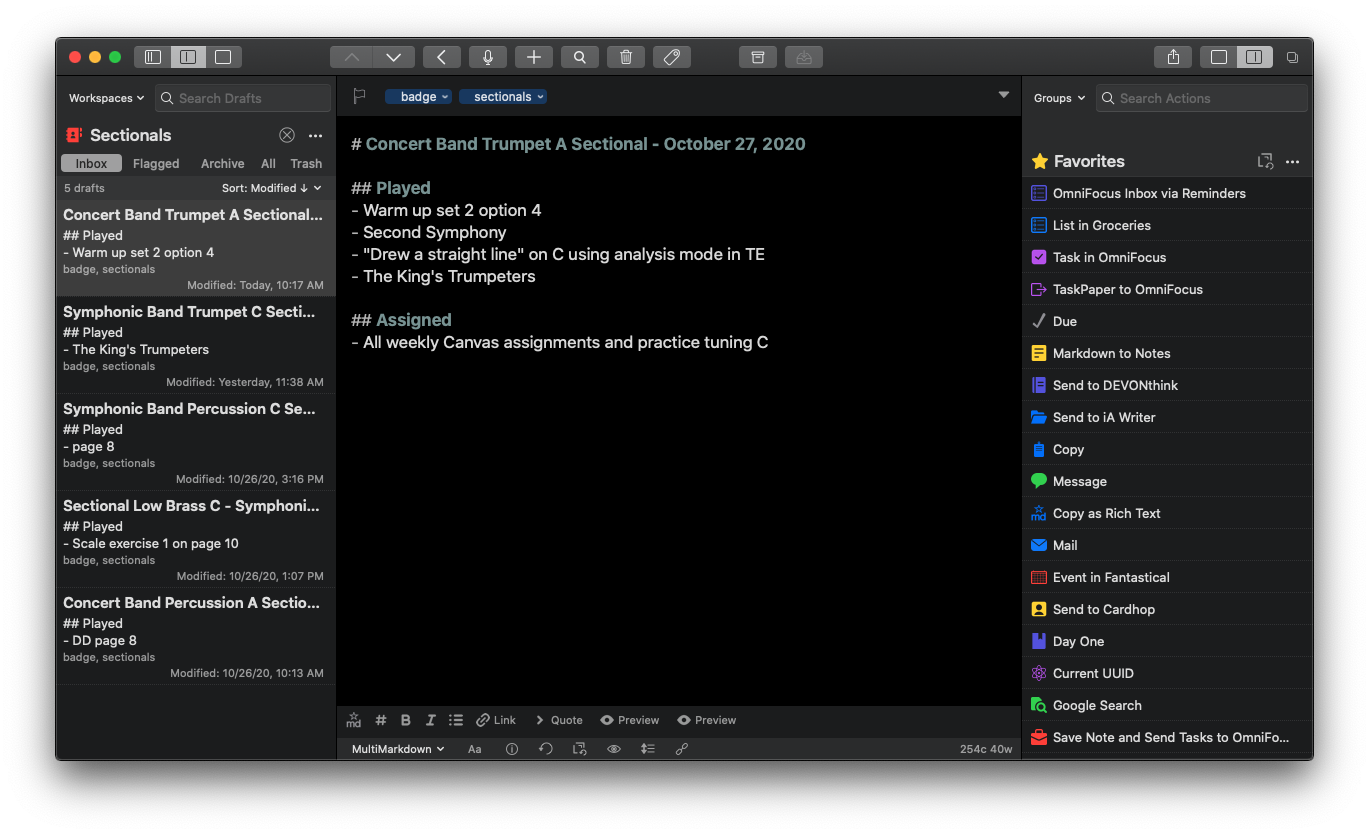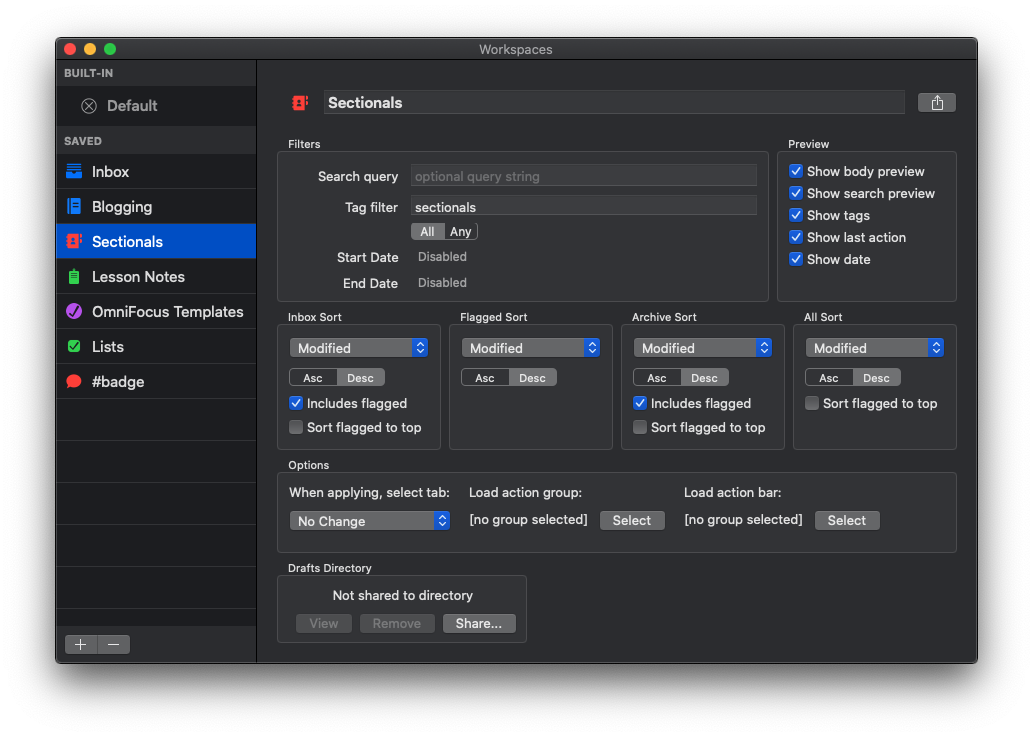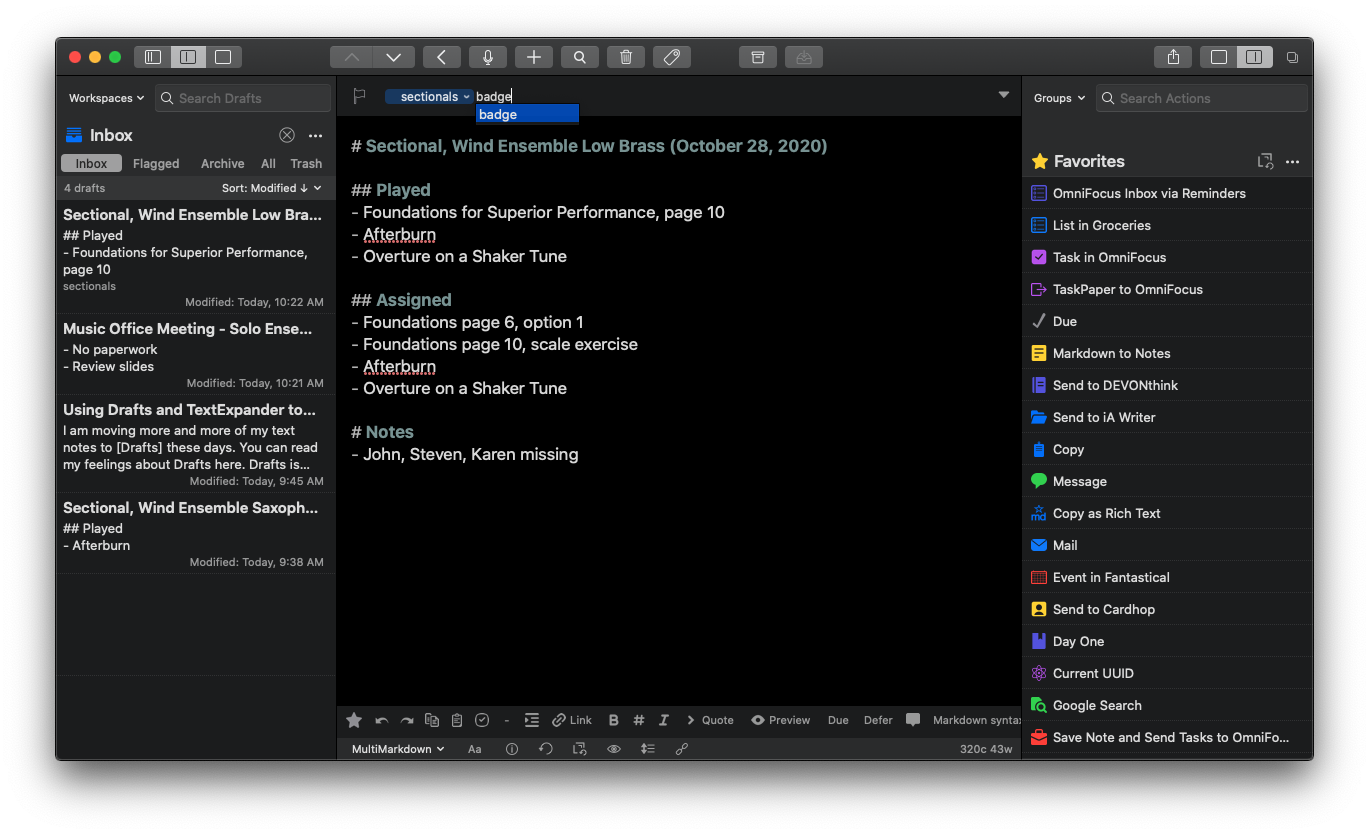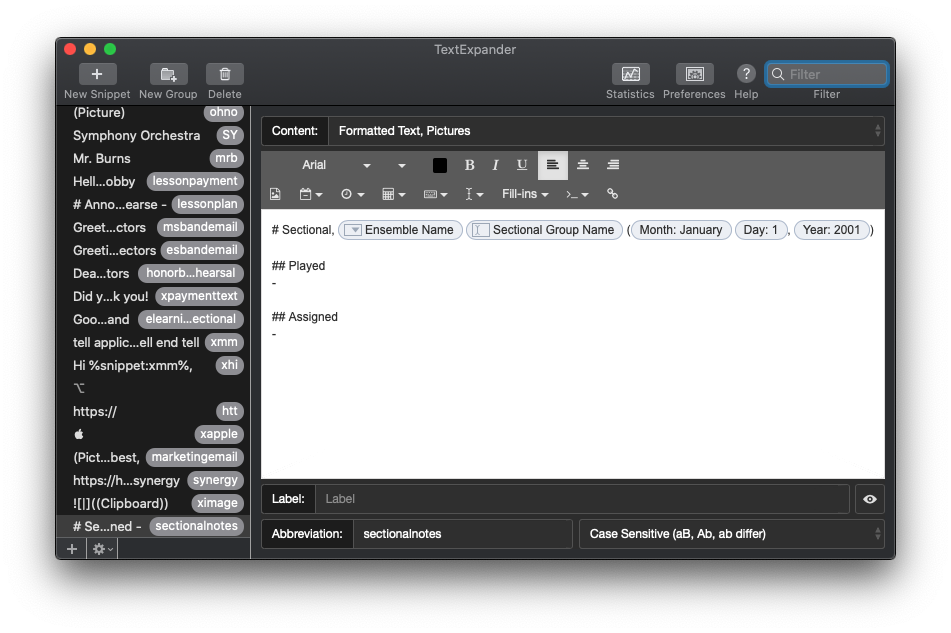I have been testing out a Mac App called Neural Mix Pro, made by the people who make the popular DJay App for macOS and iOS.
It promises to take songs in your music library and hard drive and independently isolate vocals, drums, and other accompaniment so that they can be separated and mixed independently.
It works. I haven't played with it enough to know the breadth of its capability, but I tested the following songs, and they worked enough that I think I would use this tool for future music projects and teaching resources.
- Blues for Time: a fusion song in a drum set method book I assign often. I already had a drum-less version of the track, but the one I could make in Neural Mix Pro was satisfactory. There are some artifacts when you filter out instruments, but that was to be expected. No vocals on this track, but drums and other accompaniment separated correctly.
- Material Girl, Madonna: The vocals and electronic drums are so heavy in this track that isolating just the accompaniment instruments resulted in the correct instruments but not with an EQ that I would use for anything professionally. The vocals and drums sounded ok when separated.
- Jesus Walks, Kanye West: very satisfactory separation of drums, accompaniment, vocals. The backup vocals in the intro are tied to the vocal track, however. No way to separate that. With Neural Mix, you can export just one of the three tracks and apply a target key or tempo to change to it. I exported this tune to an even 80 bpm (it was around 78.x bpm, to begin with) into Logic Pro and has some fun toying around with adding my own improvisations using software instruments. I can see how this could be a useful tool for DJs, music producers, and music educators alike.
Here is a video of my quick demo. I made this on a computer with limited access to my music library and no real goal in mind other than to play around. Let me know if there is something you think I should test in the app.
I can see this app being useful in the music classroom for a few reasons. In my general music class, where we use Soundtrap to produce music, I could giving students a vocal track for a pop song and having them remix it. The results in Neural Mix are, by far, good enough for student use, and I imagine my students having a blast with this.
I could also use this in private lessons by taking songs my students drum along to and making "Minus One" recordings out of them that don't any longer have the drums. Alternatively, I could make them a drum-only version of a song to study the details more closely.
This would be more useful you could separate other instruments than just drums. Taking an instrumentalist out of a jazz record to create a track to improvise over is one of a handful of possibilities that immediately popped into my head. Perhaps these features are in store for a future update. Or maybe this app will remain geared towards pop music, DJs, and music producers. Either way, I can see myself using it on my never-ending quest to make fun play-along tracks for the band to play along to.