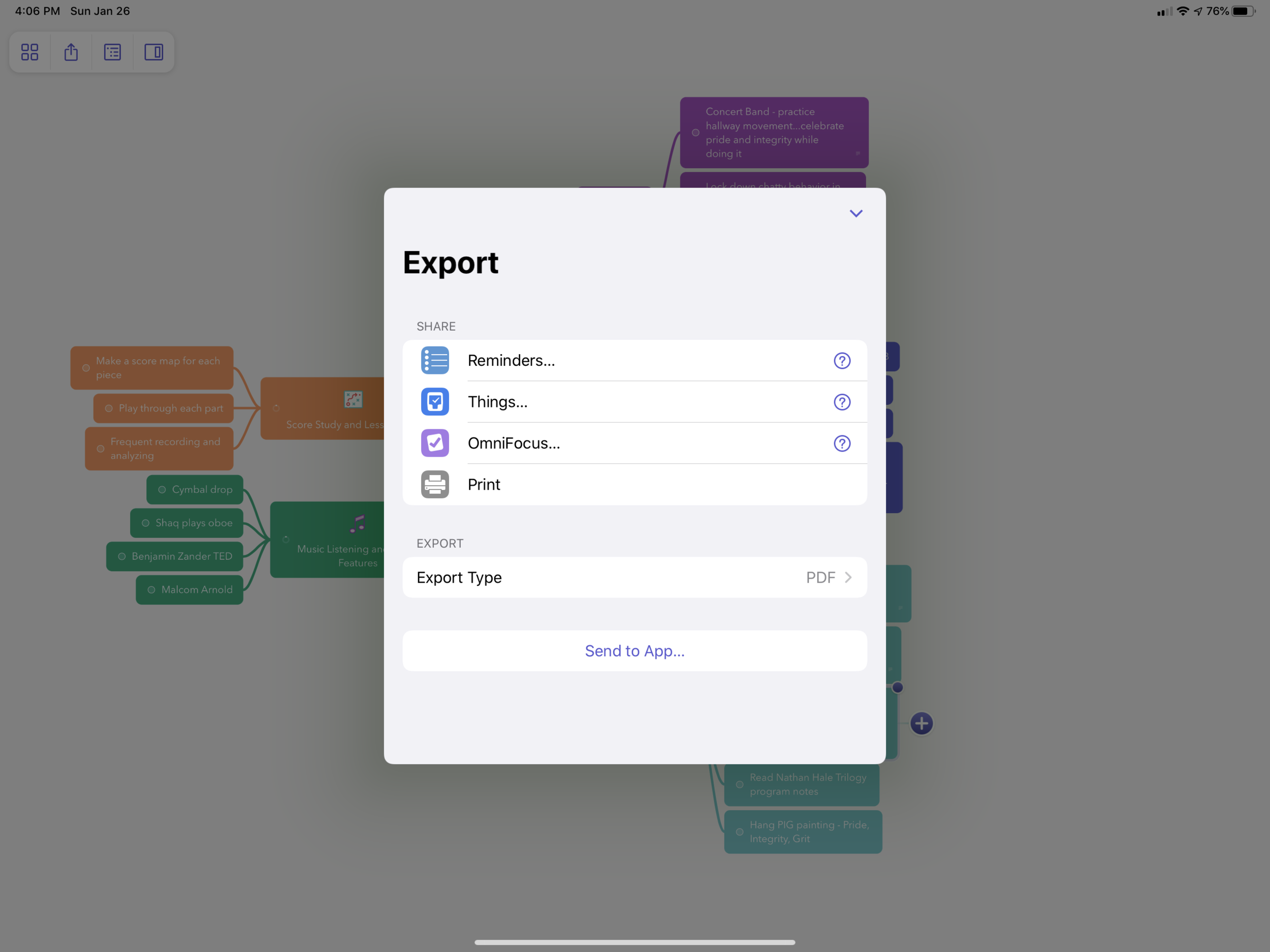I am starting my third week of paternity leave tomorrow. And while I am doing my best to ignore work at all costs, I am also reminded that when I return I will have three weeks with my students to work on their band assessment music. My long term sub (who is incredible) will have been working on it with them for three weeks by the time I return. Naturally, there is still a lot I want to accomplish with it on my own time.
To that end, I decided to get organized. When I organize large projects, I like to create a mind map.
In my brain, there are a lot of ways I want to keep kids engaged with our current repertoire. I have score study and lesson planning tasks, music and videos I want to inspire them with, strategies for rehearsal, alongside stories and verbal illustrations to communicate abstract tonal and phrasing ideas. I also have some behavioral concerns that need to get locked down so that our focus is at 100 percent. Personally, I don’t know any way to dump out these interconnected ideas and see how they fit together without a map.
MindNode is a mind mapping application for iOS and macOS that lets you easily dump ideas quickly into a beautifully structured map. A MindNode document starts with a single bubble in the middle of the screen from which you can create “nodes,” or branches, off from the middle. It is possible to create a vast tree of hierarchical concepts, topics, and ideas, without even taking your hands off the keyboard, much like typing a quick bullet point list into a note.
The nodes can later be dragged around freely anywhere on the map. When you move one branch, all of the others adjust around it dynamically, ensuring that your map is balanced.
Dragging a node adjusts the map.
MindNode has a ton of features that are beyond the scope of this post. You can add notes, images, and tasks to nodes, which you can see I have done in the map above. You can apply various different themes to the way the nodes look, or even customize your own theme. You can also view your map as a linear outline. The new version, MindNode 7 has even just added a visual tagging feature to help you better organize your nodes. You can read about that here.
MindNode is full of tools to conceptualize your map and format it so that it looks great.
One of my favorite new features is the Apple Pencil support. When you screenshot a mind map you can choose to annotate it like a normal screenshot or you can select 'Full Page' and MindNode will fit the entire document into view and cut out all of the user interface elements like menus and buttons. This way, you can mark up a clean copy of the file which you can then export as a PDF to an app of your choice.
This is what annotating a normal screenshot looks like.
MindNode uses Apple's PencilKit API to strip away buttons and menus, leaving you with a clean document to annotate.
Next, you can see a screenshot of Apple Notes with an exported MindNode PDF (left) alongside todo app Things (right). MindNode has neatly formatted my map as a project in Things with headings and checkable todos that I can later give due dates and deadlines too. Awesome!
In that screenshot, notice another PDF beneath my MindNode document. It is another PDF I exported. It is a score map of Greenwillow Portrait by Mark Williams which I am performing with one of the bands.
One of my goals for the quarter is to spend more time in the score. I like to occasionally study a score starting with the big picture and later moving to finer details. To help establish this big picture, I will occationally make a map that serves as a rough guide to a piece. One of my problems with drawing maps is running out of screen space on any of the four ends of the iPad. To solve this, I used Concepts, an open canvas drawing app.
It's full of features, but I am most attracted to the style of the pen tools and its ability to keep drawing in any direction, without being limited by the four walls of the iPad's screen. The document just keeps adding room to whichever side I keep drawing on. It's worth checking out if you have a need for this kind of drawing tool.
When I started this document, I ran out of room on the side of the screen at measure 19. All I needed to do to solve that problem is zoom out and keep drawing.
Happy winter and good luck preparing for your spring assessments if you are taking a performing group to one!