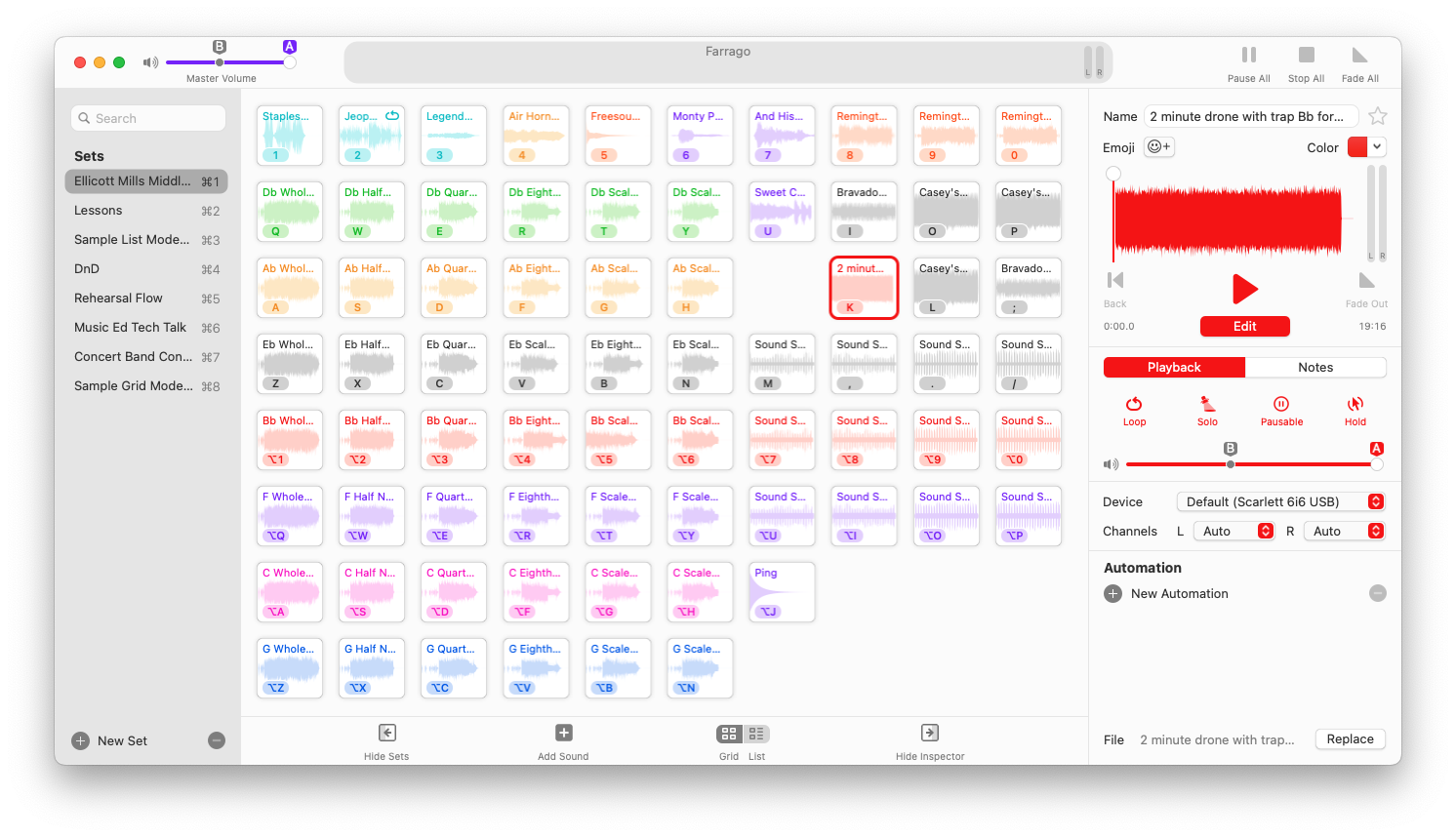Of all my favorite apps, Farrago is often one that my other colleagues instantly get the appeal of because of its colorful user interface, which depicts a grid of audio blocks.
Farrago has become the default way that I play soundbites, audio recordings, and practice tracks tracks for my band students. I have organized my Scale Exercise Play-Along Tracks into a grid of color-coded exercises (organized by circle of fifths). I used to use iTunes for this, but the grid of squares is so much easier to navigate and operate during a busy rehearsal.
I have been beta testing Farrago 2 for months now and I am thrilled to say that it takes all of my workflows to the next level and even introduces new workflow possibilities that elevate my teaching.
Farrago 2 introduces numerous improvements and feature updates, which you can read about here.
My favorites are the integration with FreeSounds.org, Shortcuts, and Stream Deck. Watch the video below to see these features in action.
Learn more about Rogue Amoeba’s awesome apps on the podcast episode below.