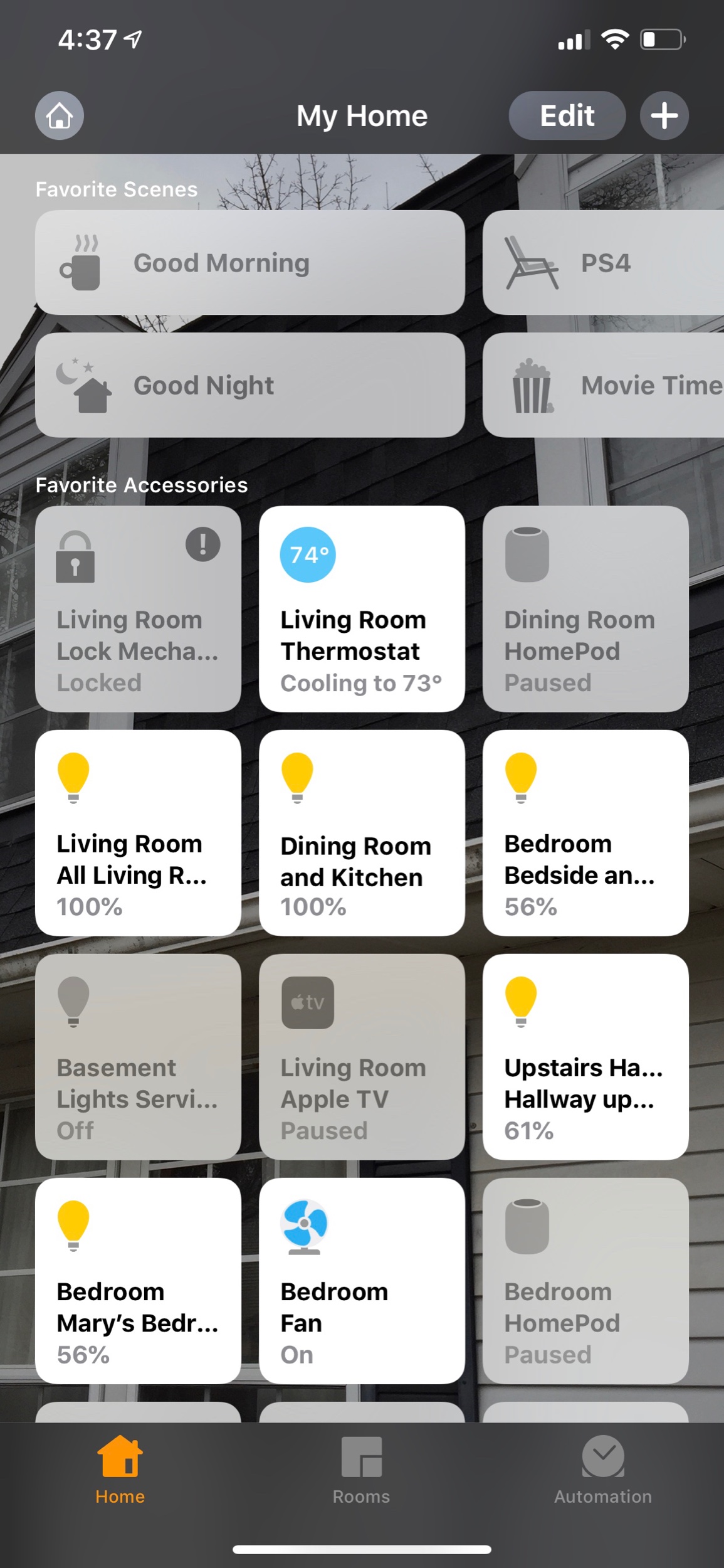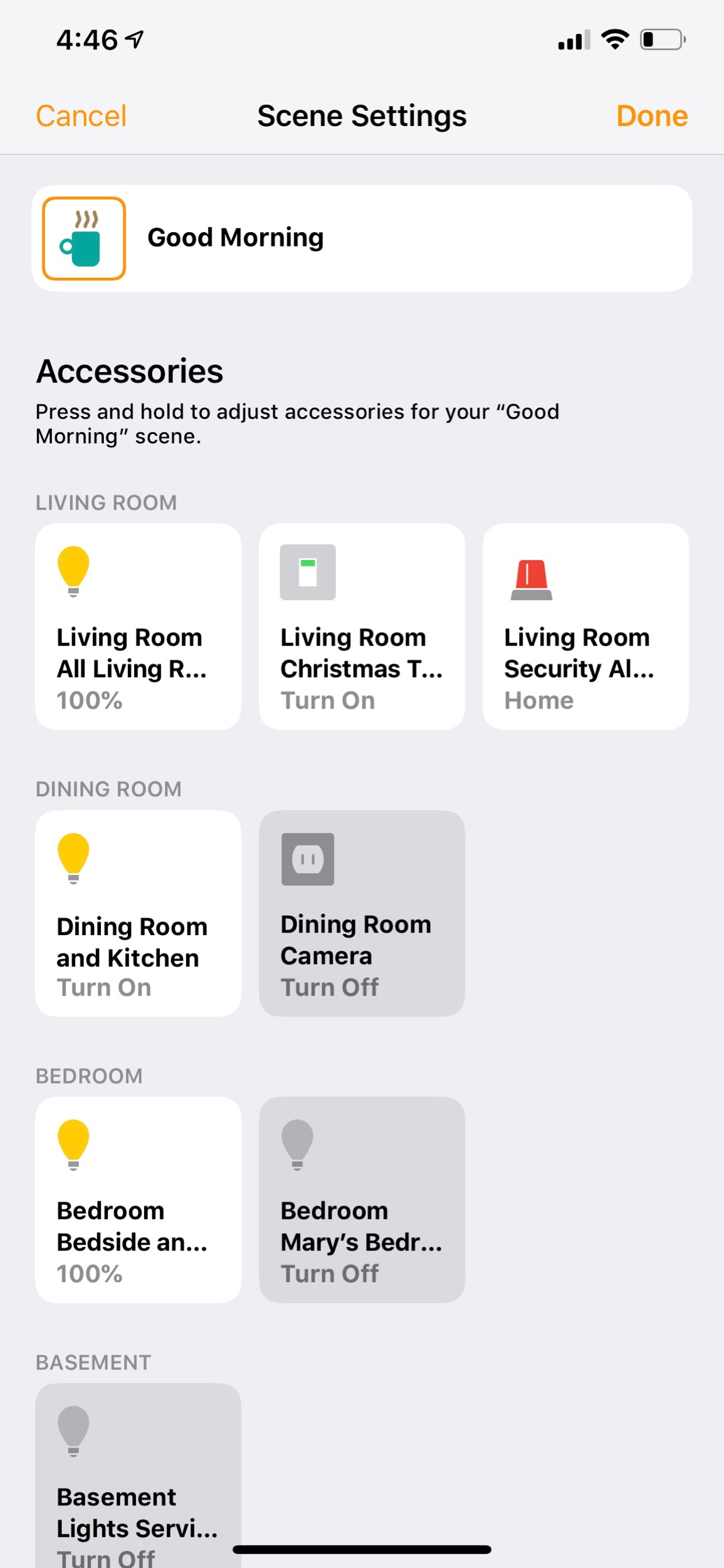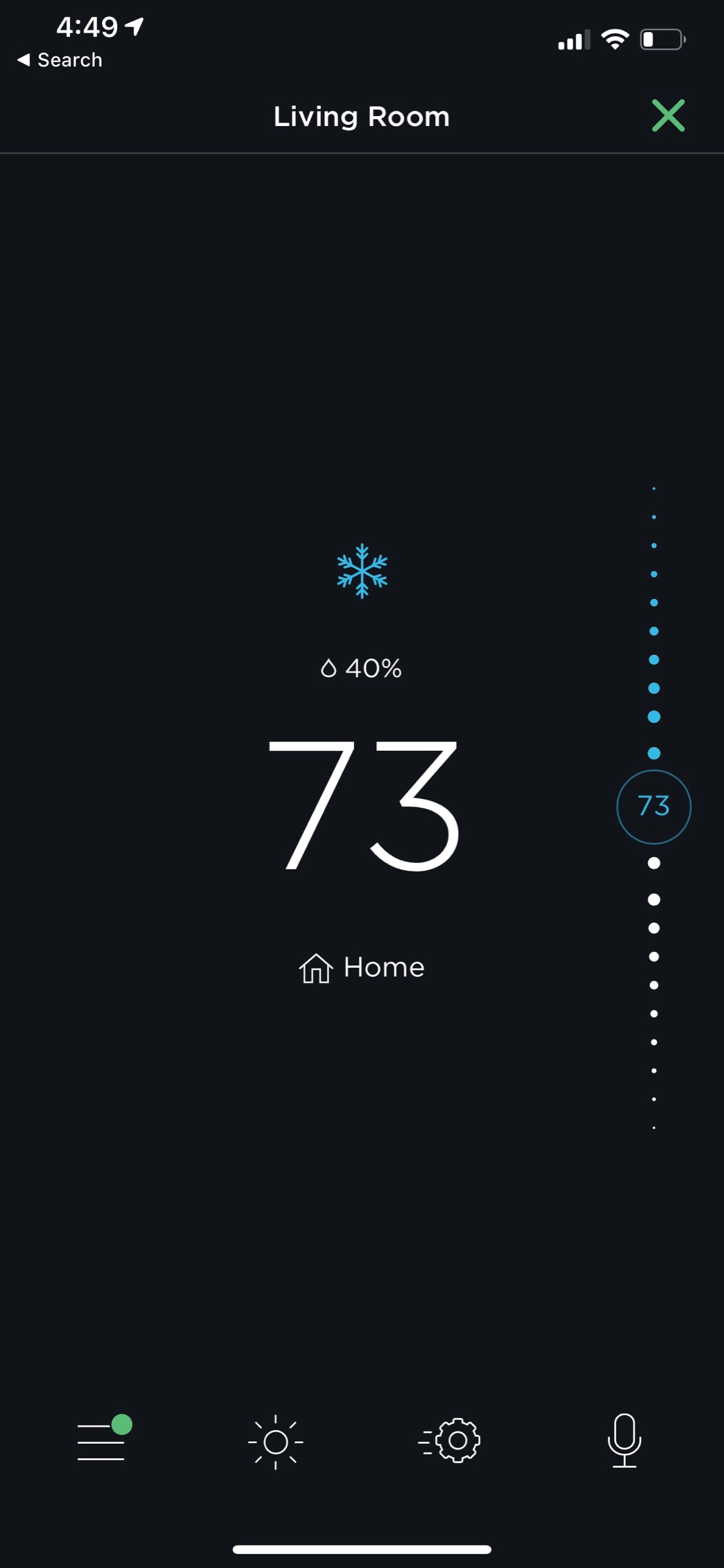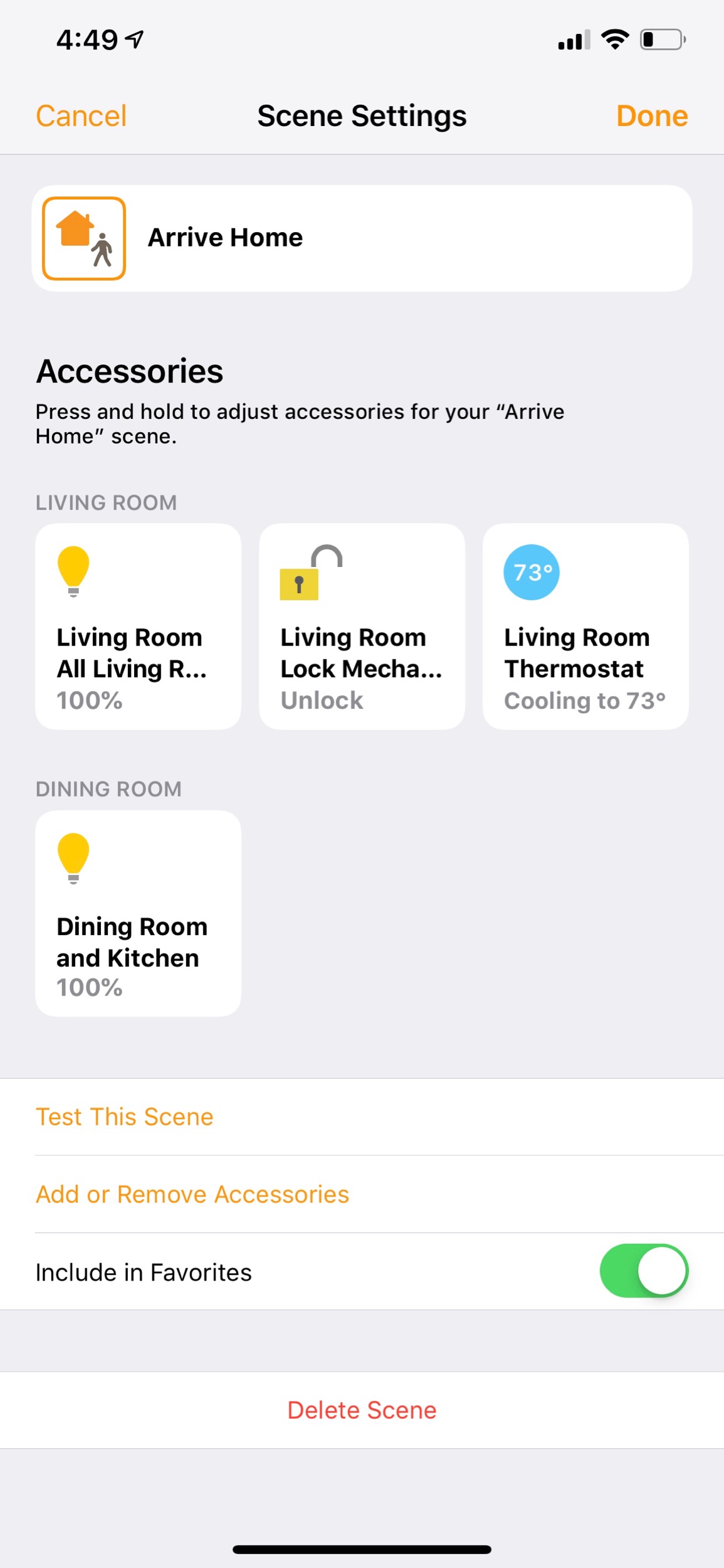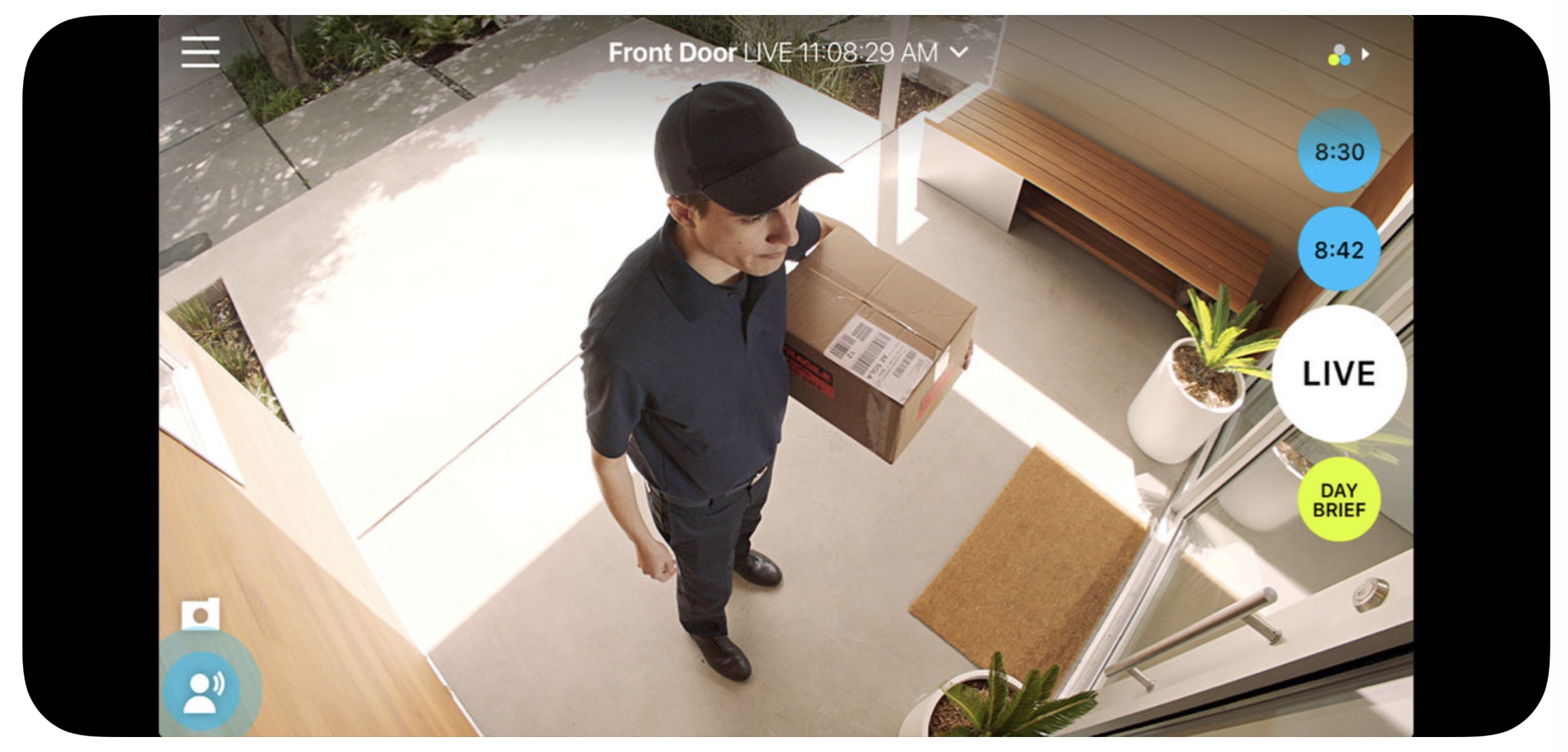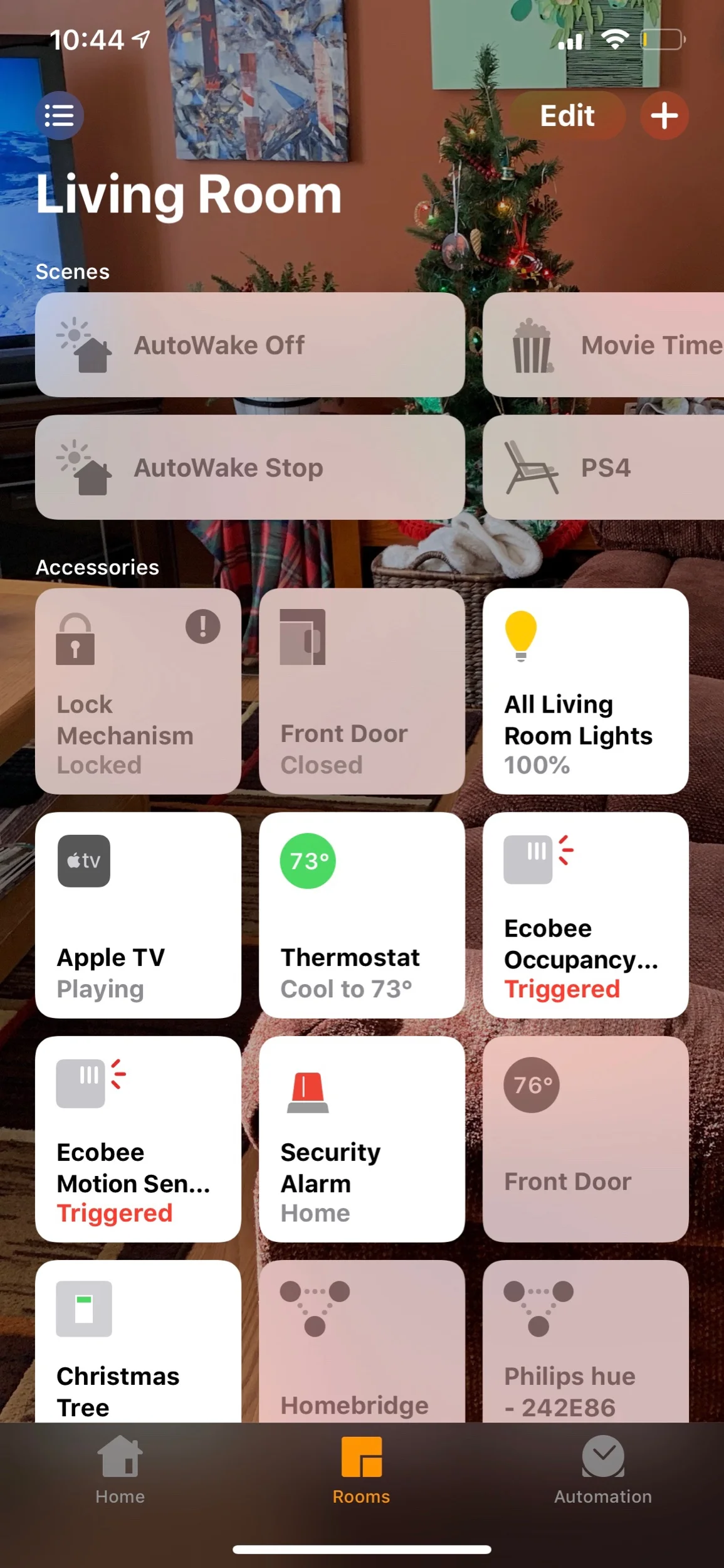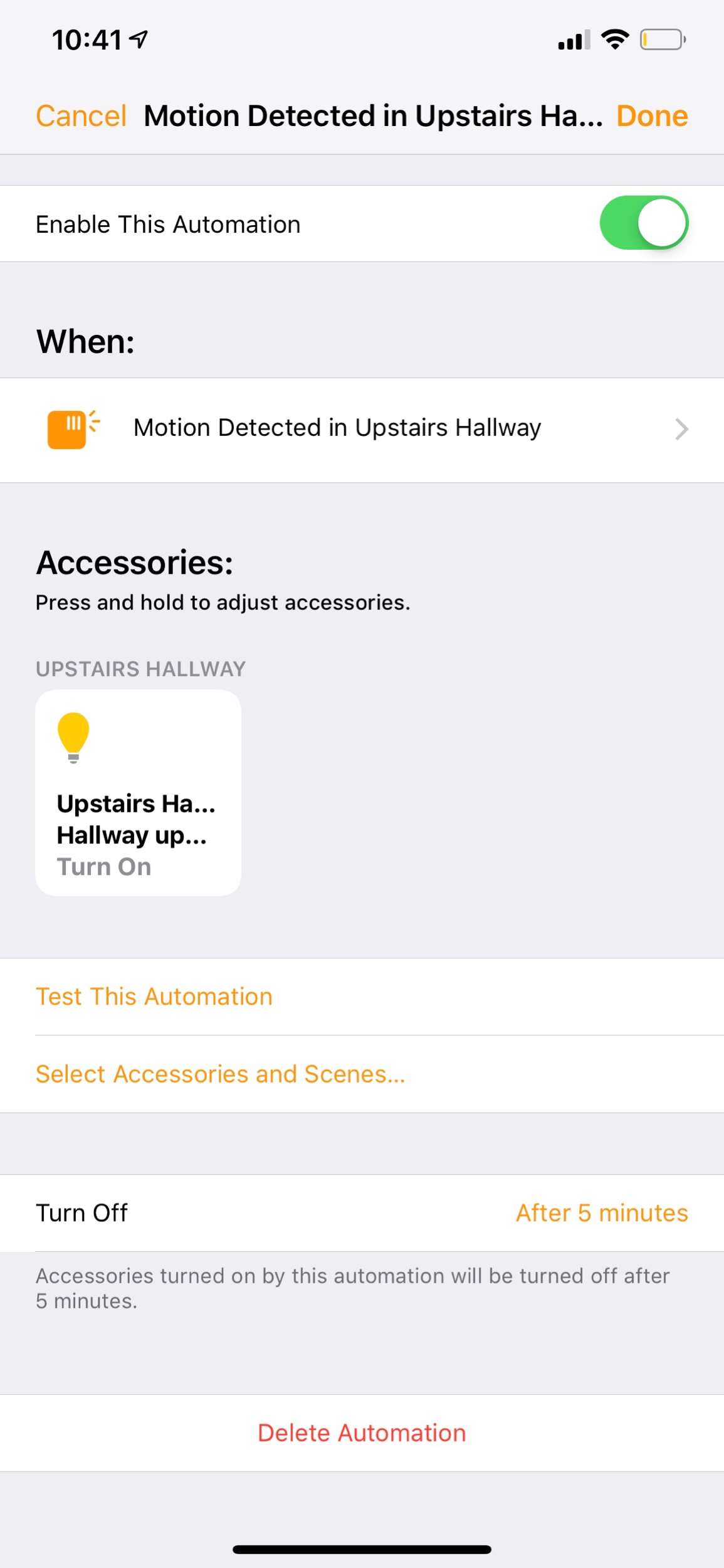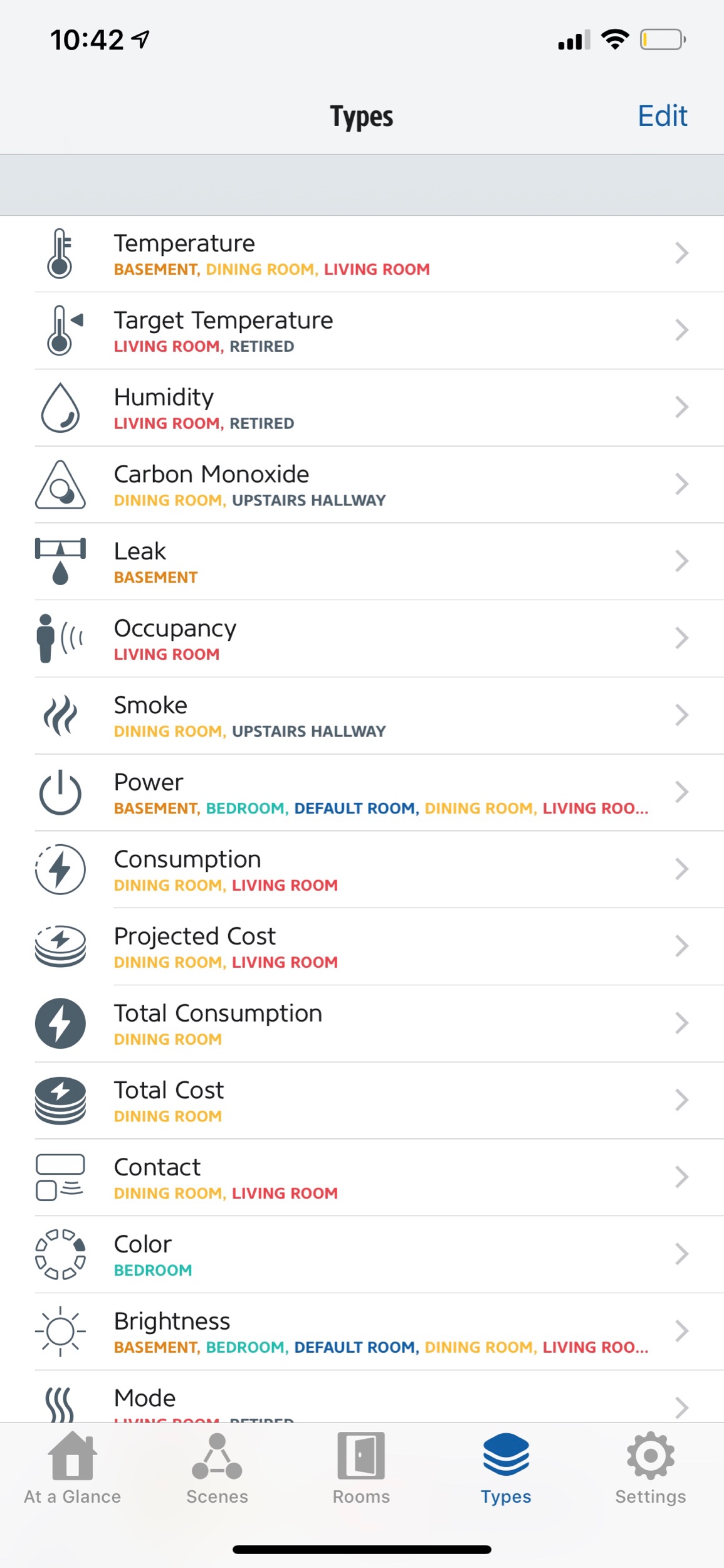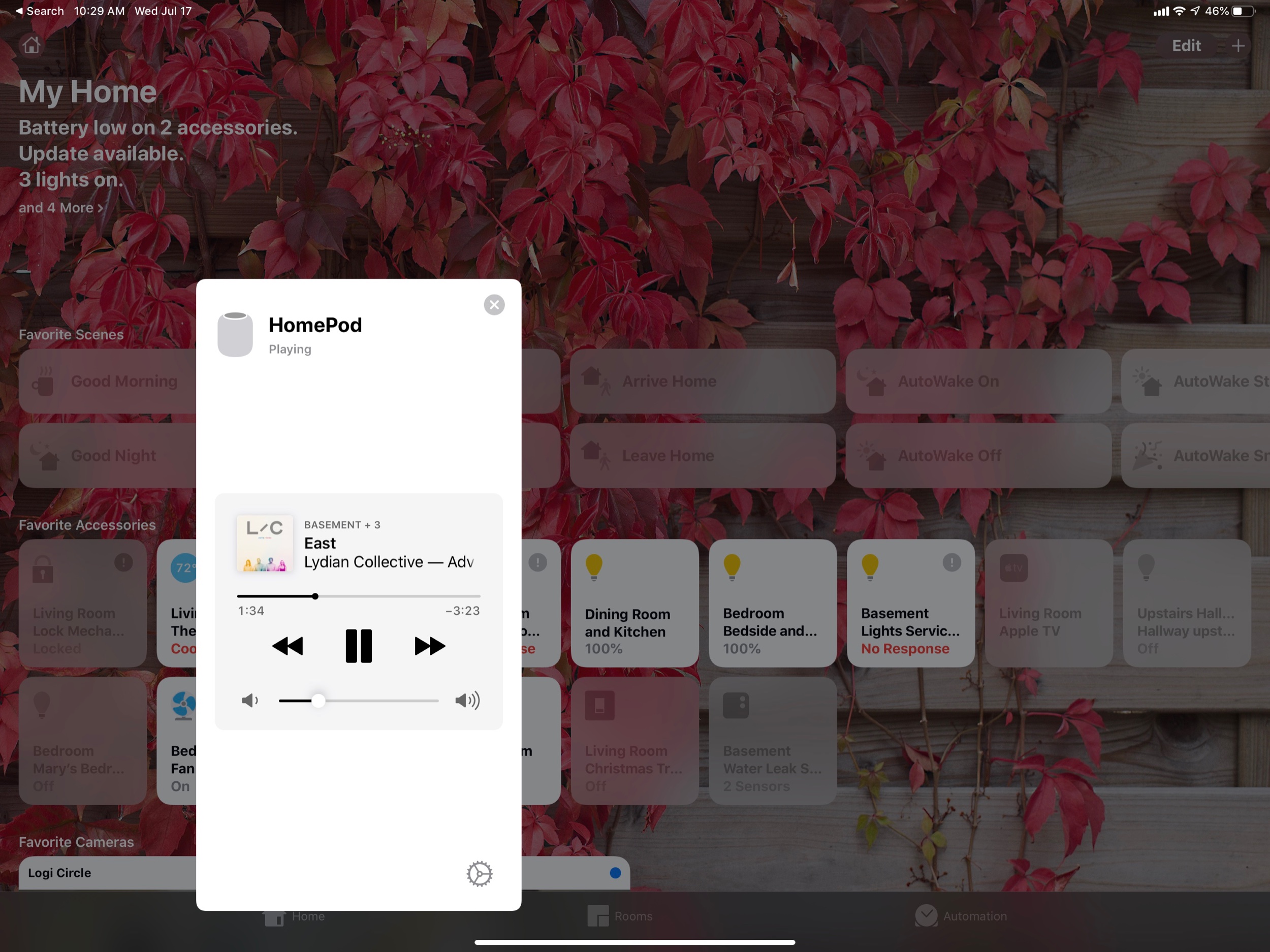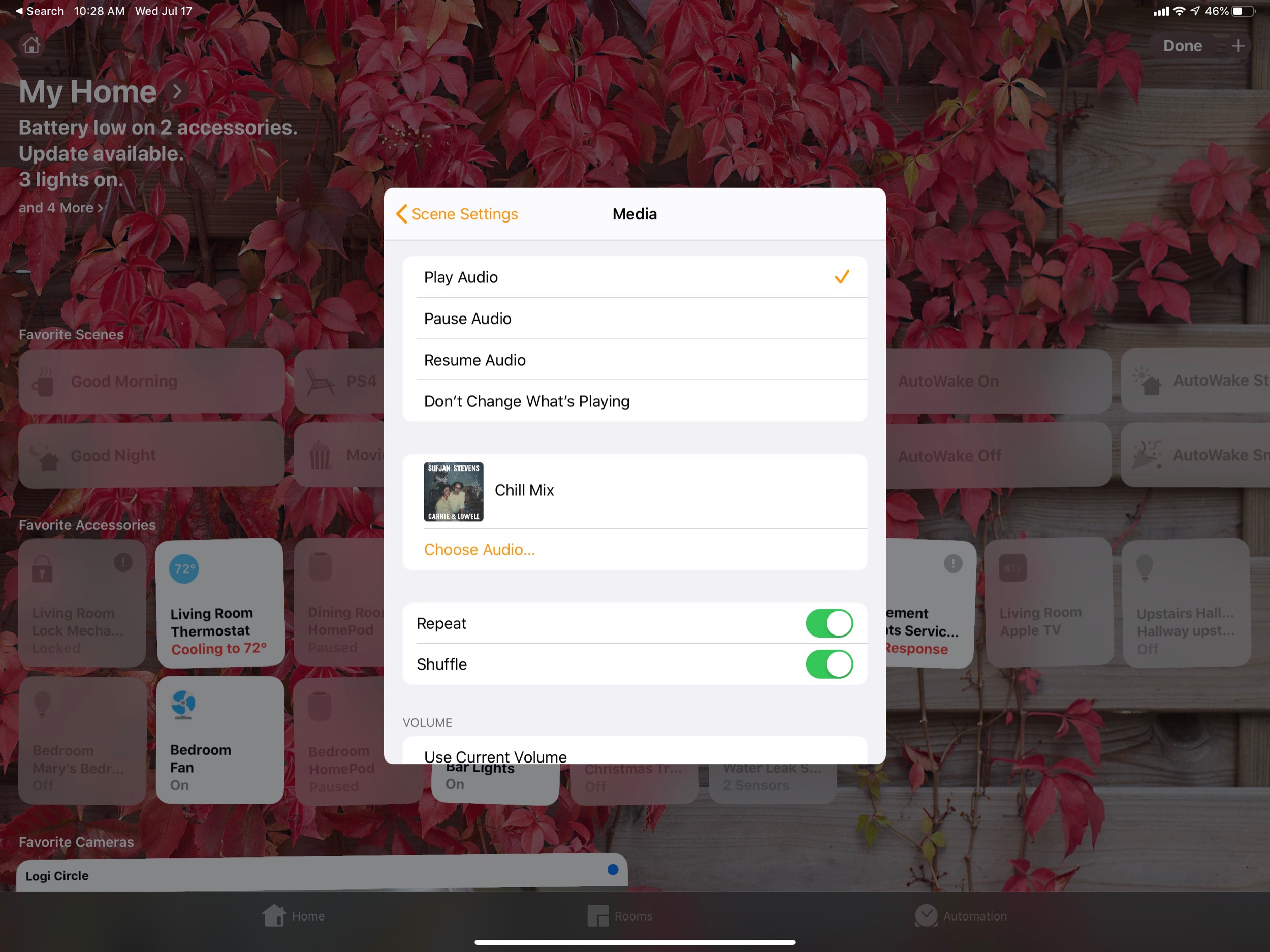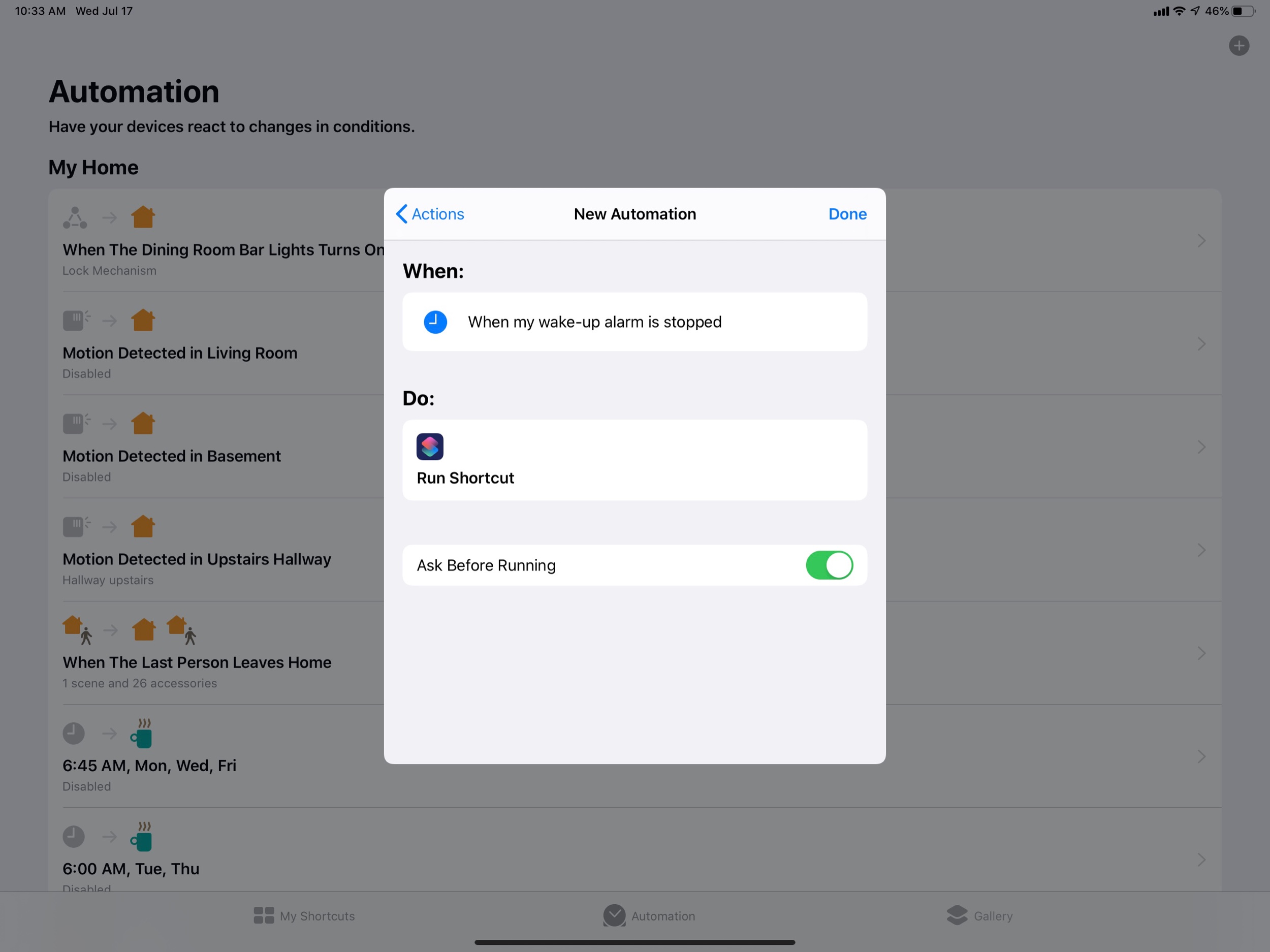Its been a busy few weeks as I have been wrapping up the end of a tough school year. While I am late to getting this week’s podcast episode out, I have been working on this site and have a bunch of content to share in the coming week.
I managed to sneak in enough time during the last week of school to watch Apple’s WWDC Keynote and to talk about it on Music Ed Tech Talk with Craig McClellan (cohost of my other podcast, The Class Nerd).
It was an opportunity to take a nice break from the challenging end-of-year procedures, and to think about how Apple’s fall software updates will impact how I get work done in the classroom. Listen below.
Support Music Ed Tech Talk
Subscribe to the Blog... RSS | Email Newsletter
Subscribe to the Podcast in... Apple Podcasts | Overcast | Castro | Spotify | RSS
Robby and Craig break down the announcements from Apple's Word Wide Developer Conference and discuss how teachers might use the upcoming features to their latest software updates.
Show Notes:
- The Class Nerd podcast
- Support the show on Patreon
- WWDC Keynote
- iOS 15 Preview | iPadOS 15 Preview | macOS Monterey Preview | watchOS 8 Preview
- Apps for Research and Remembering, with David MacDonald
- Overcast
- Dark Noise
- Apple Watch In the Classroom (The Class Nerd podcast episode)
- The Social Dilemma on Netflix
Album of the Week: Robby - Bones by Michael Mayo Craig McClellan - Sour by Olivia Rodrigo
App of the Week: Robby - Timery for the Mac Craig McClellan - Music Harbor
Tech Tip of the Week: Robby - Transpose Chrome Extension Craig McClellan - Feedbin
Where to Find Us:
Robby - Twitter | Blog | Book
Craig McClellan - Twitter
Please don't forget to rate the show and share it with others!