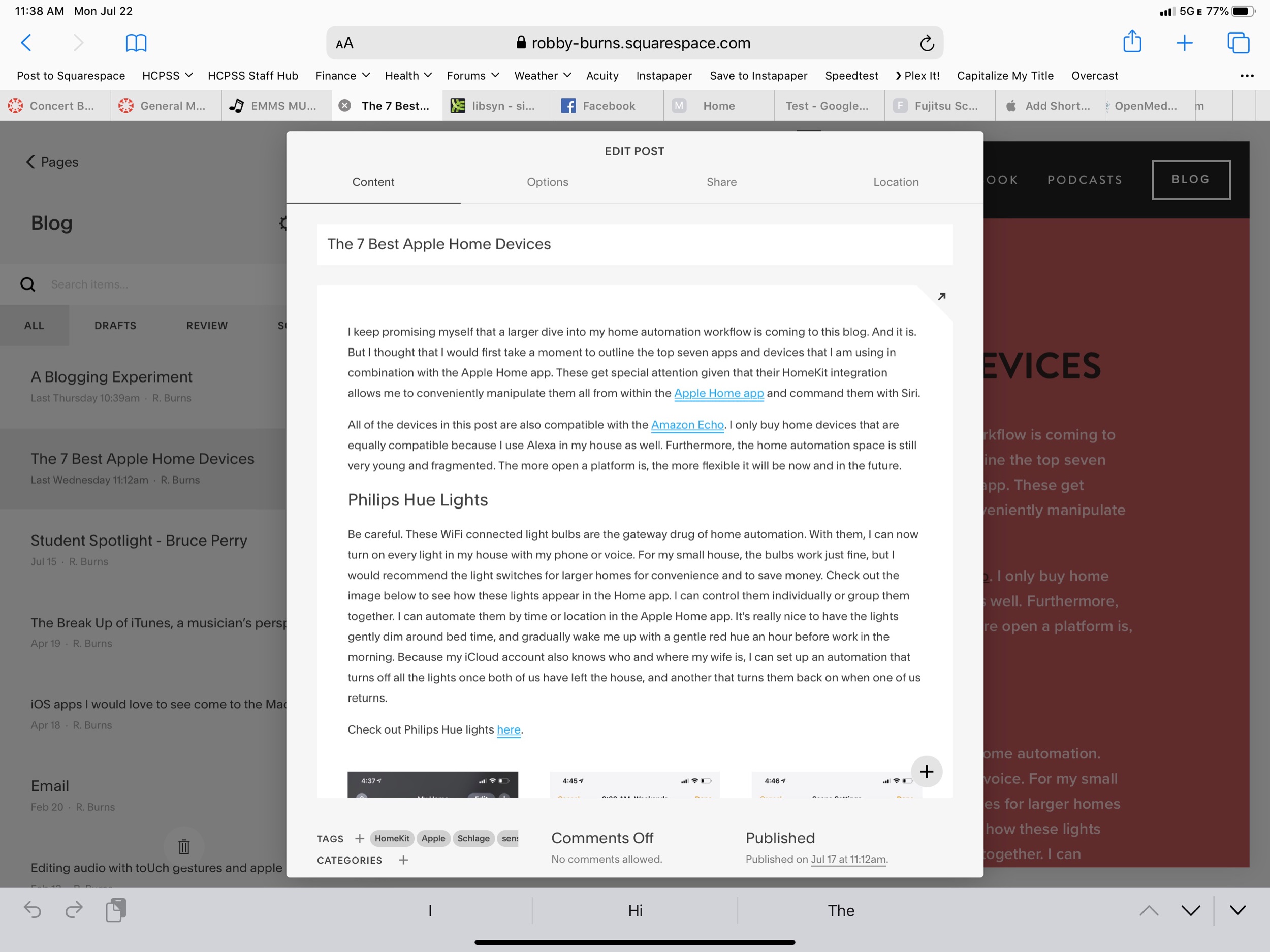This is the second part in my series on using OmniFocus to stay on top of my teaching responsibilities. My last post, Staying On Top Of Teaching Responsibilities With Omnifocus Perspectives, details how I use custom Perspectives to ensure that I only see the tasks that are relevant to me in particular working contexts. Today, I am going to write about how I use TaskPaper templates to make sure I don’t forget steps of commonly repeated projects.

Why Project Templates?
As a band director, I have tons of repeating projects. There are numerous concerts a year, field trips, musical repertoire to stuff in folders, and substitutes to prepare lessons for. Usually, the tasks in these projects are the same, and have similar due dates relative to the date of the concert, substitute, or trip.
What is TaskPaper?
OmniFocus allows users to write templates for these projects in plain text using a special syntax called TaskPaper. The TaskPaper syntax is what is used by the application by the same name. It allows users to create and maintain complex projects with checkable tasks, each of which containing tags and due dates. There are no buttons or menus, everything is typed without lifting your hands off the keyboard.

A simple project in TaskPaper would use a colon after the title to bolden it and turn it into a project. Tasks are indicated by dashes, followed by spaces. And tags are indicated by an @ symbol. Therefore, a project with sub tasks and tags would look exactly like this...
Project Title:
- Task 1 @tagsarelikethis
- Task 2 @errands
- Task 3 @due(july24)
OmniFocus Projects Templates use this same syntax and have added some custom features through the use of tagging. You can read about that syntax here.
OmniFocus Projects can look as simple as the example text above. But they can also use custom placeholders which prompt you to add dynamic data. If you put a string of characters in between the symbols ‘«’ and ‘»’, OmniFocus will treat it like a variable and prompt you to provide it. This means that if tag an item with the tag @due(«dateofperformance»), I will be asked what the date of the performance is, and then OmniFocus will add that due date to any tasks with that tag.
See my Concert Template below for an example.

Notice that most of my due dates have the minus symbol and a number after them followed by ‘d,’ ‘m,’ or ‘w,’ for days, months, and weeks, respectively. This adjusts the due date relative to the date I provide OmniFocus when prompted. Here is an example. When we perform a concert, the high school we feed into usually offers help from student volunteers in their Tri-M chapter. I need to get in touch with the Tri-M President at least 14 days before the date of the concert to ensure they have enough time to prepare, so I have added a -14d to the end of the date tag for that task. OmniFocus will not bother me about the task until that time.
There is also a Defer date tag associated with that same task. I can begin working on that task up to four weeks before it is due, so OmniFocus reveals it to me four weeks in advance, but doesn’t show it as due until I can’t survive the day without having done it.
Adding Projects to OmniFocus with Drafts
You may be wondering how I am actually triggering these templates to initiate in OmniFocus. As stated above, I am storing them all in Drafts. Drafts has a feature where you can create different workspaces for different buckets of text. I store my templates in the OmniFocus Template Workspace. In the image below, you will see a template for taking my band to their annual Assessment performance.

On the right side of Drafts there are some options which perform custom actions on my drafts. Users can create their own custom actions and share them with the community as Action Groups on the Drafts Action Directory. This particular set of actions was made by the brilliant Rosemary Orchard and shared on her blog here, where she also goes into great detail about using these two applications together.
The actions can be installed directly into Drafts. The topmost action is the one that takes the text of the draft and prompts me to add it to OmniFocus. The other actions along the right side add common TaskPaper syntax to the document wherever you cursor is. For example, tapping the ‘Due’ action will type ‘@due().’ This makes templates more fool-proof as you will be less likely to make a mistake with the syntax.

The image above depicts one of the prompts I receive when running the ‘TaskPaper to OmniFocus’ action in Drafts. Scroll to the top of this post to see what the resulting project looks like once it is in OmniFocus.
Out of Sight, Out of Mind
I spend most of my time in the Forecast view of OmniFocus which only shows me tasks that are deferred or due for that day, alongside the events in my calendar. Notice in the screenshot below that I don’t think about the deferred tasks on June 24th until I am actually looking at June 24th, thus allowing me to be calm and focused on other tasks on preceding days.
In my post on OmniFocus Perspectives, I talked about how I can focus my view on tasks that are relevant to certain working contexts. With Project Templates, I can focus on only the tasks that are relevant on certain days. They are otherwise out of sight, out of mind. The due dates ensure that I never miss a task.