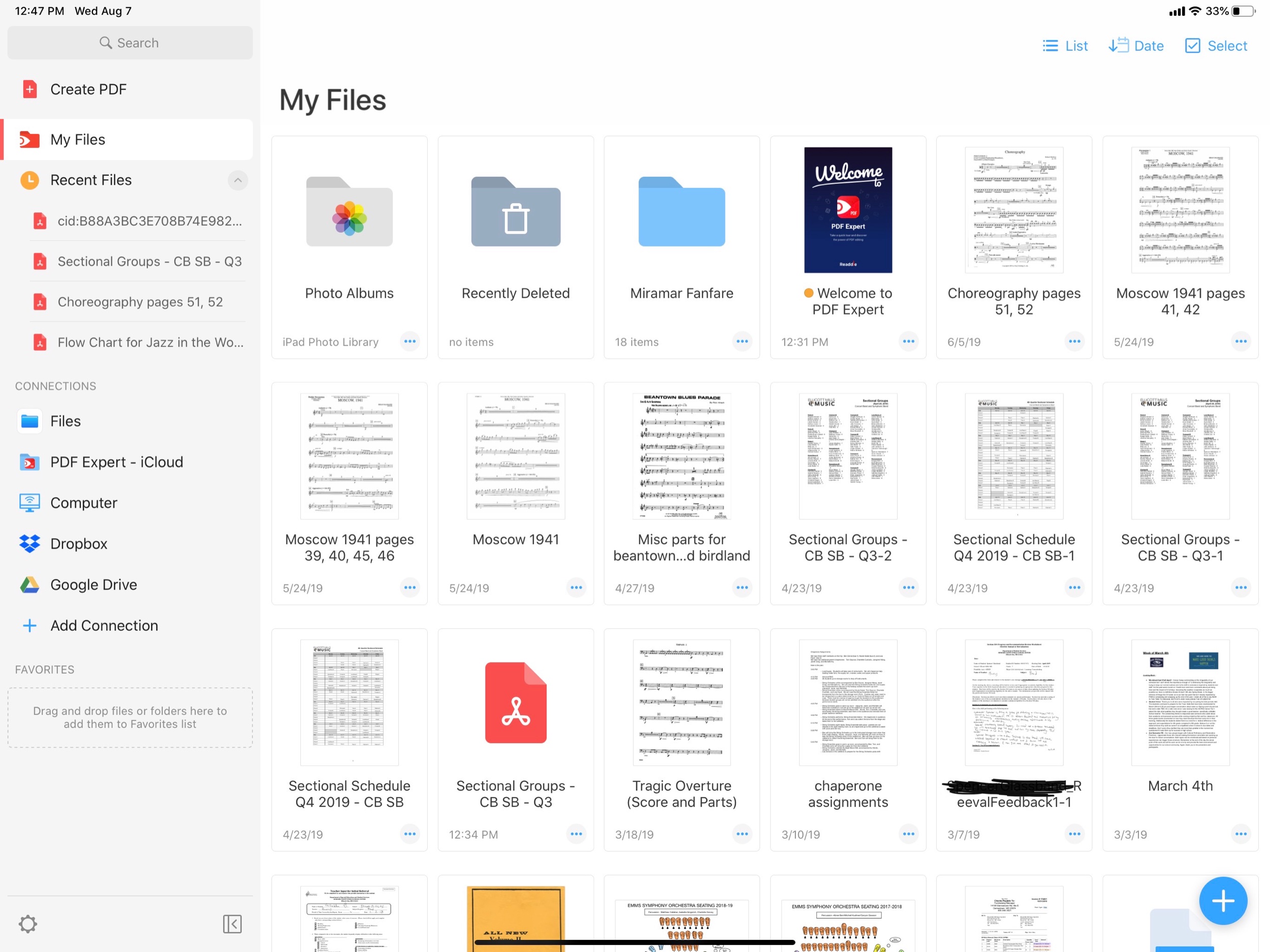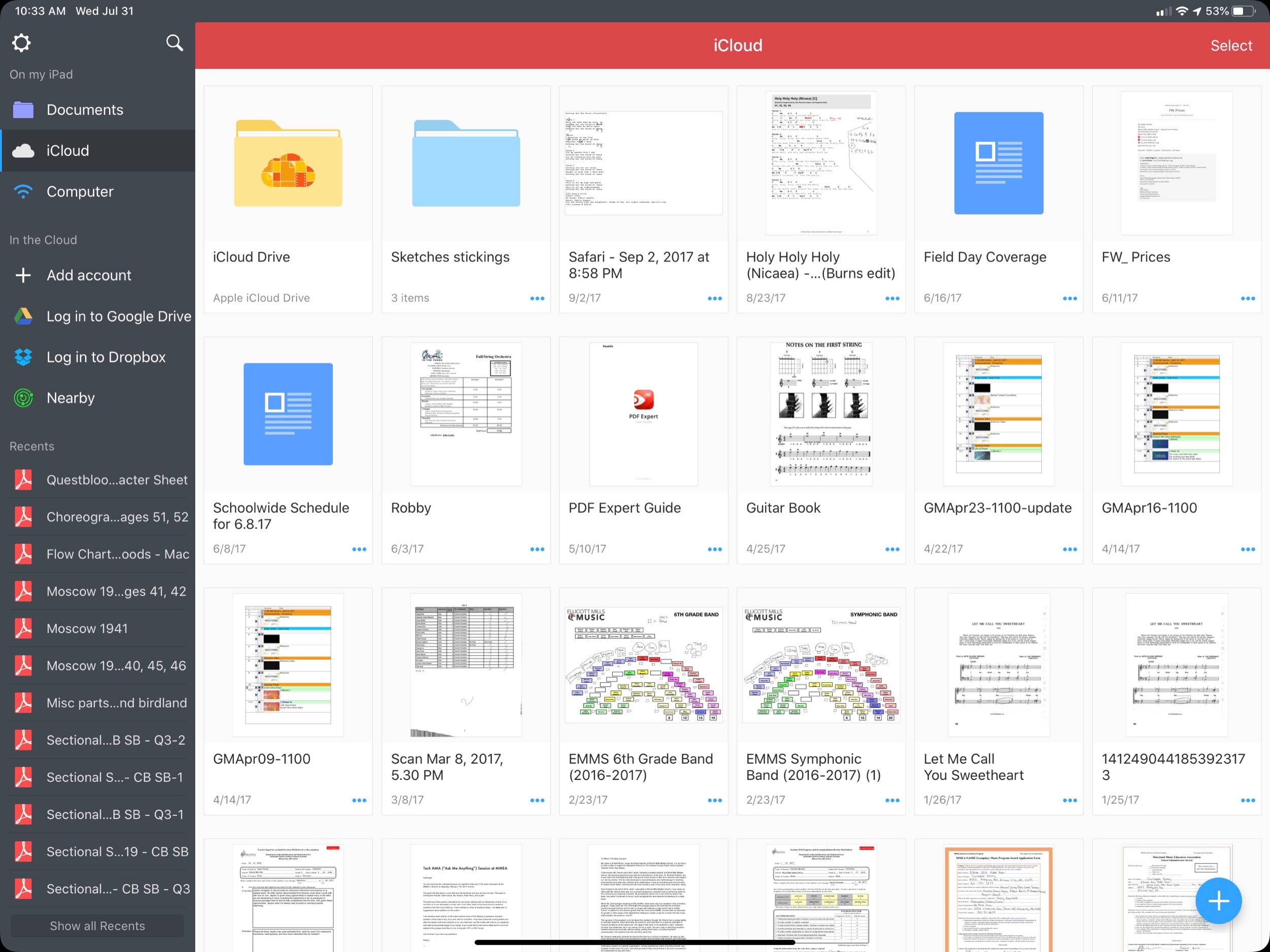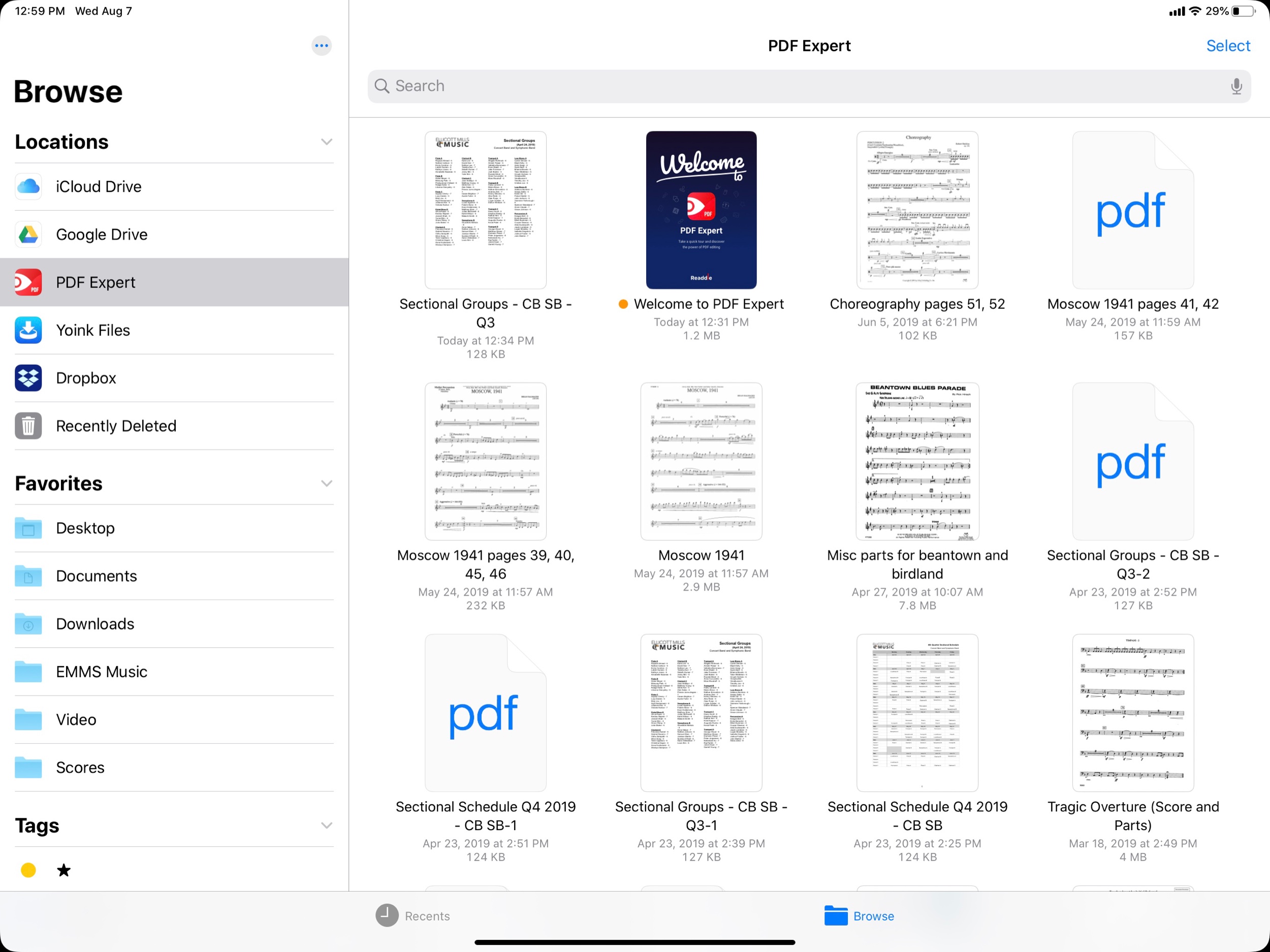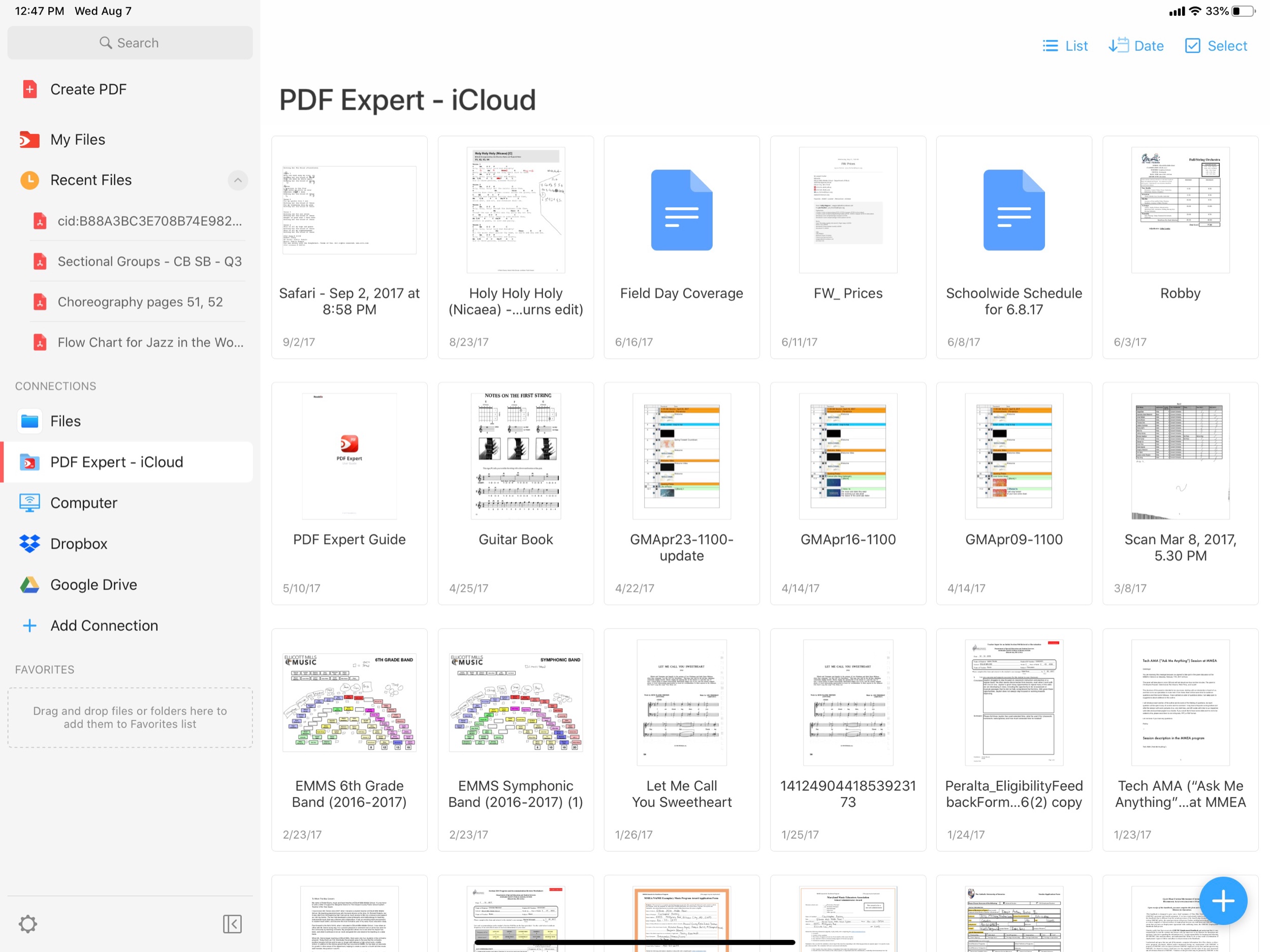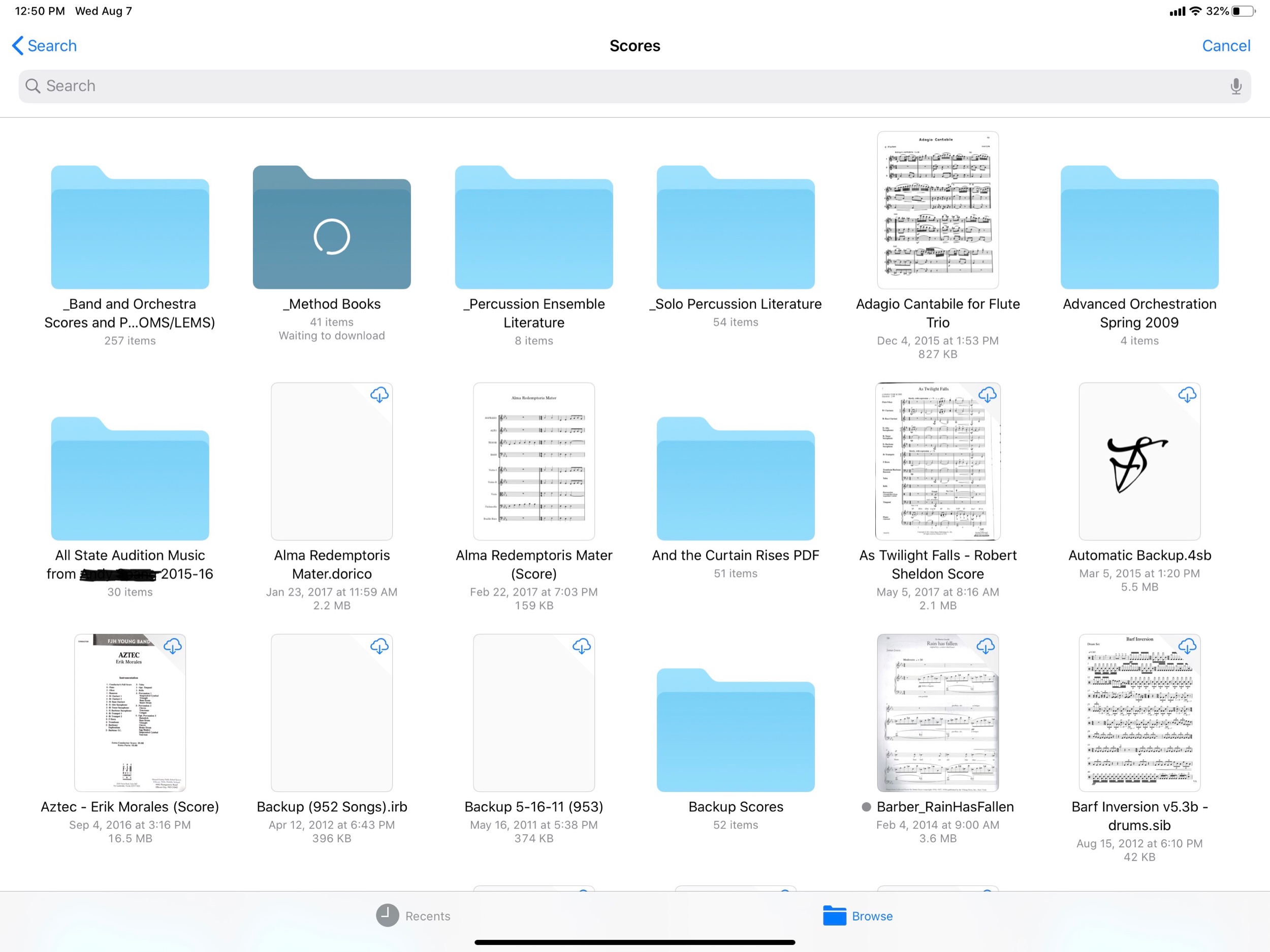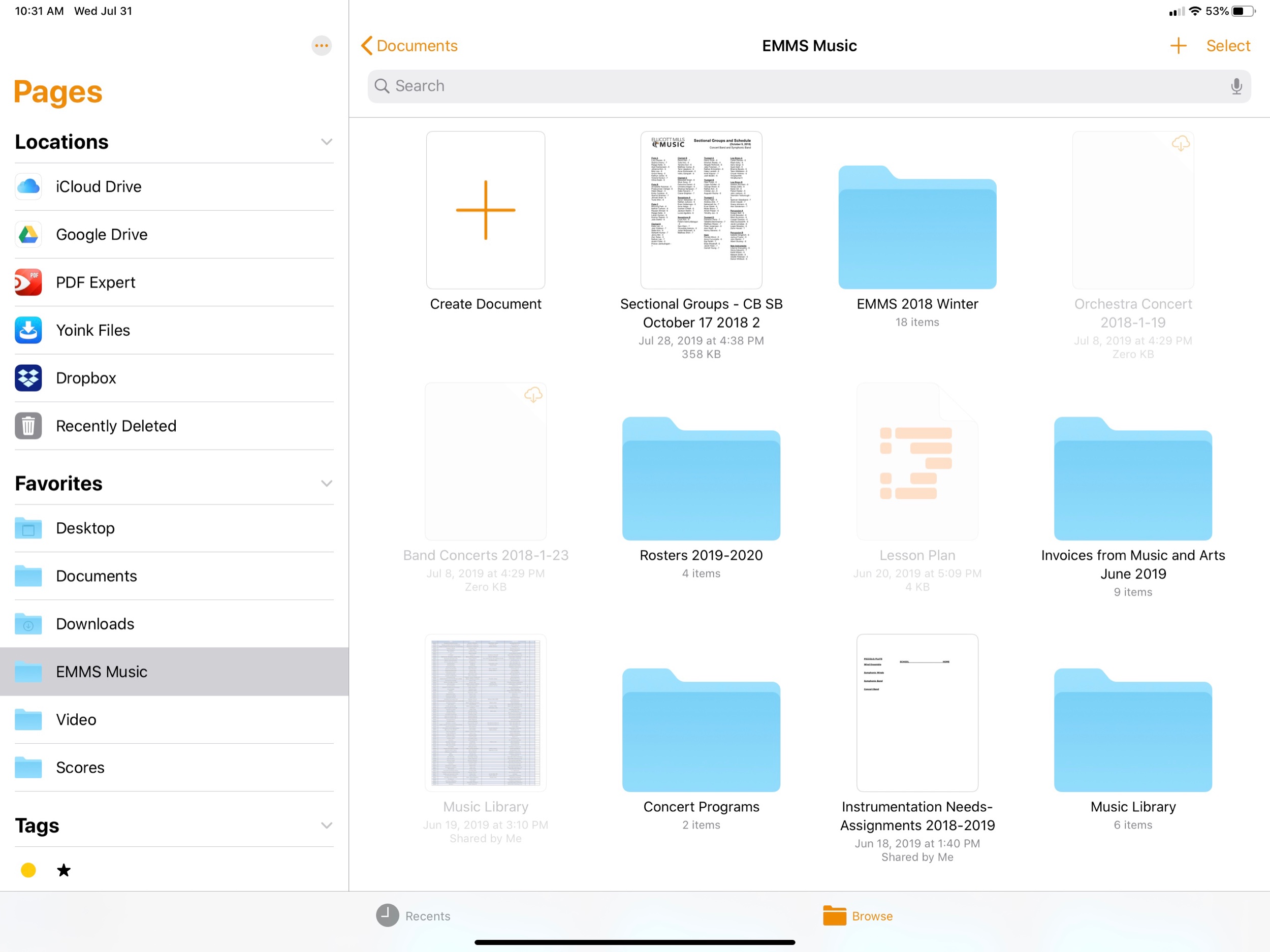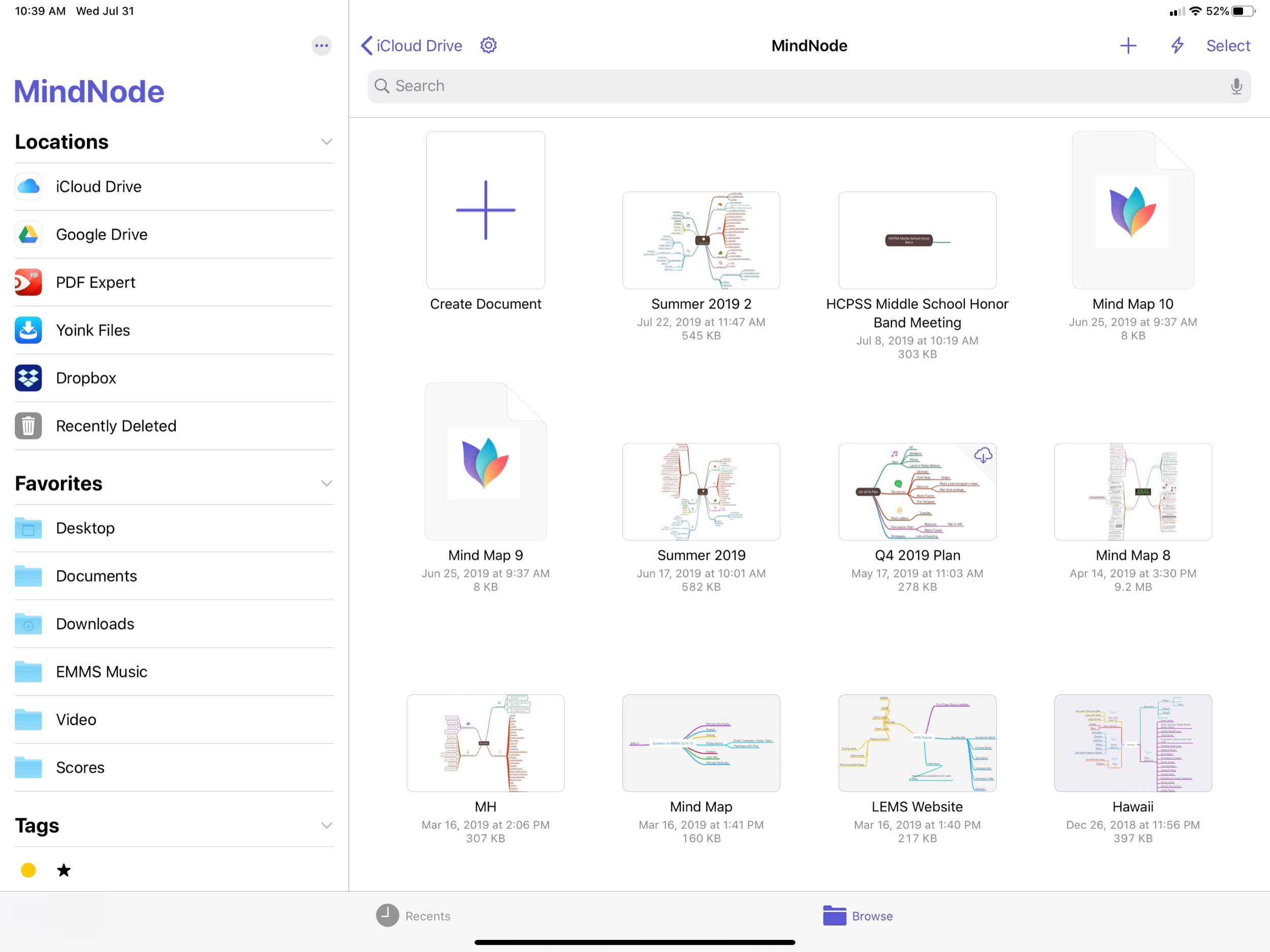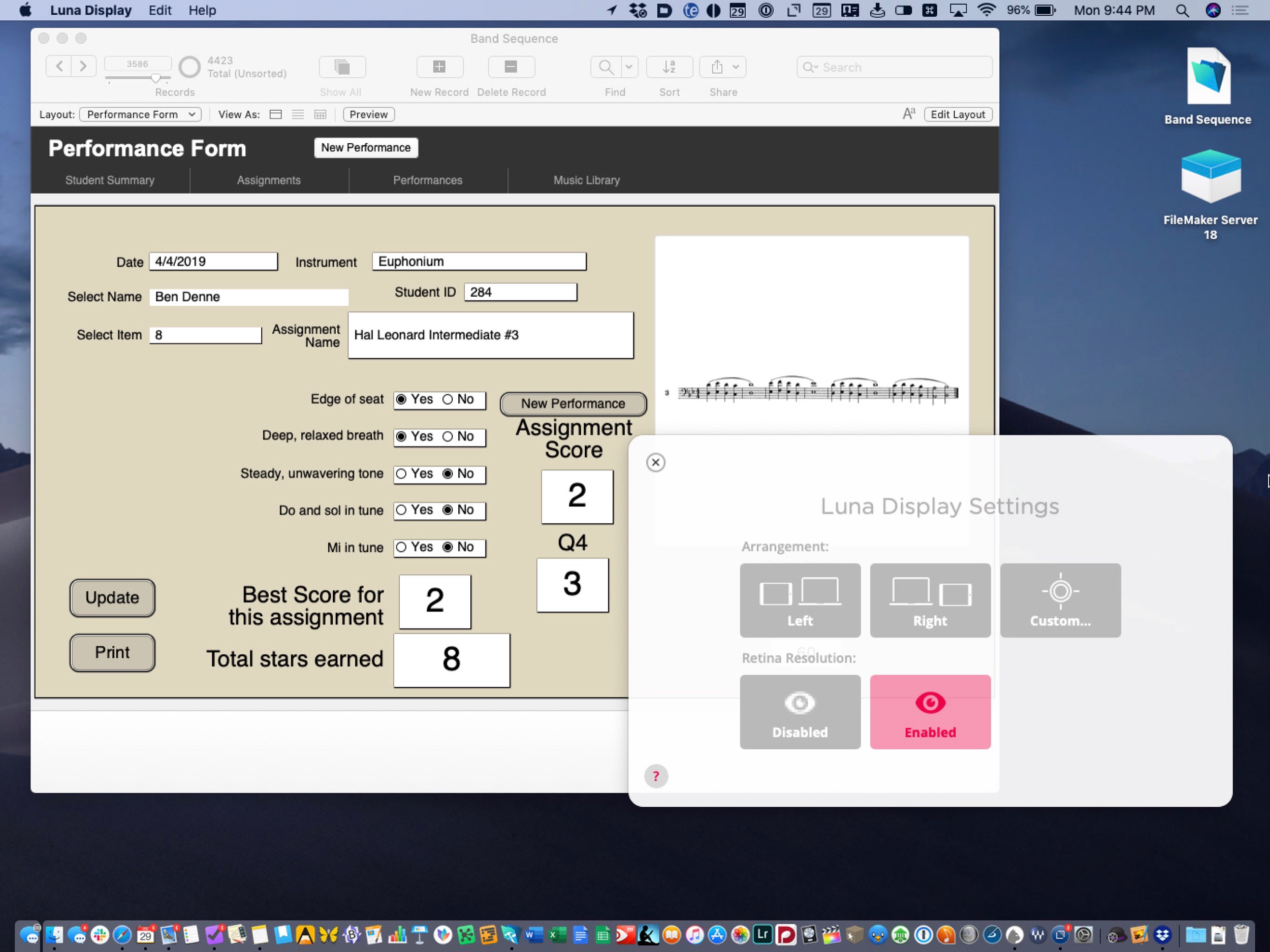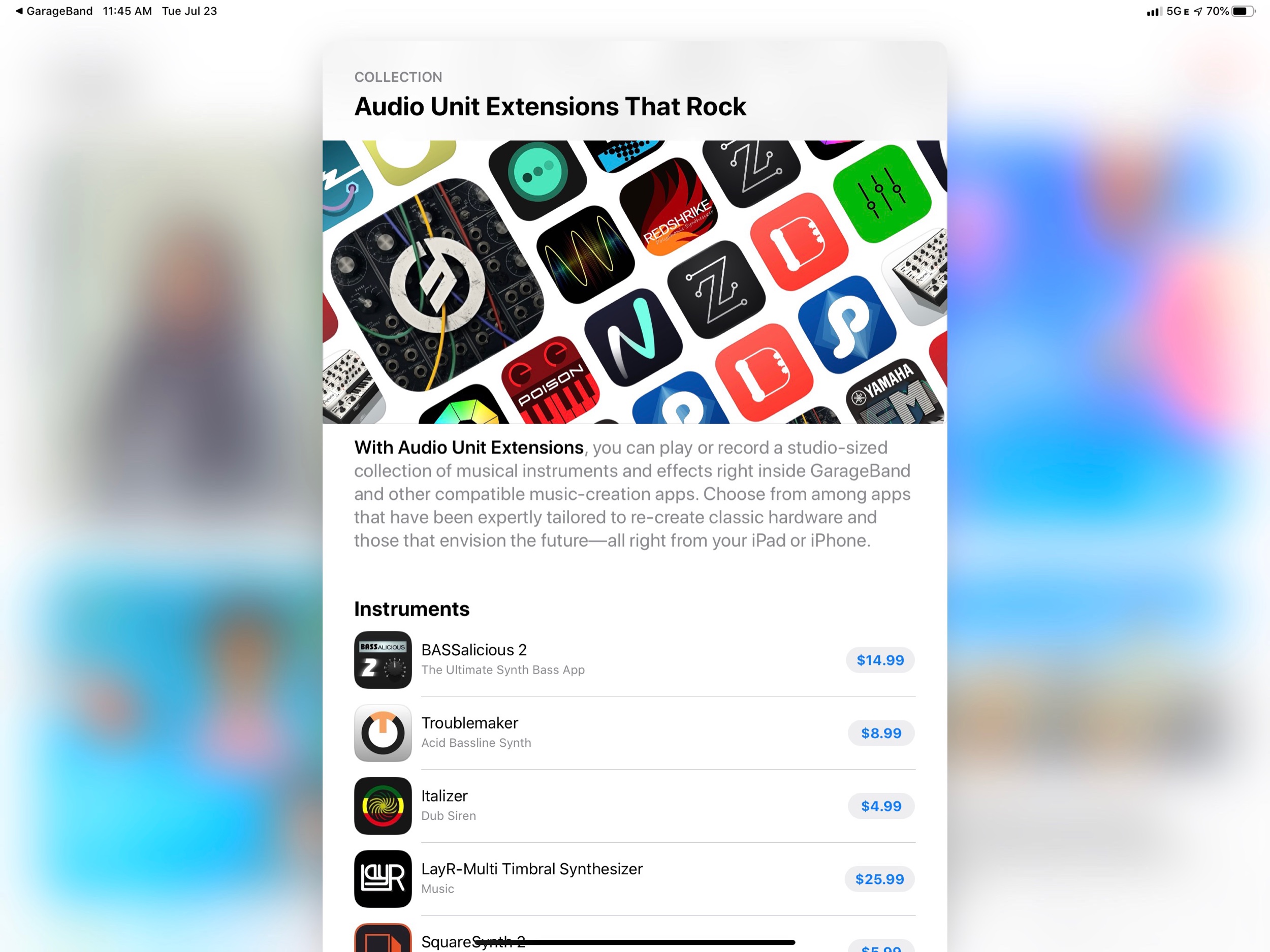There are a few things that would be helpful to know about my music teaching philosophy before reading this post.
1. I believe that tone production, intonation, balance and blend are central to teaching performing musicians. I prioritize them much higher than fingering technique, rhythmic precision, and even reading comprehension.
2. The way I structure my band classes starts with, is focused on, and always revisits those core ideas.
3. I have accumulated a vast variety of tools and teaching strategies to meet my goals of having superior tone quality, intonation, balance and blend. One of the most essential tools I use is the Tonal Energy Tuning app.
Tonal Energy Tuner
What is Tonal Energy? A hyper charged, power-user app for musicians that has many advanced features, including...
- Tuning drones that can be triggered polyphonically
- Feedback as to how in tune a performer is, which includes a delightful happy face to depict good or questionable intonation
- Drones and feedback can be adjusted to different temperaments
- A metronome (with more features than nearly any alternative on the App Store) that can be used separately or at the same time as the tuning drones
- Analysis tools that depict amplitude and intonation on an easy to read visual graph
- Recording and play back practice tools for musicians to listen back to their performance
- Automated metronome pre-sets that can be sequenced
See the video below. I will first depict the tuner playing a Bb drone, then I will show how it can model a Bb major triad all at once. Then I will turn the tuner to just intonation mode, and you will hear that the third and fifth of the chord are appropriately adjusted so that they are in tune with the Bb root. Next, the video will demonstrate how the metronome can be used in combination with these drones.