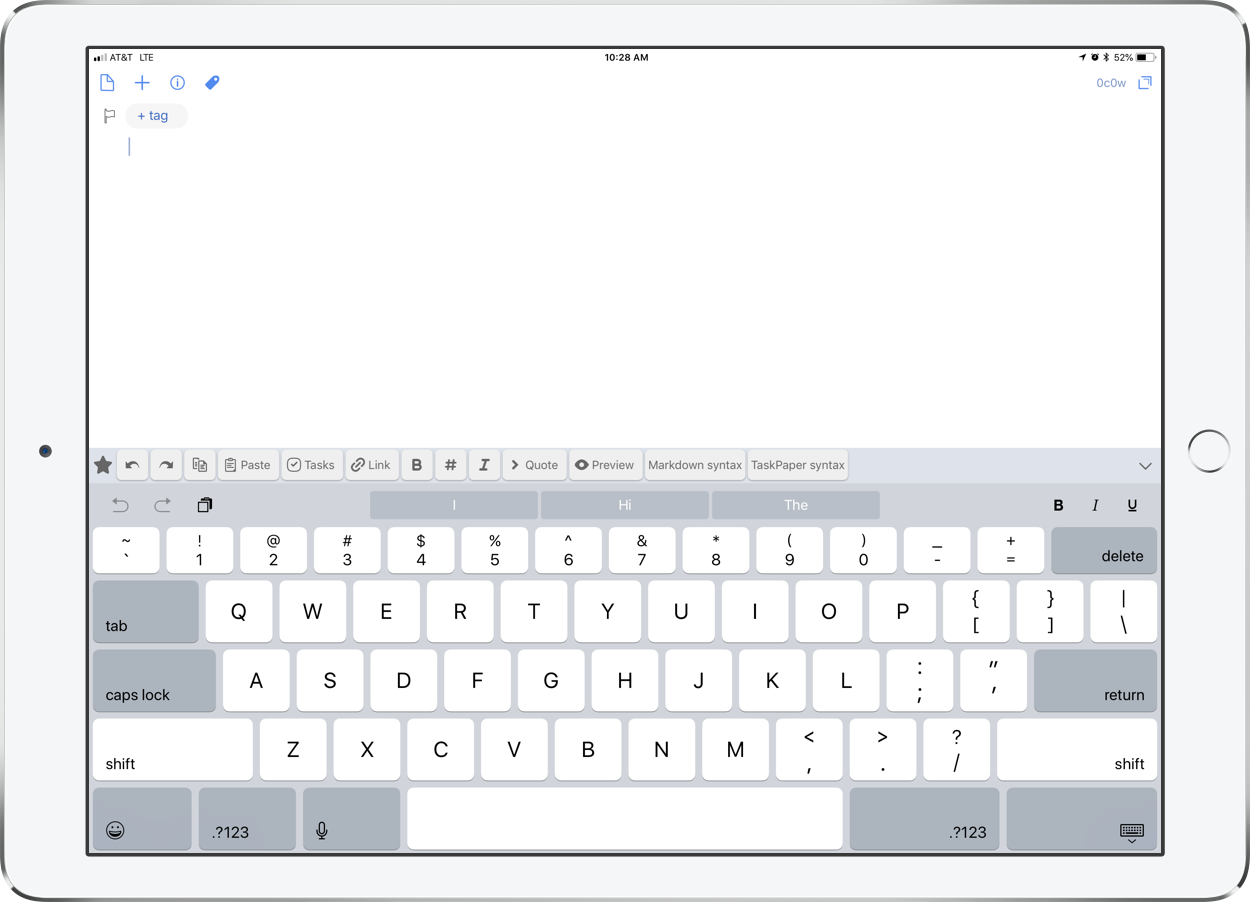As was teased last week, I am launching a new podcast. Well, it is here! Craig McClellan and I are excited to launch The Class Nerd Podcast today. Craig writes at The Class Nerd Blog…
Introducing The Class Nerd Podcast:
Robby and I are both teachers who are passionate about our jobs, but also about not making our jobs our lives. We both work hard to make teaching as efficient and effective as possible so we have time to spend with our families and on other things we care about. A lot of this increased efficiency has come out of our love of Apple devices, and we have both tried to share our workflows with the greater education community through blogs, and in Robby’s case, a book. This podcast is meant to be another resource for teachers.
Semester 1 of The Class Nerd Podcast will be 10 weekly episodes around 25-30 minutes in length. Hopefully this is conducive to the busy lifestyles of teachers, and can be some easy summer PD.
With the the school year ending for me today, I cannot help but think this could provide a nice listen for some of you while you are traveling in planes, cars, or relaxing by the beach this summer.
Episode 1 is all about tools for beefing up your email productivity, focusing predominantly on Apple’s Mail app. We hope you enjoy it!